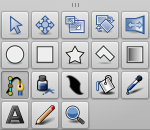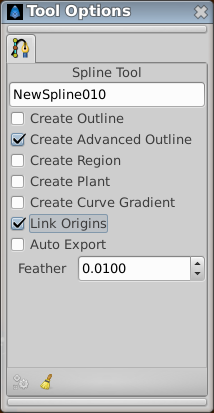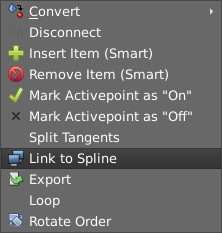Following a Spline
m (Zelgadis moved page Doc:Following a BLine to Doc:Following a Spline: Terminology rewrite) |
m (screenshots) |
||
| Line 30: | Line 30: | ||
select the Spline Tool | select the Spline Tool | ||
| − | [[File: | + | [[File:Spline-tool-0.63.06.png|frame|none]] |
enable just the Outline checkbox | enable just the Outline checkbox | ||
| Line 39: | Line 39: | ||
still in the Spline Tool, enable {{Literal|Create Outline}} and {{Literal|Create Region}} checkboxes in tool options | still in the Spline Tool, enable {{Literal|Create Outline}} and {{Literal|Create Region}} checkboxes in tool options | ||
| − | [[File: | + | [[File:Spline-Tool-Options_0.63.06.png|frame|center]] |
draw an arrow or whatever, pointing to the right | draw an arrow or whatever, pointing to the right | ||
| Line 72: | Line 72: | ||
from the context menu that pops up, select "Link to Spline" | from the context menu that pops up, select "Link to Spline" | ||
| − | [[ | + | [[Image:Spline-Link-to-0.63.06.png|frame|none]] |
the arrow group should move so that its green position handle is on the spline, and it should rotate so that the arrow points along the spline at that point | the arrow group should move so that its green position handle is on the spline, and it should rotate so that the arrow points along the spline at that point | ||
Revision as of 18:12, 1 March 2013
Contents
Introduction
If you are using version 0.61.08 or lower, please see the old version of this tutorial, since this version is about the 0.61.09 version.
This tutorial will demonstrate how to make an object follow the path of an arbitrary curve, rotating to face the direction of travel.
Summary
We're going to:
- Draw a curve and an arrow
- Link the arrow's Origin and Rotation to the Spline so the arrow follows the curve
Tutorial
This is a brief tutorial giving an example of how to use it:
Create the Animation
File > New
Create the Layers
select the Spline Tool
enable just the Outline checkbox
draw a spline that you want the arrow to move along
click the "Make Spline" icon in the bottom left of the "Tool Options" panel to create the spline.
still in the Spline Tool, enable "Create Outline" and "Create Region" checkboxes in tool options
draw an arrow or whatever, pointing to the right
switch to the Transform Tool
select the outline, hit control-a to select all its handles except the green position handle
drag the handle so that the arrow is centred around the green position handle
add a rotate layer above the outline and region
group the rotate, outline, and region layers
so now you've got 2 top-level layers: a curved path, and a group containing an arrow and a rotate layer
Make the Arrow Move and Rotate
select the group layer by clicking it in the Layers panel
select its green position handle by clicking on it in the canvas window
additionally select the Rotate layer by holding Control and clicking it in the Layers panel
additionally select the blue "rotation amount" handle by holding Control and clicking on it in the canvas window
so now we should have 2 layers selected, and one handle from each of those 2 layers selected
now additionally select the curved spline layer (it should be the last layer in the Layer panel's list) by holding Control and clicking on it
right-click on the dotted line that indicates the position of the curved spline - not on any handle, but on the dotted line between handle
from the context menu that pops up, select "Link to Spline"
the arrow group should move so that its green position handle is on the spline, and it should rotate so that the arrow points along the spline at that point
select just the group layer, and drag its green handle around. you'll see that the handle is constrained now to line on the spline, and that dragging it also affects the rotation of the arrow as expected
we can now animate the arrow. turn on "animate edit mode" by clicking the icon in the bottom right of the canvas window.
at time 0f, drag the group layer's green position handle to one end of the spline
at time 5s, drag the same position handle to the other end of the spline
Try File > Preview or View > Play to watch the animation.
Results
This is the animation I ended up with: Arrow-follows-bline.sifz
Controlling the linear velocity
By default, the arrow travels the whole spline with a constant velocity, independently of the spline structure.
If you select the group layer and look at the Parameters Panel, then you'll see that its Origin parameter is converted to "Spline Vertex" type. This is done automatically when you do "Link to Spline" action. You can disable the "Homogenous" subparameter and then the speed of the arrow will depend on the spline structure - it will take the same time to move along each segment of the spline. So if there's a long straight part then a bendy complex part, the arrow will move much faster along the straight parts (since there will be less vertices in that part). In physics terms, the linear velocity (that is, the speed over the spline) is not constant.
For illustration of the "Homogenous" effect see this demo.