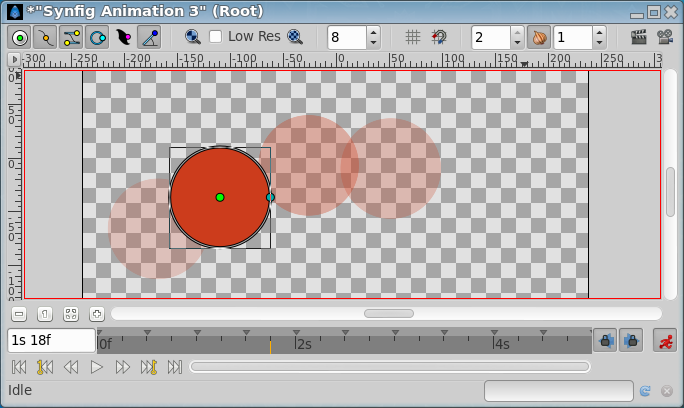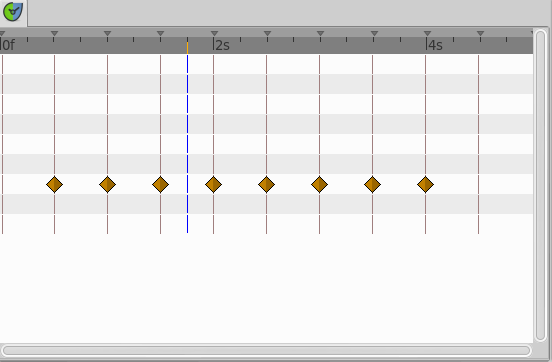Difference between revisions of "Onion Skin"
From Synfig Studio :: Documentation
m (Text replace - "{{Category|NewTerminology}}" to "{{NewTerminology}}") |
m (screen shot update) |
||
| Line 1: | Line 1: | ||
| + | <!-- Page info --> | ||
{{Category|Glossary}} | {{Category|Glossary}} | ||
{{NewTerminology}} | {{NewTerminology}} | ||
| − | + | <!-- Page info end--> | |
| + | |||
Onion Skin displays semi-transparent versions of previous and coming {{l|Keyframe|keyframes}} in the canvas.<br> | Onion Skin displays semi-transparent versions of previous and coming {{l|Keyframe|keyframes}} in the canvas.<br> | ||
(Current frame is also semi-transparent when onion skin is active.) | (Current frame is also semi-transparent when onion skin is active.) | ||
| Line 10: | Line 12: | ||
2. In the Canvas Toolbar there is an Onion Skin button that toggles onion skins.<br> | 2. In the Canvas Toolbar there is an Onion Skin button that toggles onion skins.<br> | ||
To the left and right of this button there are input fields where you can set how many keyframes before and after that should be visible.<br> | To the left and right of this button there are input fields where you can set how many keyframes before and after that should be visible.<br> | ||
| − | + | [[File:Onionskin-toolbar-icons 0.63.06.png|frame|none]] | |
| − | + | ||
| − | + | [[File:Onionskin-canvas 0.63.06.png|frame|none]] | |
| + | [[File:Onionskin-TimetrackPanel 0.63.06.png|frame|none]] | ||
Revision as of 06:00, 24 May 2013
Onion Skin displays semi-transparent versions of previous and coming keyframes in the canvas.
(Current frame is also semi-transparent when onion skin is active.)
There are two ways to invoke onion skins.
1. Canvas menu > View > Toggle Onion Skin turns onion skin view on or off.
2. In the Canvas Toolbar there is an Onion Skin button that toggles onion skins.
To the left and right of this button there are input fields where you can set how many keyframes before and after that should be visible.