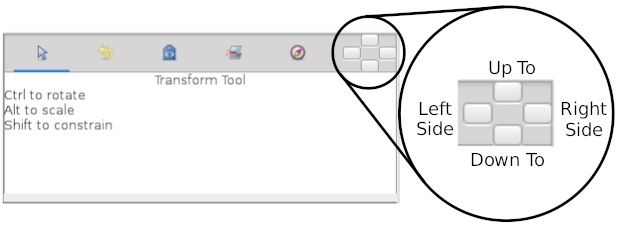Difference between revisions of "Placement Widget"
From Synfig Studio :: Documentation
(Rewrite preparation for 0.65 release) |
m (Better explanation and formating) |
||
| (2 intermediate revisions by the same user not shown) | |||
| Line 1: | Line 1: | ||
| − | + | <!-- Page info --> | |
| + | {{Title|Placement Widget}} | ||
| + | {{Category|Glossary}} | ||
| + | {{Category|Interface}} | ||
| + | {{NewTerminology}} | ||
| + | <!-- Page info end --> | ||
| − | + | The {{literal|Placement Widget}} (or DockDropArea) is a [https://en.wikipedia.org/wiki/Graphical_control_element graphical control element] placed in top right corner of each {{l|Category:Panels}}. The {{literal|Placement Widget}} is composed of four buttons helping to organize the placement of the {{l|Category:Panels}} composing the synfigstudio's {{l|Doc:Interface}}. | |
| − | + | [[File:PlacementWidget.png|center]] | |
| − | + | Those buttons are the places to drop down the panels tabs to arrange them in different configurations : {{literal|Up To}}, {{literal|Down To}}, {{literal|Right Side}} or {{literal|Left Side}}. Subdivide the panel it belongs to into two panels and the dragged tab would be in the relative place where you drop the tab over those four buttons. | |
| − | + | You can take a look to this [https://www.youtube.com/watch?v=wLzkBuNSCVI video] showing the use of the {{literal|Placement Widget}}. | |
| − | + | {{Note|Documentation writers note| Project used for the screenshot : {{l|File:PlacementWidget.sfg}} }} | |
Latest revision as of 13:00, 3 September 2015
The "Placement Widget" (or DockDropArea) is a graphical control element placed in top right corner of each Panels. The "Placement Widget" is composed of four buttons helping to organize the placement of the Panels composing the synfigstudio's Interface.
Those buttons are the places to drop down the panels tabs to arrange them in different configurations : "Up To", "Down To", "Right Side" or "Left Side". Subdivide the panel it belongs to into two panels and the dragged tab would be in the relative place where you drop the tab over those four buttons.
You can take a look to this video showing the use of the "Placement Widget".
|
Documentation writers note Project used for the screenshot : File:PlacementWidget.sfg
|
| Language: |
English |