Difference between revisions of "Library Panel"
m |
m |
||
| Line 3: | Line 3: | ||
The Children dialog shows all exported value nodes and all canvases in the current animation. | The Children dialog shows all exported value nodes and all canvases in the current animation. | ||
| − | If you find yourself using a particular color over and over again, it's a good idea to export it into the Children dialog so you can easily pick the same colour in the future. Simply right-click on the color in the Params dialog and chose "Export" from the menu. You will be prompted for a name to associate with the value. In order to see the newly exported value in the Children dialog, you will have to open up the "ValueBase Nodes" tree if it isn't already opened. The same technique works for any other parameter as well, even for complete animated bline paths. | + | If you find yourself using a particular color over and over again, it's a good idea to export it into the Children dialog so you can easily pick the same colour in the future. Simply right-click on the color in the Params dialog and chose "[[Export]]" from the menu. You will be prompted for a name to associate with the value. In order to see the newly exported value in the Children dialog, you will have to open up the "ValueBase Nodes" tree if it isn't already opened. The same technique works for any other parameter as well, even for complete animated bline paths. |
To use a value that you have exported into the Children dialog in a different layer, simply select the value in the Children dialog then right-click the parameter you want to apply it to in the Parameters dialog. Select "Connect" to use the value. | To use a value that you have exported into the Children dialog in a different layer, simply select the value in the Children dialog then right-click the parameter you want to apply it to in the Parameters dialog. Select "Connect" to use the value. | ||
The values stored in the Children dialog window store their animations with them. So if you have a circle whose color changes from red to yellow over time, and export that circle's Color parameter and use it to color a rectangle, the rectangle will also change from red to yellow over time, in exactly the same way. The color of the two shapes will now be linked, so editing either one of them will affect the other. | The values stored in the Children dialog window store their animations with them. So if you have a circle whose color changes from red to yellow over time, and export that circle's Color parameter and use it to color a rectangle, the rectangle will also change from red to yellow over time, in exactly the same way. The color of the two shapes will now be linked, so editing either one of them will affect the other. | ||
Revision as of 02:19, 1 October 2007
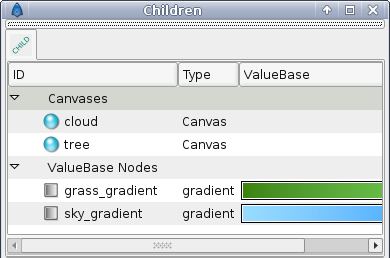
The Children dialog shows all exported value nodes and all canvases in the current animation.
If you find yourself using a particular color over and over again, it's a good idea to export it into the Children dialog so you can easily pick the same colour in the future. Simply right-click on the color in the Params dialog and chose "Export" from the menu. You will be prompted for a name to associate with the value. In order to see the newly exported value in the Children dialog, you will have to open up the "ValueBase Nodes" tree if it isn't already opened. The same technique works for any other parameter as well, even for complete animated bline paths.
To use a value that you have exported into the Children dialog in a different layer, simply select the value in the Children dialog then right-click the parameter you want to apply it to in the Parameters dialog. Select "Connect" to use the value.
The values stored in the Children dialog window store their animations with them. So if you have a circle whose color changes from red to yellow over time, and export that circle's Color parameter and use it to color a rectangle, the rectangle will also change from red to yellow over time, in exactly the same way. The color of the two shapes will now be linked, so editing either one of them will affect the other.