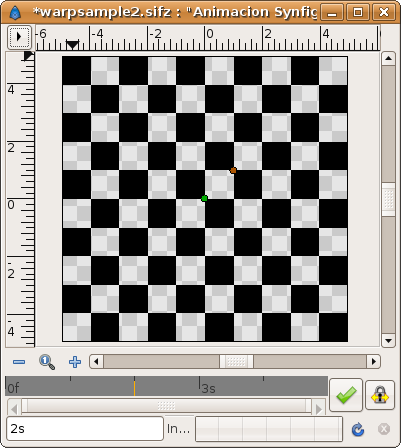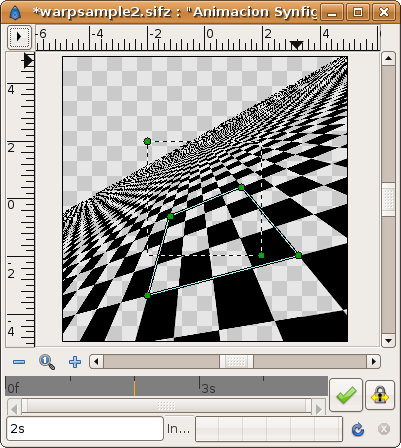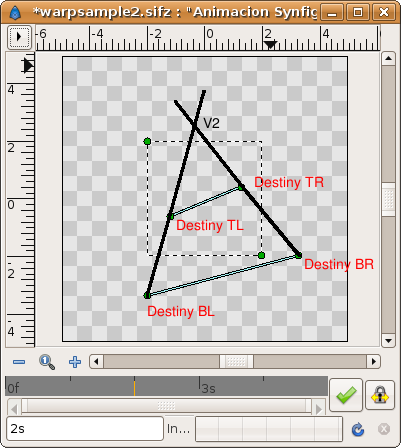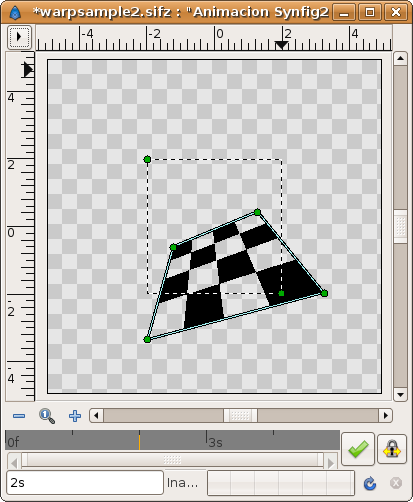Difference between revisions of "Warp Layer"
m (replace 'destiny' with 'destination') |
m (edited for typos and some clarification) |
||
| Line 1: | Line 1: | ||
== Introduction == | == Introduction == | ||
| − | + | The warp layer is a simple but powerful distortion layer. In a few words it takes a rectangular portion of the resulting render of the layers that are behind it and maps the four corners of the rectangle to four arbitrary points in the plane. It is a 2D -> 2D transformation. | |
== Warp Layer parameters == | == Warp Layer parameters == | ||
| − | + | These are the parameters of the Warp Layer: | |
| − | * Source TL (vertex): | + | * Source TL (vertex): The Top Left corner of the source that is going to be mapped. |
| − | * Source BR (vertex): | + | * Source BR (vertex): The Bottom Right corner of the source that is going to be mapped. With those two vertices is defined the Source rectangle. |
| − | * Destination TL (vertex): | + | * Destination TL (vertex): The Top Left corner of the destination where the source is going to be mapped. |
| − | * Destination TR (vertex): | + | * Destination TR (vertex): The Top Right corner of the destination where the source is going to be mapped. |
| − | * Destination BL (vertex): | + | * Destination BL (vertex): The Bottom Left corner of the destination where the source is going to be mapped. |
| − | * Destination BR (vertex): | + | * Destination BR (vertex): The Bottom Right corner of the destination where the source is going to be mapped. |
| − | * Clip (boolean): When checked it only | + | * Clip (boolean): When checked it only maps the pixels which lie inside the Source rectangle. |
| − | *Horizon (Real): For infinite layers (gradients, chequerboard, etc.) it define where to stop rendering the points of the vanishing point. From 0.0 to 1.0 it renders all the points that are backwards on the perspective (in opossite direction to the vanishing point). From 1.0 to +infinite it renders the points that go in the same direction of the vanishing point. High | + | * Horizon (Real): For infinite layers (gradients, chequerboard, etc.) it define where to stop rendering the points of the vanishing point. From 0.0 to 1.0 it renders all the points that are backwards on the perspective (in opossite direction to the vanishing point). From 1.0 to +infinite it renders the points that go in the same direction of the vanishing point. High values of Horizon make Synfig spend a lot of time rendering and the result is slightly visibly better. |
== Some Samples == | == Some Samples == | ||
| − | Here | + | Here are a few sample images of the result of applying the warp layer over a checkerboard layer. |
Before distortion: | Before distortion: | ||
| Line 24: | Line 24: | ||
[[Image:warp1.png]] | [[Image:warp1.png]] | ||
| − | The ducks of the warp layer: | + | The ducks of the warp layer. The dotted lines represent the Source rectangle. Notice how it corresponds to a 4 by 4 section of the checkerboard: |
[[Image:warp2.png]] | [[Image:warp2.png]] | ||
| − | The resulting distortion (horizon = 15.0 and Clip = off): | + | The resulting distortion (horizon = 15.0 and Clip = off). The destination rectangle can be seen to contain the same 4 by 4 section of the checkerboard that the source rectangle contains: |
[[Image:warp3.png]] | [[Image:warp3.png]] | ||
| − | You can see that the rendered horizon is the | + | You can see that the rendered horizon is the result of connecting the two vanishing points of the perspective distortion. In this case there are two vanishing points given by the intersection of the lines that connects the following points: |
| − | * Intersection of the line that passes by Destination TL point and Destination TR point with the line that passes by Destination BL point and Destination BR point. It gives vanishing point V1 (not shown in the diagram because it is outside the visible area). | + | * Intersection of the line that passes by Destination TL point and Destination TR point with the line that passes by Destination BL point and Destination BR point. It gives vanishing point V1 (not shown in the diagram because it is outside the visible area, far off to the left). |
* Intersection of the line that passes by Destination TL point and Destination BL point with the line that passes by Destination TR point and Destination BR point. It gives vanishing point V2 | * Intersection of the line that passes by Destination TL point and Destination BL point with the line that passes by Destination TR point and Destination BR point. It gives vanishing point V2 | ||
| Line 43: | Line 43: | ||
[[Image:warp4.png]] | [[Image:warp4.png]] | ||
| − | + | To understand how the Horizon parameter works see this animated image. It moves the Horizon parameter from 0.0 to 30 in four seconds. Notice how far does it go from backwards to the bottom of the warp destination quadrilateral (''needs editing - I can't understand that'') and how it takes some time to approach the horizon. | |
| − | To understand how the | + | |
[[Image:warpsample2.gif]] | [[Image:warpsample2.gif]] | ||
| Line 50: | Line 49: | ||
== The Clip parameter == | == The Clip parameter == | ||
| − | This image shows what you will get when check it on. | + | This image shows what you will get when check it on. Only the pixels from inside the Source rectangle are mapped. In this case, the 4 by 4 section of the checkerboard. |
[[Image:warp6.png]] | [[Image:warp6.png]] | ||
Revision as of 09:50, 12 February 2008
Introduction
The warp layer is a simple but powerful distortion layer. In a few words it takes a rectangular portion of the resulting render of the layers that are behind it and maps the four corners of the rectangle to four arbitrary points in the plane. It is a 2D -> 2D transformation.
Warp Layer parameters
These are the parameters of the Warp Layer:
- Source TL (vertex): The Top Left corner of the source that is going to be mapped.
- Source BR (vertex): The Bottom Right corner of the source that is going to be mapped. With those two vertices is defined the Source rectangle.
- Destination TL (vertex): The Top Left corner of the destination where the source is going to be mapped.
- Destination TR (vertex): The Top Right corner of the destination where the source is going to be mapped.
- Destination BL (vertex): The Bottom Left corner of the destination where the source is going to be mapped.
- Destination BR (vertex): The Bottom Right corner of the destination where the source is going to be mapped.
- Clip (boolean): When checked it only maps the pixels which lie inside the Source rectangle.
- Horizon (Real): For infinite layers (gradients, chequerboard, etc.) it define where to stop rendering the points of the vanishing point. From 0.0 to 1.0 it renders all the points that are backwards on the perspective (in opossite direction to the vanishing point). From 1.0 to +infinite it renders the points that go in the same direction of the vanishing point. High values of Horizon make Synfig spend a lot of time rendering and the result is slightly visibly better.
Some Samples
Here are a few sample images of the result of applying the warp layer over a checkerboard layer.
Before distortion:
The ducks of the warp layer. The dotted lines represent the Source rectangle. Notice how it corresponds to a 4 by 4 section of the checkerboard:
The resulting distortion (horizon = 15.0 and Clip = off). The destination rectangle can be seen to contain the same 4 by 4 section of the checkerboard that the source rectangle contains:
You can see that the rendered horizon is the result of connecting the two vanishing points of the perspective distortion. In this case there are two vanishing points given by the intersection of the lines that connects the following points:
- Intersection of the line that passes by Destination TL point and Destination TR point with the line that passes by Destination BL point and Destination BR point. It gives vanishing point V1 (not shown in the diagram because it is outside the visible area, far off to the left).
- Intersection of the line that passes by Destination TL point and Destination BL point with the line that passes by Destination TR point and Destination BR point. It gives vanishing point V2
Connecting the Vanishing points V1 and V2 gives the horizon line.
See the diagram:
To understand how the Horizon parameter works see this animated image. It moves the Horizon parameter from 0.0 to 30 in four seconds. Notice how far does it go from backwards to the bottom of the warp destination quadrilateral (needs editing - I can't understand that) and how it takes some time to approach the horizon.
The Clip parameter
This image shows what you will get when check it on. Only the pixels from inside the Source rectangle are mapped. In this case, the 4 by 4 section of the checkerboard.