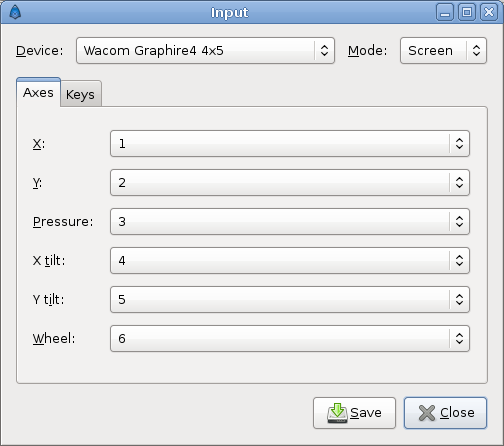Difference between revisions of "Input Devices"
From Synfig Studio :: Documentation
(Terminology Updated) |
m (file menu (toolbox) ---> edit menu) |
||
| (2 intermediate revisions by 2 users not shown) | |||
| Line 1: | Line 1: | ||
{{Title|Input Devices Dialog}} | {{Title|Input Devices Dialog}} | ||
{{Category|Dialogs}} | {{Category|Dialogs}} | ||
| − | {{Category| | + | {{Category|Edit Menu}} |
| − | {{ | + | {{NewTerminology}} |
When available, this menu opens the Device Settings Dialogue and allows the user to setup custom values. It is recommended that only one device should be enabled, and the rest disabled. Set the mode of the enabled device to Screen. Usually there is no need to change anything else. Remember to save the settings before you close the dialog. | When available, this menu opens the Device Settings Dialogue and allows the user to setup custom values. It is recommended that only one device should be enabled, and the rest disabled. Set the mode of the enabled device to Screen. Usually there is no need to change anything else. Remember to save the settings before you close the dialog. | ||
Each tool will have its own values for each device. So if you combine the Core pointer, which is always available, and the stylus, you will save a set of preferences (preferred fill, outline colors, brush size, selected tool, etc.) for each device. | Each tool will have its own values for each device. So if you combine the Core pointer, which is always available, and the stylus, you will save a set of preferences (preferred fill, outline colors, brush size, selected tool, etc.) for each device. | ||
| + | |||
| + | ===Mode=== | ||
| + | * {{Literal|Disabled}} The device is disabled. | ||
| + | * {{Literal|Screen}} The device's coordinate space maps to the entire screen. | ||
| + | * {{Literal|Window}} The device's coordinate space is mapped to a single window. | ||
[[File:InputDevices.png]] | [[File:InputDevices.png]] | ||
Latest revision as of 10:35, 13 November 2015
When available, this menu opens the Device Settings Dialogue and allows the user to setup custom values. It is recommended that only one device should be enabled, and the rest disabled. Set the mode of the enabled device to Screen. Usually there is no need to change anything else. Remember to save the settings before you close the dialog. Each tool will have its own values for each device. So if you combine the Core pointer, which is always available, and the stylus, you will save a set of preferences (preferred fill, outline colors, brush size, selected tool, etc.) for each device.
Mode
- "Disabled" The device is disabled.
- "Screen" The device's coordinate space maps to the entire screen.
- "Window" The device's coordinate space is mapped to a single window.