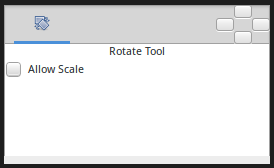Difference between revisions of "Rotate Tool"
From Synfig Studio :: Documentation
m (Text replace - "{{Category|NewTerminology}}" to "{{NewTerminology}}") |
m (→Options: template) |
||
| (3 intermediate revisions by the same user not shown) | |||
| Line 4: | Line 4: | ||
{{NewTerminology}} | {{NewTerminology}} | ||
<!-- Page info end --> | <!-- Page info end --> | ||
| − | |||
{{l|Image:Rotate_icon.png|64px}} <span style="font-size:150%">'''ALT-T'''</span> | {{l|Image:Rotate_icon.png|64px}} <span style="font-size:150%">'''ALT-T'''</span> | ||
| + | ==Introduction== | ||
| + | The {{Literal|Rotate Tool}} rotate the selected {{l|Handle|Handles}}. It works much like to {{l|Transform Tool}} except for when multiple {{l|Handle|Handles}} are selected. | ||
| + | ==Options== | ||
| + | <!-- Use of Template|RotateToolOptions --> | ||
| + | {{RotateToolOptions}} | ||
| − | + | ==Usage== | |
| + | {{l|Handle#Choose_your_handles|Select multiple Handles}}, by either: | ||
* Pressing {{Shortcut|Control|A}} to select all Handles | * Pressing {{Shortcut|Control|A}} to select all Handles | ||
* Dragging a rectangle around a group of Handles | * Dragging a rectangle around a group of Handles | ||
* Holding the {{Shortcut|Control}} key while clicking Handles to toggle their selected status | * Holding the {{Shortcut|Control}} key while clicking Handles to toggle their selected status | ||
| − | Then drag one of the selected Handles. All the selected Handles will move, rotating about the center of the selected group | + | Then drag one of the selected Handles. All the selected Handles will move, rotating about the center of the selected handles group. |
| − | + | ||
| − | + | ||
Latest revision as of 01:27, 8 March 2016
 ALT-T
ALT-T
Introduction
The "Rotate Tool" rotate the selected Handles. It works much like to Transform Tool except for when multiple Handles are selected.
Options
- Allow Scale : Allow the selected Handles to be scaled and rotated at the same time.
Usage
Select multiple Handles, by either:
- Pressing ControlA to select all Handles
- Dragging a rectangle around a group of Handles
- Holding the Control key while clicking Handles to toggle their selected status
Then drag one of the selected Handles. All the selected Handles will move, rotating about the center of the selected handles group.