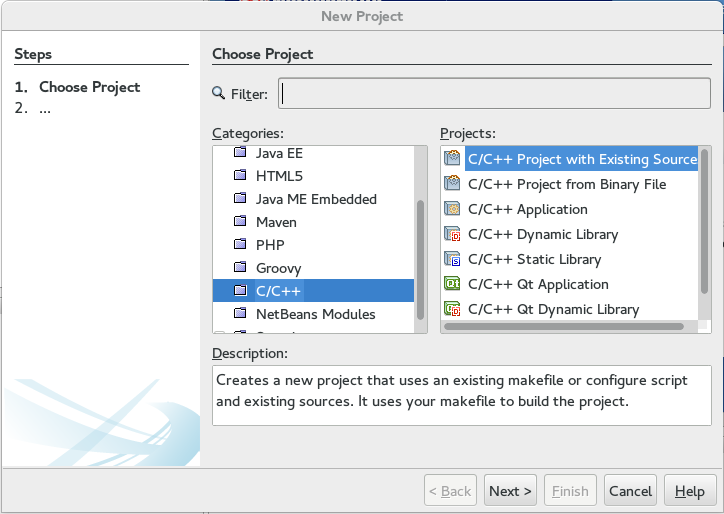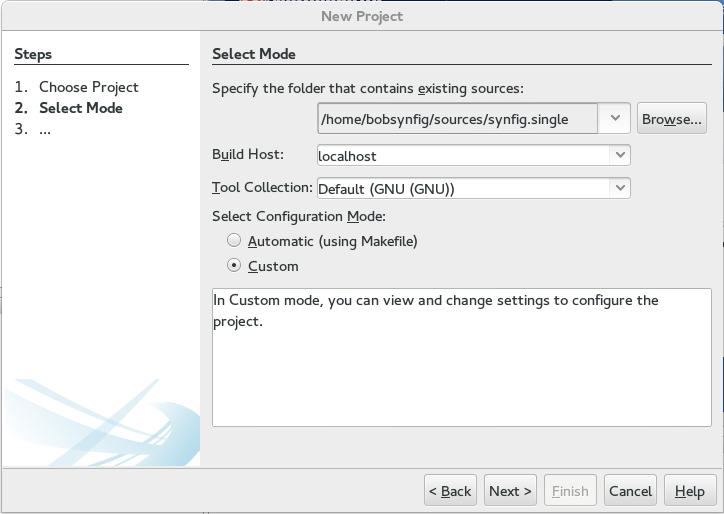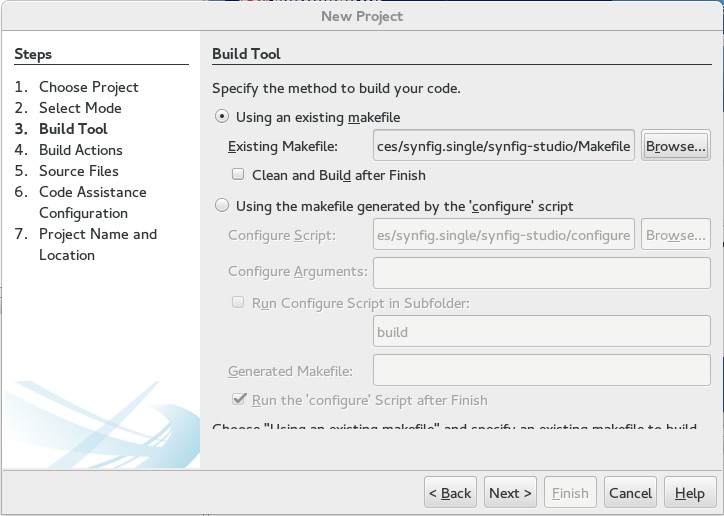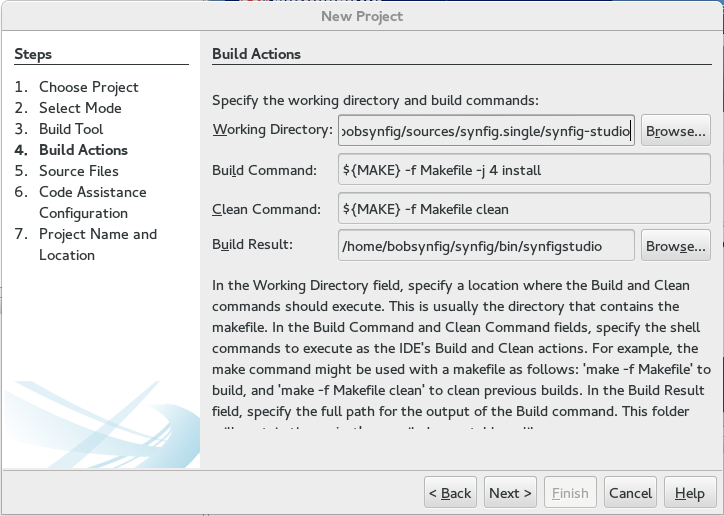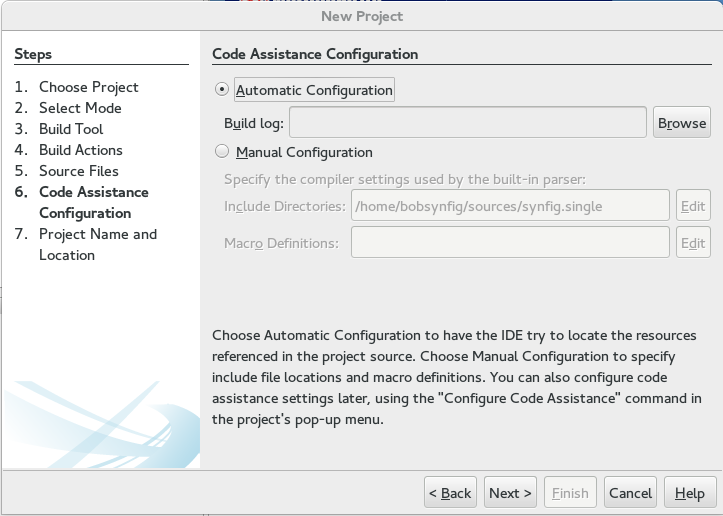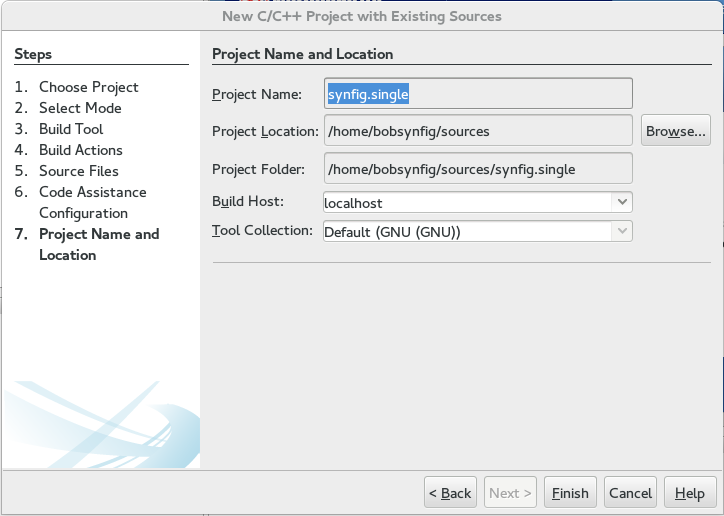Difference between revisions of "Dev:IDE Linux"
m (typo again) |
m (Typo) |
||
| (11 intermediate revisions by 2 users not shown) | |||
| Line 4: | Line 4: | ||
{{Note|Clone the code my dear|This assume you already {{l|Dev:Source_code|cloned the code}} from git}} | {{Note|Clone the code my dear|This assume you already {{l|Dev:Source_code|cloned the code}} from git}} | ||
| + | {{Note|OpenGL support currently broken|'''OpenGL support is currently broken''' and the compilation of ''synfig-core will crash'' unless you compile it with '''--without-opengl'''. See [[http://www.synfig.org/forums/viewtopic.php?p=32060#p32053 this forums post]] for more details. (you can also modify synfig-core's configure.ac in the section --with-opengl which is active by default)}} | ||
== Anjuta from gnu/linux == | == Anjuta from gnu/linux == | ||
| + | (Tested with Anjuta 3.14.0) | ||
| + | |||
[http://anjuta.org/ What Anjuta is?] | [http://anjuta.org/ What Anjuta is?] | ||
=== First build !=== | === First build !=== | ||
| Line 11: | Line 14: | ||
This will generate all needed makefile | This will generate all needed makefile | ||
| − | * Open {{Literal|autobuild/synfigstudio-linux-build.sh}} and change {{Literal|<nowiki>DEBUG=</nowiki>0}} to {{Literal|<nowiki>DEBUG=1</nowiki>}} (line | + | * Open {{Literal|autobuild/synfigstudio-linux-build.sh}} and change {{Literal|<nowiki>DEBUG=</nowiki>0}} to {{Literal|<nowiki>DEBUG=1</nowiki>}} (line 76) |
* Build from {{Literal|autobuild/synfigstudio-linux-build.sh}} | * Build from {{Literal|autobuild/synfigstudio-linux-build.sh}} | ||
* During this time install {{Literal|anjuta}} from synaptic or whatever ... (from xubuntu 14.10 you must install Anjuta 3.14 from this [https://launchpad.net/~inizan-yannick/+archive/ubuntu/development ppa] for example : see [https://bugzilla.gnome.org/show_bug.cgi?id=728295#c17 here] why) | * During this time install {{Literal|anjuta}} from synaptic or whatever ... (from xubuntu 14.10 you must install Anjuta 3.14 from this [https://launchpad.net/~inizan-yannick/+archive/ubuntu/development ppa] for example : see [https://bugzilla.gnome.org/show_bug.cgi?id=728295#c17 here] why) | ||
| Line 42: | Line 45: | ||
== Eclipse from gnu/linux == | == Eclipse from gnu/linux == | ||
| + | (Tested with Eclipse 3.8.1) | ||
| + | |||
[http://eclipse.org/ What Eclipse is?] | [http://eclipse.org/ What Eclipse is?] | ||
| + | |||
=== First build !=== | === First build !=== | ||
This will generate all needed makefile | This will generate all needed makefile | ||
| − | * Open {{Literal|autobuild/synfigstudio-linux-build.sh}} and change {{Literal|<nowiki>DEBUG=</nowiki>0}} to {{Literal|<nowiki>DEBUG=1</nowiki>}} (line | + | * Open {{Literal|autobuild/synfigstudio-linux-build.sh}} and change {{Literal|<nowiki>DEBUG=</nowiki>0}} to {{Literal|<nowiki>DEBUG=1</nowiki>}} (line 76) |
* Build from {{Literal|autobuild/synfigstudio-linux-build.sh}} | * Build from {{Literal|autobuild/synfigstudio-linux-build.sh}} | ||
* During this time install {{Literal|eclipse}} & {{Literal|eclispe-cdt}} packages from synaptic or whatever ... | * During this time install {{Literal|eclipse}} & {{Literal|eclispe-cdt}} packages from synaptic or whatever ... | ||
| Line 69: | Line 75: | ||
* From {{Literal|Project Explorer}} panel, select your project properties (alt+enter / menu-project or right clicking) | * From {{Literal|Project Explorer}} panel, select your project properties (alt+enter / menu-project or right clicking) | ||
| + | * In {{Literal|C/C++ Build}} Uncheck {{Literal|Use default build command}} and put a {{Literal|make -j2 install}} (-jXX at your connivance ...) | ||
* In {{Literal|Run/Debug Setting}} click "New" or "Edit..." , in C/C++ Application , browse and select the synfig-studio binary from {{Literal|/home/user/synfig/bin}} | * In {{Literal|Run/Debug Setting}} click "New" or "Edit..." , in C/C++ Application , browse and select the synfig-studio binary from {{Literal|/home/user/synfig/bin}} | ||
| + | |||
| + | Stop on Startup, what the heck ? | ||
| + | * ''Make sure you are in the c++ perspective, then go to menu Run -> Debug Configurations. Make sure your application is chosen in the left pane, press the Debugger tab, and uncheck Stop on startup at: checkbox.'' [http://stackoverflow.com/questions/4278532/how-to-stop-gdb-from-executing-break-main-by-default-in-eclipse How to stop GDB from executing “break main” by default in Eclipse?] | ||
| + | |||
''you (shouldbe) are ready to debug / improve / patch and share !'' | ''you (shouldbe) are ready to debug / improve / patch and share !'' | ||
| + | |||
| + | === Have a functional environment === | ||
| + | |||
| + | Add Includes paths to Code Analysis | ||
| + | * From {{Literal|Project Explorer}} panel, select your project properties (alt+enter / menu-project or right clicking) | ||
| + | * In C/C++ General / Paths and Symbols / Includes , add all the paths you need (ETL / Synfig-core / Cairo / Gtkmm ....) | ||
| + | |||
| + | == Netbeans from gnu/linux == | ||
| + | (Tested with Netbeans 8.0.2)<br /> | ||
| + | [https://netbeans.org/ What Netbeans is?]<br /> | ||
| + | Done following the [https://www.youtube.com/watch?v=kR7MKXAYCww video tutorial made by Konstantin Dmitriev (in russian ;))]<br /> | ||
| + | Assuming the source will be installed in /home/''yourUsername''/sources/synfig.single in the screenshots<br /> | ||
| + | Don't forget to replace it with your own userName! | ||
| + | |||
| + | === Install Netbeans === | ||
| + | |||
| + | Be aware you need to have a JDK devel package installed on your machine to be able to install Netbeans<br /> | ||
| + | On Fedora, I had to install it with the following command | ||
| + | {{Literal|yum install -y java-1.8.0-openjdk-devel}} (or {{Literal|dnf install -y java-1.8.0-openjdk-devel}} on latest version) | ||
| + | |||
| + | Install {{Literal|Netbeans}} from synaptic or from the [https://netbeans.org/downloads/ original download page], if not done already ...<br /> | ||
| + | |||
| + | === First build !=== | ||
| + | |||
| + | This will generate all needed makefile | ||
| + | |||
| + | * Open {{Literal|autobuild/synfigstudio-linux-build.sh}} and change {{Literal|<nowiki>DEBUG=</nowiki>0}} to {{Literal|<nowiki>DEBUG=1</nowiki>}} (line 76) | ||
| + | OR | ||
| + | *Another possibility (like on the video) is to set DEBUG=1 (and a space) before the script name in the console<br /> | ||
| + | in the console enter:{{Literal| /home/yourUsername/sources/synfig.single/autobuild/synfigstudio-linux-build.sh}}<br /> | ||
| + | |||
| + | when Netbeans installed and synfig builded.... | ||
| + | |||
| + | === Import synfig (etl / core / studio) projects in Netbeans === | ||
| + | * Open Netbeans | ||
| + | * Open File/New Project.... | ||
| + | |||
| + | <table> | ||
| + | <tr><td> | ||
| + | 1. Choose Project<br /> | ||
| + | * Choose {{Literal|C/C++ Project}} under {{Literal|Categories}},<br /> | ||
| + | * Choose {{Literal|C/C++ Project with Existing Sources}}<br /> | ||
| + | </td><td>[[File:Install_In_Netbeans_1.png]]</td> | ||
| + | </tr> | ||
| + | |||
| + | <tr><td> | ||
| + | * 2. Select Mode<br /> | ||
| + | {| class="wikitable" | ||
| + | |- | ||
| + | |Source folder||/home/yourUsername/sources/synfig.single | ||
| + | |- | ||
| + | |Build Host||localhost | ||
| + | |- | ||
| + | |Tools Collection||Default(GNU (GNU)) | ||
| + | |- | ||
| + | |Configuration Mode||Custom | ||
| + | |}</td> | ||
| + | <td>[[File:Install_In_Netbeans_2.png]]</td> | ||
| + | </tr> | ||
| + | |||
| + | <tr><td> | ||
| + | 3. Build Tool<br /> | ||
| + | * Using an existing makefile<br /> | ||
| + | {{Literal|/home/yourUsername/sources/synfig.single/synfig-studio/Makefile}} | ||
| + | * Uncheck {{Literal|Clean and Build after Finish}} | ||
| + | </td> | ||
| + | <td>[[File:Install_In_Netbeans_3.png]]</td> | ||
| + | </tr> | ||
| + | |||
| + | <tr> | ||
| + | <td> | ||
| + | 4. Build Action<br /> | ||
| + | {| class="wikitable" | ||
| + | |- | ||
| + | |Working Directory||{{Literal|/home/yourUsername/sources/synfig.single/synfig-studio}} | ||
| + | |- | ||
| + | |Build Command||{{Literal|${MAKE} -f Makefile -j 4 install}} | ||
| + | |- | ||
| + | |Clean Command||{{Literal|${MAKE} -f Makefile clean}} | ||
| + | |- | ||
| + | |Build Result||{{Literal|/home/yourUsername/synfig/bin/synfigstudio}} | ||
| + | |} | ||
| + | </td> | ||
| + | <td>[[File:Install_In_Netbeans_4.png]]</td> | ||
| + | </tr> | ||
| + | |||
| + | <tr> | ||
| + | <td>5. Source Files<br /> | ||
| + | * Add {{Literal|/home/yourUsername/sources/synfig.single}} | ||
| + | </td> | ||
| + | <td>[[File:Install_In_Netbeans_5.png]]</td> | ||
| + | </tr> | ||
| + | |||
| + | <tr> | ||
| + | <td>6. Code Assistance Configuration<br /> | ||
| + | * Choose {{Literal|Automatic Configuration}} | ||
| + | </td> | ||
| + | <td>[[File:Install_In_Netbeans_6.png]]</td> | ||
| + | </tr> | ||
| + | |||
| + | <tr> | ||
| + | <td>7. Project Name and Location <br /> | ||
| + | {| class="wikitable" | ||
| + | |- | ||
| + | |Project Name||{{Literal|synfig.single}} | ||
| + | |- | ||
| + | |Project Location||{{Literal|/home/yourUsername/sources}} | ||
| + | |- | ||
| + | |Project Folder||{{Literal|/home/yourUsername/sources/synfig.single}} | ||
| + | |- | ||
| + | |Build Host||{{Literal|localhost}} | ||
| + | |- | ||
| + | |Tool Collection||{{Literal|Default(GNU (GNU))}} | ||
| + | |} | ||
| + | </td> | ||
| + | <td>[[File:Install_In_Netbeans_7.png]]</td> | ||
| + | </tr> | ||
| + | </table> | ||
| + | * Press {{Literal|Finish}} | ||
| + | * Wait a minute ... project loaded ! | ||
| + | ''You are now able to build from Netbeans.'' | ||
Latest revision as of 20:38, 10 August 2016
Contents
Want to setup an IDE to debug / develop synfig ?
Here, we will not discuss of witch IDE is better or if real hacker do all with vi/emacs
|
Clone the code my dear This assume you already cloned the code from git
|
|
OpenGL support currently broken OpenGL support is currently broken and the compilation of synfig-core will crash unless you compile it with --without-opengl. See [this forums post] for more details. (you can also modify synfig-core's configure.ac in the section --with-opengl which is active by default)
|
Anjuta from gnu/linux
(Tested with Anjuta 3.14.0)
First build !
This will generate all needed makefile
- Open "autobuild/synfigstudio-linux-build.sh" and change "DEBUG=0" to "DEBUG=1" (line 76)
- Build from "autobuild/synfigstudio-linux-build.sh"
- During this time install "anjuta" from synaptic or whatever ... (from xubuntu 14.10 you must install Anjuta 3.14 from this ppa for example : see here why)
when anjuta installed and synfig builded....
Import synfig (etl / core / studio) projects in Anjuta
- Open Anjuta, in "Action" choose "Import a project" and choose your code location (synfig/ETL , synfig/synfig-core or synfig/synfig-studio)
- Select a project name and Import
- At the project backend choice, select "Autotools" and go for it (if you kept the default project name, replace the existing project with the new one)
- Wait a minute ... project loaded !
Repeat for each synfig project
Your now able to build from Anjuta.
Want to debug maybe ?
- From Anjuta "<Menu> → <Execute> → <Program Paramter> → Program" : select synfig-studio binary "/home/user/synfig/bin" (i also setup the working directory)
- Now you need to clean the project and build it again (but this time from anjuta)
- Anjuta "<Menu> → <Build> → Clean"
- Anjuta "<Menu> → <Build> → Build"
you (shouldbe) are ready to debug / improve / patch and share !
Extra note
As Anjuta projects are saved in git examined folders, you could have sort of behavior when you git your code ... personally i have made a little script to backup/restore my own project to keep the folder safe of undesired change (.gitignore is also git surveyed !)
Eclipse from gnu/linux
(Tested with Eclipse 3.8.1)
First build !
This will generate all needed makefile
- Open "autobuild/synfigstudio-linux-build.sh" and change "DEBUG=0" to "DEBUG=1" (line 76)
- Build from "autobuild/synfigstudio-linux-build.sh"
- During this time install "eclipse" & "eclispe-cdt" packages from synaptic or whatever ...
when eclipse installed and synfig builded....
Import synfig (etl / core / studio) projects in Eclipse
Open Eclipse, choose your desired place for the workspace (i recommend not in ./synfig folder if you want to commit, better just above)
For each synfig component (etl / core / studio ...)
- Eclipse / Menu / Makefile project with existing code
- Choose your project name (etl / core / studio ...)
- Select code location (synfig/ETL , synfig/synfig-core or synfig/synfig-studio)
- Select your toolchain ... and click Finish ... and Wait a little ...
Your now able to build from Eclipse.
Want to debug maybe ?
- From "Project Explorer" panel, select your project properties (alt+enter / menu-project or right clicking)
- In "C/C++ Build" Uncheck "Use default build command" and put a "make -j2 install" (-jXX at your connivance ...)
- In "Run/Debug Setting" click "New" or "Edit..." , in C/C++ Application , browse and select the synfig-studio binary from "/home/user/synfig/bin"
Stop on Startup, what the heck ?
- Make sure you are in the c++ perspective, then go to menu Run -> Debug Configurations. Make sure your application is chosen in the left pane, press the Debugger tab, and uncheck Stop on startup at: checkbox. How to stop GDB from executing “break main” by default in Eclipse?
you (shouldbe) are ready to debug / improve / patch and share !
Have a functional environment
Add Includes paths to Code Analysis
- From "Project Explorer" panel, select your project properties (alt+enter / menu-project or right clicking)
- In C/C++ General / Paths and Symbols / Includes , add all the paths you need (ETL / Synfig-core / Cairo / Gtkmm ....)
Netbeans from gnu/linux
(Tested with Netbeans 8.0.2)
What Netbeans is?
Done following the video tutorial made by Konstantin Dmitriev (in russian ;))
Assuming the source will be installed in /home/yourUsername/sources/synfig.single in the screenshots
Don't forget to replace it with your own userName!
Install Netbeans
Be aware you need to have a JDK devel package installed on your machine to be able to install Netbeans
On Fedora, I had to install it with the following command
"yum install -y java-1.8.0-openjdk-devel" (or "dnf install -y java-1.8.0-openjdk-devel" on latest version)
Install "Netbeans" from synaptic or from the original download page, if not done already ...
First build !
This will generate all needed makefile
- Open "autobuild/synfigstudio-linux-build.sh" and change "DEBUG=0" to "DEBUG=1" (line 76)
OR
- Another possibility (like on the video) is to set DEBUG=1 (and a space) before the script name in the console
in the console enter:" /home/yourUsername/sources/synfig.single/autobuild/synfigstudio-linux-build.sh"
when Netbeans installed and synfig builded....
Import synfig (etl / core / studio) projects in Netbeans
- Open Netbeans
- Open File/New Project....
- Press "Finish"
- Wait a minute ... project loaded !
You are now able to build from Netbeans.