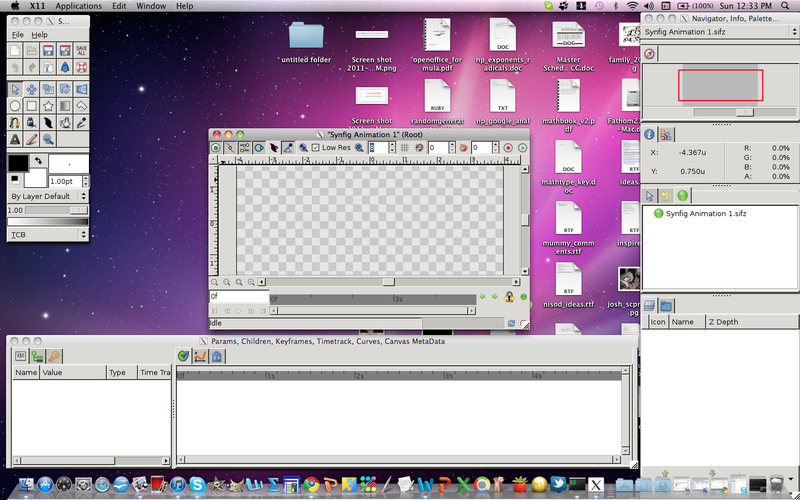Difference between revisions of "Dev:Building On Mac OS X"
(→Build using the native GTK port) |
|||
| (32 intermediate revisions by 10 users not shown) | |||
| Line 1: | Line 1: | ||
| − | + | {{Title|Building On Mac OS X}} | |
| + | <!--Categories--> | ||
| + | {{Category|Building}} | ||
| − | == Build | + | == Build using the native GTK port == |
| − | + | ||
| − | + | ||
| − | + | ||
| − | + | ||
| − | + | ||
| − | + | ||
| − | + | ||
| − | + | ||
| − | + | ||
| − | + | ||
| − | + | ||
| − | + | ||
In order to build Synfig natively on Mac OS X using the native GTK port (as opposed to using X11), you will require the following: | In order to build Synfig natively on Mac OS X using the native GTK port (as opposed to using X11), you will require the following: | ||
* Mac OS X developer tools (i.e. [http://developer.apple.com/tools/xcode/ XCode]) | * Mac OS X developer tools (i.e. [http://developer.apple.com/tools/xcode/ XCode]) | ||
| − | * git ("git | + | * git ("git" on homebrew) |
| − | * subversion ("subversion" | + | * subversion ("subversion" formula on homebrew) |
| − | * | + | * Git clone of the synfig source code repository (https://github.com/synfig/synfig.git) - you can use [https://github.com/blackwarthog/synfig.git blackwarthog's] fork |
| − | + | ||
| − | + | ||
| − | + | ||
=== Boot strapping === | === Boot strapping === | ||
| Line 29: | Line 16: | ||
First of all make sure you have a Terminal window open. This will be used in order to perform all the steps necessary to compile synfig. | First of all make sure you have a Terminal window open. This will be used in order to perform all the steps necessary to compile synfig. | ||
| − | + | This assumes you have the XCode developer tools installed. Next, you'll want to install the homebrew package manager. Visit [https://github.com/mxcl/homebrew/wiki/Installation the docs] for installation instructions. These will ''not'' work for Mac OS X Tiger users, so if you are on Tiger type at your command prompt: | |
| − | + | ||
<pre><nowiki> | <pre><nowiki> | ||
| − | + | curl -Lsf http://github.com/sceaga/homebrew/tarball/tiger | tar xz --strip 1 -C<your install directory, /usr/local/ recommended > | |
| − | + | ||
</nowiki></pre> | </nowiki></pre> | ||
| − | + | Now to install git and svn (assuming you've got the homebrew install directory in your path): | |
<pre><nowiki> | <pre><nowiki> | ||
| − | + | brew install git | |
| − | + | brew install svn | |
</nowiki></pre> | </nowiki></pre> | ||
| − | + | === Compilig GTK and other dependencies === | |
| + | |||
| + | Then you can install "gtkmm" with homebrew: | ||
<pre><nowiki> | <pre><nowiki> | ||
| − | + | brew install gtkmm | |
| − | + | ||
</nowiki></pre> | </nowiki></pre> | ||
| − | You will also | + | You will also want gtk+: |
| − | + | ||
<pre><nowiki> | <pre><nowiki> | ||
| − | + | brew install gtk+ | |
| − | + | ||
| − | + | ||
</nowiki></pre> | </nowiki></pre> | ||
| − | + | Then you'll want libxml++, which is currently only available on the secondplanet fork of homebrew: | |
| − | + | ||
<pre><nowiki> | <pre><nowiki> | ||
| − | + | brew install libxml++ | |
</nowiki></pre> | </nowiki></pre> | ||
| − | |||
| − | + | === Synfig itself (Using homebrew and X11)=== | |
| + | |||
| + | You should now be able to follow the {{L|Dev:Build_Instructions}} to compile ETL, synfig-core, and synfig-studio. The only difference, of course, are the prefixes. To make all this easier the building can be done with homebrew. First, make sure you have secondplanet's fork of homebrew from github: | ||
<pre><nowiki> | <pre><nowiki> | ||
| − | + | git clone git://github.com/secondplanet/homebrew ~/secondplanet-homebrew | |
| + | # if you installed libxml++ as instructed above, this will already exist. If so, there is no need to execute this command. | ||
| + | cd ~/secondplanet-homebrew/ | ||
</nowiki></pre> | </nowiki></pre> | ||
| − | + | Then, build ETL by copying the etl formula and installing: | |
<pre><nowiki> | <pre><nowiki> | ||
| − | + | cd ~/secondplanet-homebrew/ | |
| − | + | git checkout -b etl remotes/secondplanet/etl | |
| − | + | cp Library/Formula/etl.rb <homebrew install directory>/Library/Formula/ | |
| + | brew install etl | ||
</nowiki></pre> | </nowiki></pre> | ||
| − | + | Then (assuming you are still on secondplanet's fork: | |
| − | + | <pre><nowiki> | |
| + | git checkout -b synfig remotes/secondplanet/synfig | ||
| + | cp Library/Formula/synfig.rb <homebrew install directory>/Library/Formula/ | ||
| + | brew install synfig | ||
| + | </nowiki></pre> | ||
| − | + | And the same for synfigstudio: | |
| + | |||
| + | <pre><nowiki> | ||
| + | git checkout -b synfigstudio remotes/secondplanet/synfigstudio | ||
| + | cp Library/Formula/synfigstudio.rb <homebrew install directory>/Library/Formula/ | ||
| + | brew install synfigstudio | ||
| + | </nowiki></pre> | ||
Assuming you manage to build it correctly, you should now be able to type the following in order for Synfig to pop up on your desktop: | Assuming you manage to build it correctly, you should now be able to type the following in order for Synfig to pop up on your desktop: | ||
| Line 92: | Line 88: | ||
</nowiki></pre> | </nowiki></pre> | ||
| − | Note though that this isn't the end of the story: we still need to package everything up into an .app so that the more sane of us can run Synfig without having to resort to opening a terminal. | + | '''WORK IN PROGRESS''':Note though that this isn't the end of the story: we still need to package everything up into an .app so that the more sane of us can run Synfig without having to resort to opening a terminal. Some parts of these instructions are incomplete and are often changing. The package for etl is not part of the main homebrew fork as of this time, and neither are any other synfig packages. |
| − | '''TODO''': Describe how to properly package everything into an .app. | + | '''TODO''': Describe how to properly package everything into an .app. <strike>Describe how to build "synfig" and "synfig-studio" with homebrew.</strike> Describe build process w/ gtk-osx. |
=== Issues === | === Issues === | ||
| Line 100: | Line 96: | ||
There are currently numerous issues with Synfig with Imendio's GTK port. Watch out for: | There are currently numerous issues with Synfig with Imendio's GTK port. Watch out for: | ||
| − | * Window focus can sometimes be lost. If this happens, just select a window from another Mac OS X app and then select the Synfig window again. | + | * <strike>Window focus can sometimes be lost. If this happens, just select a window from another Mac OS X app and then select the Synfig window again.</strike> |
| − | * Menus do not function correctly. | + | * <strike>Menus do not function correctly.</strike> |
| − | * The file browser doesn't work, so you have to load files from startup. | + | * <strike>The file browser doesn't work, so you have to load files from startup.</strike> |
| + | * Sometimes mouse focus on windows is lost. To solve this, try moving the affected window. Failing that, you should still be able to use the keyboard to navigate. | ||
* No input devices are enumerated by GTK. | * No input devices are enumerated by GTK. | ||
* XCode project files exist, but they are currently broken. Thus we just use the terminal to compile everything. | * XCode project files exist, but they are currently broken. Thus we just use the terminal to compile everything. | ||
| − | |||
| − | [ | + | [[File:Synfig_mac_X11.png|800px]] |
| − | == | + | == Troubleshooting == |
| − | + | === no "awk" === | |
| + | |||
| + | If you get an error during building homebrew formulae complaining that a program called "awk" cannot be found, then you should install the 'gawk' formula like so: | ||
<pre><nowiki> | <pre><nowiki> | ||
| − | + | brew install gawk | |
</nowiki></pre> | </nowiki></pre> | ||
| − | + | === "no command found" when running jhbuild === | |
| − | + | When using jhbuild, you might get an error back like this: | |
| − | + | <pre><nowiki> | |
| + | $ jhbuild meta-gtk-osx-core | ||
| + | jhbuild meta-gtk-osx-core: no command found | ||
| + | </nowiki></pre> | ||
| − | + | This is because you need to specify the "build" command when building a package, like so: | |
<pre><nowiki> | <pre><nowiki> | ||
| − | + | jhbuild build meta-gtk-osx-core | |
| + | </nowiki></pre> | ||
| + | |||
| + | === problem building "doxygen" via jhbuild === | ||
| + | |||
| + | When building doxygen, you may get an error during the build process mentioning "lipo" failed to find a file. To fix this, you should go into the shell (option 4) when prompted, and enter the following: | ||
| + | |||
| + | <pre><nowiki> | ||
| + | ./configure --prefix /opt/gtk --platform macosx-c++ --install /usr/bin/install | ||
| + | make && exit | ||
| + | </nowiki> | ||
| + | </pre> | ||
| + | |||
| + | Then when prompted again, choose "ignore error and continue to build" (option 2). | ||
| + | |||
| + | === problems with external libraries === | ||
| + | |||
| + | If your build doesn't find external graphics libraries (such as libpng), but you know they're installed, you may need to set some additional environment variables, like so: | ||
| + | |||
| + | <pre><nowiki>export CPPFLAGS=-I/opt/local/include | ||
| + | export LDFLAGS=-L/opt/local/lib | ||
</nowiki></pre> | </nowiki></pre> | ||
| − | + | If you're using native GTK+, change "/opt/local" to "/opt/gtk". | |
| − | '' | + | ==Multiple X11's== |
| + | If you get an error about display ports, you likely have multiple X11's installed. Just open up your favorite, click on the Applications > Customize… option, and then add an application with the name "synfigstudio" and command "synfigstudio" (w/out the quotes). | ||
Latest revision as of 17:59, 18 October 2015
Build using the native GTK port
In order to build Synfig natively on Mac OS X using the native GTK port (as opposed to using X11), you will require the following:
- Mac OS X developer tools (i.e. XCode)
- git ("git" on homebrew)
- subversion ("subversion" formula on homebrew)
- Git clone of the synfig source code repository (https://github.com/synfig/synfig.git) - you can use blackwarthog's fork
Boot strapping
First of all make sure you have a Terminal window open. This will be used in order to perform all the steps necessary to compile synfig.
This assumes you have the XCode developer tools installed. Next, you'll want to install the homebrew package manager. Visit the docs for installation instructions. These will not work for Mac OS X Tiger users, so if you are on Tiger type at your command prompt:
curl -Lsf http://github.com/sceaga/homebrew/tarball/tiger | tar xz --strip 1 -C<your install directory, /usr/local/ recommended >
Now to install git and svn (assuming you've got the homebrew install directory in your path):
brew install git brew install svn
Compilig GTK and other dependencies
Then you can install "gtkmm" with homebrew:
brew install gtkmm
You will also want gtk+:
brew install gtk+
Then you'll want libxml++, which is currently only available on the secondplanet fork of homebrew:
brew install libxml++
Synfig itself (Using homebrew and X11)
You should now be able to follow the Build Instructions to compile ETL, synfig-core, and synfig-studio. The only difference, of course, are the prefixes. To make all this easier the building can be done with homebrew. First, make sure you have secondplanet's fork of homebrew from github:
git clone git://github.com/secondplanet/homebrew ~/secondplanet-homebrew # if you installed libxml++ as instructed above, this will already exist. If so, there is no need to execute this command. cd ~/secondplanet-homebrew/
Then, build ETL by copying the etl formula and installing:
cd ~/secondplanet-homebrew/ git checkout -b etl remotes/secondplanet/etl cp Library/Formula/etl.rb <homebrew install directory>/Library/Formula/ brew install etl
Then (assuming you are still on secondplanet's fork:
git checkout -b synfig remotes/secondplanet/synfig cp Library/Formula/synfig.rb <homebrew install directory>/Library/Formula/ brew install synfig
And the same for synfigstudio:
git checkout -b synfigstudio remotes/secondplanet/synfigstudio cp Library/Formula/synfigstudio.rb <homebrew install directory>/Library/Formula/ brew install synfigstudio
Assuming you manage to build it correctly, you should now be able to type the following in order for Synfig to pop up on your desktop:
synfigstudio
WORK IN PROGRESS:Note though that this isn't the end of the story: we still need to package everything up into an .app so that the more sane of us can run Synfig without having to resort to opening a terminal. Some parts of these instructions are incomplete and are often changing. The package for etl is not part of the main homebrew fork as of this time, and neither are any other synfig packages.
TODO: Describe how to properly package everything into an .app. Describe how to build "synfig" and "synfig-studio" with homebrew. Describe build process w/ gtk-osx.
Issues
There are currently numerous issues with Synfig with Imendio's GTK port. Watch out for:
-
Window focus can sometimes be lost. If this happens, just select a window from another Mac OS X app and then select the Synfig window again. -
Menus do not function correctly. -
The file browser doesn't work, so you have to load files from startup. - Sometimes mouse focus on windows is lost. To solve this, try moving the affected window. Failing that, you should still be able to use the keyboard to navigate.
- No input devices are enumerated by GTK.
- XCode project files exist, but they are currently broken. Thus we just use the terminal to compile everything.
Troubleshooting
no "awk"
If you get an error during building homebrew formulae complaining that a program called "awk" cannot be found, then you should install the 'gawk' formula like so:
brew install gawk
"no command found" when running jhbuild
When using jhbuild, you might get an error back like this:
$ jhbuild meta-gtk-osx-core jhbuild meta-gtk-osx-core: no command found
This is because you need to specify the "build" command when building a package, like so:
jhbuild build meta-gtk-osx-core
problem building "doxygen" via jhbuild
When building doxygen, you may get an error during the build process mentioning "lipo" failed to find a file. To fix this, you should go into the shell (option 4) when prompted, and enter the following:
./configure --prefix /opt/gtk --platform macosx-c++ --install /usr/bin/install make && exit
Then when prompted again, choose "ignore error and continue to build" (option 2).
problems with external libraries
If your build doesn't find external graphics libraries (such as libpng), but you know they're installed, you may need to set some additional environment variables, like so:
export CPPFLAGS=-I/opt/local/include export LDFLAGS=-L/opt/local/lib
If you're using native GTK+, change "/opt/local" to "/opt/gtk".
Multiple X11's
If you get an error about display ports, you likely have multiple X11's installed. Just open up your favorite, click on the Applications > Customize… option, and then add an application with the name "synfigstudio" and command "synfigstudio" (w/out the quotes).