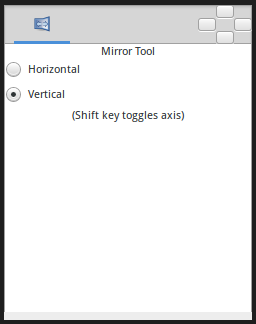Difference between revisions of "Mirror Tool"
From Synfig Studio :: Documentation
m (New page: The mirror tool will mirror all the selected ducks about a horizontal or vertical axis passing through the mouse cursor. For example, to mirror a bline horizontally: * select the mirror t...) |
m (→Options: template) |
||
| (16 intermediate revisions by 4 users not shown) | |||
| Line 1: | Line 1: | ||
| − | The | + | <!-- Page info --> |
| + | {{Title|Mirror Tool}} | ||
| + | {{Category|Tools}} | ||
| + | {{NewTerminology}} | ||
| + | <!-- Page info end --> | ||
| + | {{l|Image:Mirror_icon.png|64px}} <span style="font-size:150%">'''ALT-M'''</span> | ||
| + | ==Introduction== | ||
| + | The Mirror Tool will mirror all the selected {{l|Handle|handles}} about a horizontal or vertical axis passing through the mouse cursor. | ||
| − | + | ==Options== | |
| − | + | <!-- Use of Template|MirrorToolOptions --> | |
| − | + | {{MirrorToolOptions}} | |
| − | + | ||
| − | + | ||
| − | + | ||
| − | As soon as you start dragging, the | + | ==Usage== |
| + | For example, to mirror a spline horizontally: | ||
| + | * select the Mirror Tool, either by clicking in the {{l|Toolbox|toolbox}} or hitting {{Shortcut|alt|m}} | ||
| + | * check {{Literal|Horizontal}} in the {{l|Tool Options Panel}} | ||
| + | * select the Spline Layer | ||
| + | * select all handles in the spline by hitting {{Shortcut|control|a}} | ||
| + | * drag one of the selected handles a little | ||
| + | |||
| + | As soon as you start dragging, the handles will all flip about a vertical axis passing through the duck you're dragging. You will be able to drag the handles around, but the motion will be constrained to only move left and right. | ||
Latest revision as of 01:19, 8 March 2016
 ALT-M
ALT-M
Introduction
The Mirror Tool will mirror all the selected handles about a horizontal or vertical axis passing through the mouse cursor.
Options
- Horizontal : Horizontal axis mirror.
- Vertical : Vertical axis mirror.
Usage
For example, to mirror a spline horizontally:
- select the Mirror Tool, either by clicking in the toolbox or hitting AltM
- check "Horizontal" in the Tool Options Panel
- select the Spline Layer
- select all handles in the spline by hitting ControlA
- drag one of the selected handles a little
As soon as you start dragging, the handles will all flip about a vertical axis passing through the duck you're dragging. You will be able to drag the handles around, but the motion will be constrained to only move left and right.