Time Track Panel
m (Text replace - '[[' to '{{l|') |
m (Text replace - ']]' to '}}') |
||
| Line 1: | Line 1: | ||
<!-- Page info --> | <!-- Page info --> | ||
{{Title|Time Track Panel}} | {{Title|Time Track Panel}} | ||
| − | {{l|Category:Panels | + | {{l|Category:Panels}} |
<!-- Page info end --> | <!-- Page info end --> | ||
| − | The Timetrack tab shows a {{l|Waypoints#Graphical_Representation|symbol | + | The Timetrack tab shows a {{l|Waypoints#Graphical_Representation|symbol}} (usually a green dot) for every {{l|Waypoints|waypoint}} in the timeline.<br/> |
| − | {{l|Keyframe|Keyframes | + | {{l|Keyframe|Keyframes}} are represented by vertical lines through the timeline.<br/> |
| − | The {{l|Time Cursor|time cursor | + | The {{l|Time Cursor|time cursor}} shows you with another vertical line at which frame you currently are at. |
http://i170.photobucket.com/albums/u243/zenoscope/timetrack.png | http://i170.photobucket.com/albums/u243/zenoscope/timetrack.png | ||
| − | When you change an object property while in ''Animate Editing Mode'', for example by moving an object, a {{l|Waypoints|waypoint | + | When you change an object property while in ''Animate Editing Mode'', for example by moving an object, a {{l|Waypoints|waypoint}} is inserted. The rows of the Timetrack tab are aligned with the ''Params'' tab. If you are animating the individual vertices, you have to expand the vertices list to see their individual waypoints. |
| − | You can drag those {{l|Waypoints|waypoints | + | You can drag those {{l|Waypoints|waypoints}} through time, and you can change their {{l|Waypoints#Interpolation|interpolation method}} by right-clicking (eg. a sudden step change instead of a smooth transition). You can also change the default interpolation method from the main synfig window. The very bottom control sets the default method, and is initially set to 'TCB'. |
http://i170.photobucket.com/albums/u243/zenoscope/keyframe_dialog.png | http://i170.photobucket.com/albums/u243/zenoscope/keyframe_dialog.png | ||
| Line 23: | Line 23: | ||
Further reading: | Further reading: | ||
| − | {{l|Keyframe | + | {{l|Keyframe}} |
| − | {{l|Waypoints | + | {{l|Waypoints}} |
Revision as of 09:25, 8 September 2009
The Timetrack tab shows a symbol (usually a green dot) for every waypoint in the timeline.
Keyframes are represented by vertical lines through the timeline.
The time cursor shows you with another vertical line at which frame you currently are at.

When you change an object property while in Animate Editing Mode, for example by moving an object, a waypoint is inserted. The rows of the Timetrack tab are aligned with the Params tab. If you are animating the individual vertices, you have to expand the vertices list to see their individual waypoints.
You can drag those waypoints through time, and you can change their interpolation method by right-clicking (eg. a sudden step change instead of a smooth transition). You can also change the default interpolation method from the main synfig window. The very bottom control sets the default method, and is initially set to 'TCB'.
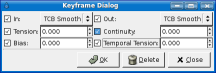
Holding CONTROL allows you to select more than one waypoint for a given valuenode at a time.
Holding SHIFT when beginning to drag waypoints will copy them rather than moving them.
Holding ALT while clicking waypoints will delete them.