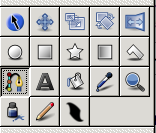La suite d'une Bline
| Line 40: | Line 40: | ||
Même dans cet outil, activer «créer de contour» (Outline) et «créer une région" (Fill) de la palette d'options | Même dans cet outil, activer «créer de contour» (Outline) et «créer une région" (Fill) de la palette d'options | ||
| + | [[File:Tool_Options.png]] | ||
tracer une flèche ou d'autre chose, pointant vers la droite | tracer une flèche ou d'autre chose, pointant vers la droite | ||
Revision as of 10:30, 4 May 2010
Cette page est en cours de traduction, soyez patient.
Contents
Introduction
Si vous utilisez la version 0.61.08 ou plus bas, s'il vous plaît regarder le old version de cette tutorial, ceci est pour la version dépuis 0.61.09
Ce tutoriel vous montrera comment faire que un objet suive le chemin d'une courbe arbitraire, et qu'il faites la rotation pour faire face à la direction du Voyage.
Résumé
Voici ce que nous allons faire:
- Tracer une ligne courbe et une flèche
- Lier l'origine de la flèche et sa rotation à la Bline afin que la flèche suit la courbe, c'est à dire, marcher sur elle.
Tutorial
Il s'agit d'un bref tutoriel qui nous donne un exemple de la façon pour le faire:
Créer une Animation
File > New
Créez des Couches
permettent simplement la case Outline (créer de contour)
tracer une courbe (Bline) sur lequel vous souhaitez déplacer la flèche.
Cliquez sur l'icône "Outil Bézier" en bas à gauche de la "Palette d'outils" pour créer le Bline.
Même dans cet outil, activer «créer de contour» (Outline) et «créer une région" (Fill) de la palette d'options

tracer une flèche ou d'autre chose, pointant vers la droite
changer à l'outil "Normal"
Sélectionnez le contour, presse contrôle-clic pour sélectionner tous les canards sauf le canard vert du position
glisser les canards de sorte que la flèche soit centrée dans la position de le canard vert
ajoutez une couche de rotation sur les couches de contour et de la région
encapsulez les couches de la rotation, le contour et de la région
Maintenant vous avez deux couches au-dessus: l'une est une trajectoire courbe et l'autre est la couche encapsulée (inline canvas) contenant la flèche et la couche de rotation
Make the Arrow Move and Rotate
select the encapsulation layer by clicking it in the Layers panel
select its green position duck by clicking on it in the canvas window
additionally select the Rotate layer by holding Control and clicking it in the Layers panel
additionally select the blue "rotation amount" duck by holding Control and clicking on it in the canvas window
so now we should have 2 layers selected, and one duck from each of those 2 layers selected
now additionally select the curved bline layer (it should be the last layer in the Layer panel's list) by holding Control and clicking on it
right-click on the dotted line that indicates the position of the curved bline - not on any duck, but on the dotted link between ducks
from the context menu that pops up, select "Link to BLine"
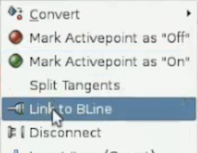
the encapsulated arrow should move so that its green position duck is on the bline, and it should rotate so that the arrow points along the bline at that point
select just the encapsulation layer, and drag its green duck around. you'll see that the duck is constrained now to lie on the bline, and that dragging it also affects the rotation of the arrow as expected
we can now animate the arrow. turn on "animate edit mode" by clicking the icon in the bottom right of the canvas window.
at time 0f, drag the encapsulation layer's green position duck to one end of the bline
at time 5s, drag the same position duck to the other end of the bline
Try File > Preview or View > Play to watch the animation.
Results
This is the animation I ended up with: Arrow-follows-bline.sifz
Commentary on the Feature
Also, the arrow takes the same time to move along each segment of the bline. So if there's a long straight part then a bendy complex part, the arrow will move much faster along the straight parts (since there will be less vertices in that part).
It would be good to have the option of having the arrow move at constant speed along the length of the curve.