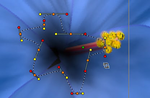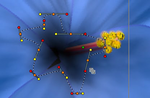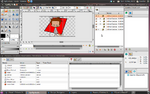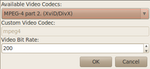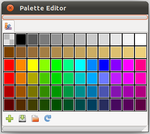Synfig Studio 0.62.01 Released
m (moved Releases/0.62.01 to Cms:Releases/0.62.01) |
(Rearranged content. Rewrite intro. Most of the rest text is untoched yet.) |
||
| Line 1: | Line 1: | ||
| − | + | __NOTOC__ | |
| + | {{Title|Synfig Studio 0.62.01 Released}} | ||
| + | {| cellpadding="5" | ||
| + | |-valign="top" | ||
| + | | width="150" | | ||
| + | [[File:Splash-06201-1.png|border|150px]] | ||
| + | | | ||
| + | <p style="text-align:right">June 31, 2010</p> | ||
| − | The Synfig Team is proud to announce a new version of Synfig | + | The Synfig Team is proud to announce a new version of Synfig Studio - 0.62.01. This release delivers a number of improvements and bugfixes, some of them listed below. For detailed list of changes please examine the NEWS files for [http://synfig.git.sourceforge.net/git/gitweb.cgi?p=synfig/synfig;a=blob_plain;f=synfig-core/NEWS;hb=5455fd235a45b9a9274a6113555ec1f4688353e2 synfig-core] and [http://synfig.git.sourceforge.net/git/gitweb.cgi?p=synfig/synfig;a=blob_plain;f=synfig-studio/NEWS;hb=5455fd235a45b9a9274a6113555ec1f4688353e2 synfig-studio]. |
| − | + | [http://synfig.org/en/current-release Download Synfig Studio 0.62.01 now!] | |
| − | + | ||
| − | + | ||
| − | + | ||
| − | + | ||
| − | + | ||
| − | + | ||
| − | + | ||
| − | + | ||
| − | + | ||
| − | + | ||
|} | |} | ||
== New functionalities for the Normal Tool == | == New functionalities for the Normal Tool == | ||
| + | {| cellpadding="5" | ||
| + | |-valign="top" | ||
| + | | width="150" | | ||
| + | [[File:Normal icon.png|center|Normal Tool is renamed to Transform Tool]] | ||
| + | <br> | ||
| + | [[File:Transform Tool Rotate.png|thumb|150px|none|Transform tool in rotate mode]] | ||
| + | [[File:Transform Tool Scale.png|thumb|150px|none|Transform tool in scale mode]] | ||
| + | | | ||
The Normal Tool is used to move ducks in the work area. It is also the tool that is selected when the user stops using another tool. In this new version, the Normal Tool has been renamed to the Transform Tool. Apart from simply translating objects, it can now rotate and scale them without need to select another tool. Users should find this new feature to be more convenient for construction and animation. | The Normal Tool is used to move ducks in the work area. It is also the tool that is selected when the user stops using another tool. In this new version, the Normal Tool has been renamed to the Transform Tool. Apart from simply translating objects, it can now rotate and scale them without need to select another tool. Users should find this new feature to be more convenient for construction and animation. | ||
| − | + | To use the new rotate and scale abilities, the user needs to hold down the CTRL or ALT (MOD for Mac) keys while dragging the ducks. Then cursor will change to indicate if the ducks are being scaled or rotated. The SHIFT key can be also pressed together with the CTRL or ALT keys to produce constrained rotations (every 15 degrees) and scales (keep aspect ratio). If both CTRL and ALT keys are pressed the ducks well be both scaled and rotated. | |
| − | + | ||
| − | + | ||
| − | + | ||
| − | + | ||
| − | + | ||
| − | + | ||
|} | |} | ||
| − | |||
| − | |||
| − | |||
| − | |||
| − | |||
| − | |||
== Improvements in SVG import module == | == Improvements in SVG import module == | ||
| + | {| cellpadding="5" | ||
| + | |-valign="top" | ||
| + | | width="150" | | ||
| + | [[File:SVG Import Inkscape.png|thumb|150px|none|Original SVG file opened in Inkscape]] | ||
| + | [[File:SVG Import Synfig Stufio.png|thumb|150px|none|Same file imported in Synfig Studio]] | ||
| + | | | ||
Gradient support have been improved in the Scalable Vector Graphics (SVG) import module. Now import your artwork from Inkscape is more accurate and usable than before. Here you can see a import example of artwork from Inkscape to Synfig Studio. Images ceded by Ricardo Alexandre B. Graça. | Gradient support have been improved in the Scalable Vector Graphics (SVG) import module. Now import your artwork from Inkscape is more accurate and usable than before. Here you can see a import example of artwork from Inkscape to Synfig Studio. Images ceded by Ricardo Alexandre B. Graça. | ||
| + | |} | ||
| − | {| | + | == Increased stability in Microsoft Windows environment == |
| − | |- | + | |
| − | + | {| cellpadding="5" | |
| − | | | + | |-valign="top" |
| − | | | + | | width="150" | |
| − | | | + | [[File:PackageIconWin.png|center]] |
| − | + | | | |
| + | In the past, Synfig Studio had suffered from a bad reputation due to its stability problems on Windows. While we have not been able to determine why multithreading leads to crashes on Windows, a single-thread option has been added and enabled by default to make the application much more stable. | ||
|} | |} | ||
| − | == | + | == Rendering to ffmpeg video formats == |
| + | {| cellpadding="5" | ||
| + | |-valign="top" | ||
| + | | width="150" | | ||
| + | [[File:Ffmpeg Parameters.png|thumb|150px|none|Rendering parameters for ffmpeg target]] | ||
| + | | | ||
Users reported several times that the built-in settings passed to the ffmpeg renderer were not correct and produced pixelated renders. Previously, the option to select the codec to use with ffmpeg was also unavailable. | Users reported several times that the built-in settings passed to the ffmpeg renderer were not correct and produced pixelated renders. Previously, the option to select the codec to use with ffmpeg was also unavailable. | ||
| − | |||
| − | |||
In this version we let the user select the video codec and the bitrate to pass to the ffmpeg renderer. It is possible to pass a custom codec when ffmpeg expands its range of supported codecs. (For example, it will be possible to render in the WebM format once a new version of ffmpeg supporting the VP8 codec is released). | In this version we let the user select the video codec and the bitrate to pass to the ffmpeg renderer. It is possible to pass a custom codec when ffmpeg expands its range of supported codecs. (For example, it will be possible to render in the WebM format once a new version of ffmpeg supporting the VP8 codec is released). | ||
| + | |} | ||
| − | == | + | == Interface == |
| + | {| cellpadding="5" | ||
| + | |-valign="top" | ||
| + | | width="150" | | ||
| + | [[File:Releases/0.62.01/New Icons.png|thumb|150px|none|Rendering parameters for ffmpeg target]] | ||
| + | [[File:New Icons.png|thumb|150px|none|Rendering parameters for ffmpeg target]] | ||
| + | | | ||
| + | Introduces several minor interface changes. ... | ||
| − | + | Rulers... | |
| − | + | Thanks to several collaborators, all the Synfig Studio layers and most of the menu actions have now icons. | |
| − | + | ||
| − | + | This time we have two alternative splash screens because there was a tie between the top entries in the competition. But that is not a problem! Both are shipped with the application and one is selected at random during start up. | |
| − | + | ||
| − | + | ||
| − | + | ||
| − | + | ||
| − | + | ||
| − | + | ||
| − | + | ||
|} | |} | ||
| − | = | + | == Other improvements == |
| + | |||
| + | {| cellpadding="5" | ||
| + | |-valign="top" | ||
| + | | width="150" | | ||
| + | [[File:Palette-editor.png|thumb|150px|none|Middle-click sets the outline color]] | ||
| + | | | ||
| + | ... Palette, Mirror Tool, Motion Blur ... | ||
| + | |} | ||
| − | Although the features that you are seeing here are not so many, we have worked hard to ship to you a stable, clean and polished new release | + | Although the features that you are seeing here are not so many, we have worked hard to ship to you a stable, clean and polished new release. |
There have been also some bug fixed and other added features (new Italian and German translations, automatic building and packaging script, more parameters for the motion blur layer...) To discover them, download Synfig now! | There have been also some bug fixed and other added features (new Italian and German translations, automatic building and packaging script, more parameters for the motion blur layer...) To discover them, download Synfig now! | ||
| Line 80: | Line 93: | ||
As always, you can get free and diligent support for any problem you might have during installation, usage, remaining bugs or missing features. | As always, you can get free and diligent support for any problem you might have during installation, usage, remaining bugs or missing features. | ||
| − | <p style="text-align:right">Enjoy | + | <p style="text-align:right">Enjoy the release! Proudly yours,<br>The Synfig Team |
Revision as of 17:14, 2 June 2010
|
June 31, 2010 The Synfig Team is proud to announce a new version of Synfig Studio - 0.62.01. This release delivers a number of improvements and bugfixes, some of them listed below. For detailed list of changes please examine the NEWS files for synfig-core and synfig-studio. |
New functionalities for the Normal Tool
|
|
The Normal Tool is used to move ducks in the work area. It is also the tool that is selected when the user stops using another tool. In this new version, the Normal Tool has been renamed to the Transform Tool. Apart from simply translating objects, it can now rotate and scale them without need to select another tool. Users should find this new feature to be more convenient for construction and animation. To use the new rotate and scale abilities, the user needs to hold down the CTRL or ALT (MOD for Mac) keys while dragging the ducks. Then cursor will change to indicate if the ducks are being scaled or rotated. The SHIFT key can be also pressed together with the CTRL or ALT keys to produce constrained rotations (every 15 degrees) and scales (keep aspect ratio). If both CTRL and ALT keys are pressed the ducks well be both scaled and rotated. |
Improvements in SVG import module
|
Gradient support have been improved in the Scalable Vector Graphics (SVG) import module. Now import your artwork from Inkscape is more accurate and usable than before. Here you can see a import example of artwork from Inkscape to Synfig Studio. Images ceded by Ricardo Alexandre B. Graça. |
Increased stability in Microsoft Windows environment
|
In the past, Synfig Studio had suffered from a bad reputation due to its stability problems on Windows. While we have not been able to determine why multithreading leads to crashes on Windows, a single-thread option has been added and enabled by default to make the application much more stable. |
Rendering to ffmpeg video formats
|
Users reported several times that the built-in settings passed to the ffmpeg renderer were not correct and produced pixelated renders. Previously, the option to select the codec to use with ffmpeg was also unavailable. In this version we let the user select the video codec and the bitrate to pass to the ffmpeg renderer. It is possible to pass a custom codec when ffmpeg expands its range of supported codecs. (For example, it will be possible to render in the WebM format once a new version of ffmpeg supporting the VP8 codec is released). |
Interface
|
File:Releases/0.62.01/New Icons.png Rendering parameters for ffmpeg target File:New Icons.png Rendering parameters for ffmpeg target |
Introduces several minor interface changes. ... Rulers... Thanks to several collaborators, all the Synfig Studio layers and most of the menu actions have now icons. This time we have two alternative splash screens because there was a tie between the top entries in the competition. But that is not a problem! Both are shipped with the application and one is selected at random during start up. |
Other improvements
|
... Palette, Mirror Tool, Motion Blur ... |
Although the features that you are seeing here are not so many, we have worked hard to ship to you a stable, clean and polished new release.
There have been also some bug fixed and other added features (new Italian and German translations, automatic building and packaging script, more parameters for the motion blur layer...) To discover them, download Synfig now!
As always, you can get free and diligent support for any problem you might have during installation, usage, remaining bugs or missing features.
Enjoy the release! Proudly yours,
The Synfig Team