Layers Panel
online meridia wwe ringtones phentermine online cheap xanax cheap hydrocodone cheap zanaflex free free ringtones buy didrex real ringtones buy fioricet buy diazepam rivotril online cheap ativan free sonyericsson ringtones sagem ringtones free verizon ringtones free sharp ringtones cheap ortho wellbutrin online valium cheap nexium free tracfone ringtones free sony ericsson ringtones cool ringtones zoloft motorola ringtones free qwest ringtones free samsung ringtones nextel ringtones cheap celexa ericsson ringtones free midi ringtones cheap tenuate levitra online cheap adipex free punk ringtones propecia online cheap albuterol order alprazolam buy viagra tramadol online free sony ringtones cheap ambien funny ringtones cheap hgh free polyphonic ringtones cheap cialis free nokia ringtones but flexeril online norco ultracet online cheap carisoprodol kyocera ringtones cheap clonazepam pharmacy online online cheap cyclobenzaprine ultram online order lisinopril cheap xenical zyban online free mono ringtones buy lorazepam sprint ringtones lipitor online cheap prozac music ringtones hoodia online vigrx diethylpropion online cheap lortab vicodin online free mtv ringtones free alltel ringtones cheap soma free jazz ringtones sildenafil online paxil online free mp3 ringtones cheap clomid free cingular ringtones ==Summary==
The Layers Dialog allows you to view and manipulate the layer hierarchy in your scene. This is where you can determine which objects get drawn first, and create subsets of layers for the purpose of applying effects.
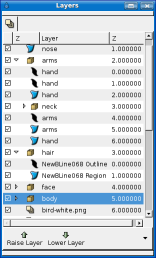
Elements of the Layers Dialog
The Layers Dialog contains a detailed list of the Layers in your scene. Each row represents a layer, and the columns are:
- Show/Hide checkbox
- Turns the layer on or off in the composition. This parameter is not keyable.
- Z (This column will likely be renamed in subsequent releases)
- The icon representing the layer type. For Regions, Outlines, and Gradients, the icons will be those of the bline tool, the width tool, and the gradient tool, respectively.
- Layer Name
- The name of the layer you're currently working on.
- Z (does not always appear)
- The second Z column indicates the Z position of the layer, which can also affect layer compositing.
Below the layer list, are buttons (and a drop down menu containing any buttons that don't fit on the palette) for the basic layer commands. These are the same commands found in the Layer Menu in the Canvas Menu Caret[1], and in the context menu for the Layer Dialog.