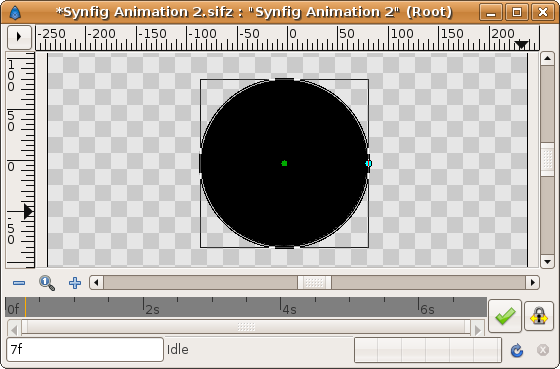Circle Layer
Contents
About Circle Layers
Circle layers are used to represent circles =). A circle is the flat region defined by the inner area of a circle. A circle is a flat line on which all the points are at the same distance of one special one called Centre. The distance to the centre is called Radius.
To create a Circle layer you would use the Circle Tool. Make a first left mouse button click where the Centre should go and hold-drag form the centre to define the Radius when you release the left mouse button. The circle will be created with the current foreground Colour.
Parameters of the Circle Layers
The parameters of the Circle layers are:
| Name | Value | Type |
| 0.000000 | real | |
| 1.000000 | real | |
| Composite | integer | |
| Fast Gaussian Blur | integer | |
|
|
color | |
| 59.999998pt | real | |
| 0.000000pt | real | |
| 0.000000pt,0.000000pt | vector | |
|
|
bool | |
| Linear | integer |
A sample Circle Layer in action:
Specific parameters for Circle Layers
Some of the parameters of Circle Layers are common parameter that are shared for several types of Layers. Click on the links to see their definitions. Only the particular parameters for the Circle Layers are described here.
Radius
As mentioned before is is the radius of the geometric circle or circumference. It is modified dragging the cyan duck at the edge of the circumference. Although you rotate it it always becomes horizontal.
Center
It is a parameter type vector that defines the center of the circle/circumference. Just edit its x,y coordinates or drag the green duck to change this value.
| Language: |
English |