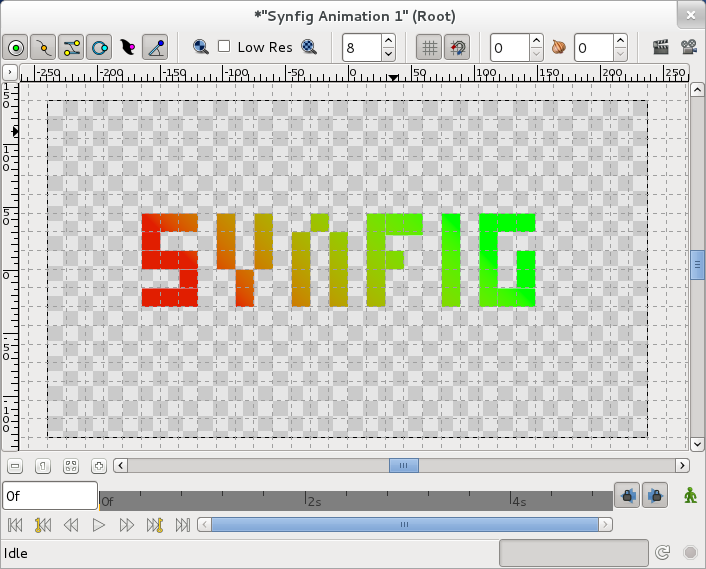Grid
Contents
Introduction
You can add a grid of horizontal and vertical lines to your canvases to help you to position items precisely. The grids won't appear in your finished animations, but they will be saved with your documents. Each canvas has its own grid. The spacing of the horizontal and vertical lines in a grid can be changed independently, so you can have grids made up of rectangles as well as grids made up of squares.
If you imagine the grid's lines are made of metal, ducks act like magnets around grid lines, snapping onto them when they get close enough. This means that, using grids, it is easy to ensure ducks are in particular places.
Position ducks, vertex ducks, tangent ducks, radius ducks, width ducks and angle ducks can all snap onto grid lines. This means that you can use grids to accurately position anything and everything in Synfig Studio.
Appearance
A grid looks like this when you display it in the canvas window:
As you can see above, the grid appears as grey dashed lines that extend across your working area to the edges of the canvas window.
Showing and hiding a grid
There are four ways to show or hide a grid in your canvas window. You can use the Show Grid when Enabled button in the toolbar, you can use the caret view menu, you can use the caret file Options dialog box or you can use the Canvas MetaData window.