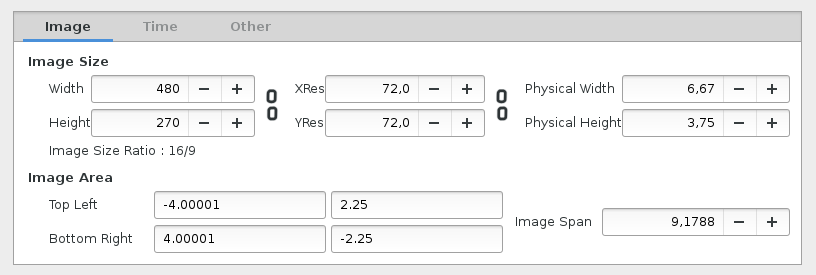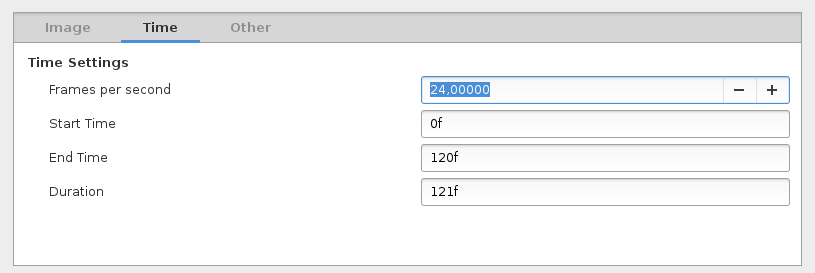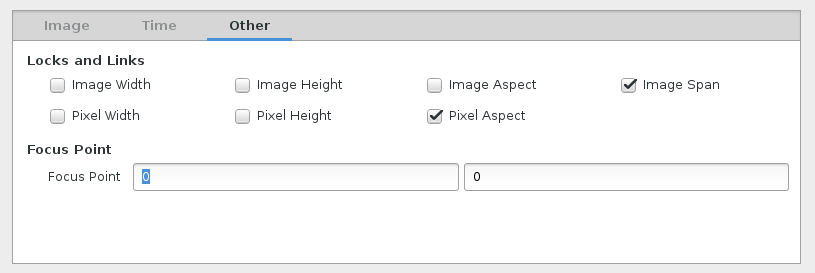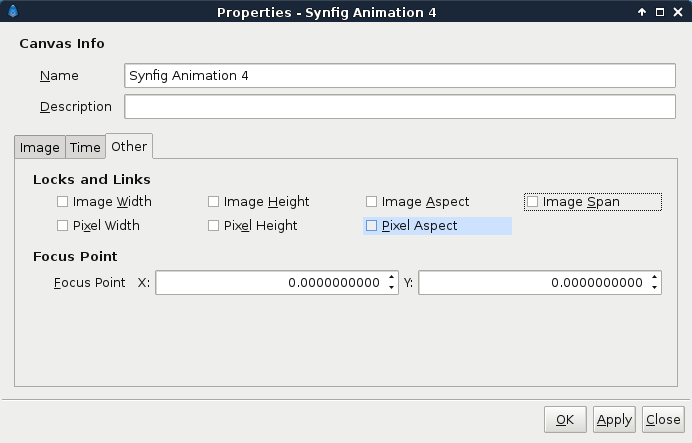Прозорче са особинама платна
Contents
Опис
Прозорче са особинама платна употребљава се приликом постављања особина за текуће, главно платно. Ове особине могу да се мењају и у току рада и то на неколико начина: преко главног изборника, одабиром ставке „Платно → Поставке...“; преко уметнутог изборника, одабиром ставке „Платно → Поставке...“; притиском тастера „Ф8“ као пречице на тастатури.
Ово прозорче се састоји од заглавља у горњем делу, те три језичка (Слика, Време и Остало) испод њега.
|
самоприказивање Уколико се постави променљива окружења названа „SYNFIG_ENABLE_NEW_CANVAS_EDIT_PROPERTIES“, програм ће сам да прикаже ово прозорче са особинама платна приликом стварања нове анимације.
|
У горњем делу овог прозорчета могу да се постављају следеће особине:
- Подаци о платну
- Назив — Назив анимације
- Опис — Кратак опис, подаци о лиценцирању, ауторима...
Језичак — Слика
In the Image tab you can set:
- Image Size
- Width - set width of render in pixels.
- Height - set height of render in pixels.
-
 - Toggle button to fix pixel ratio.
- Toggle button to fix pixel ratio. - XRes - set horizontal resolution to calculate the physical size (do not affect the size of the content).
- YRes - set vertical resolution to calculate the physical size (do not affect the size of the content).
-
 - Toggle button to fix resolution ratio.
- Toggle button to fix resolution ratio. - Physical Width - set physical printing size of render. (Calculated from Width/XRes).
- Physical Height - set physical printing size of render. (Calculated from Height/YRes).
- Image Size Ratio - Label displaying the current image size ratio.
- Image Area - sets the portion of the workarea to be rendered.
- Top Left X/Y: - set where in the workarea top left of render starts.
- Bottom Right X/Y - set where in the workarea bottom right of render starts.
- Image Span - diagonal size of the portion of the workarea ("Top Left (X/Y)"² +"Bottom Right (X/Y)"² ="Image Span"² )
Измена почетне координате платна
Почетна координата (тачка са координатама х=0 и у=0) новоствараног платна подразумевано се поставља у средиште.
Транслација почетне координате за платно остварује се прилагођавањем координата „Горе лево“ (X/Y) и „Доле десно“ (X/Y) без мењања разлике између ове две тачке (вектор).
Почетна координата у горњем левом ћошку
Уколико је неопходно да се почетна координата постави у горњи леви ћошак, а сходно горњем примеру за „Област слике“, поставе се вредности (у прозорчету са особинама платна, под „Област слике“) за „Горе лево“ — и х и у на 0, а за „Доле десно“ — х на 8 и у на 4,5.
- new_bottom_right_x = ABS(old_top_left_x) + old_bottom_right_x
- new_bottom_right_y = old_top_left_y + ABS(old_bottom_right_y)
Језичак — Време
У језичку Време можете да постављате:
- Time Settings
- Frames per second - set render framerate. Only applicable when rendering to movie-file, not image sequences.
- Start Time - set where in your timeline rendered sequence will start.
- End Time - set where in your timeline rendered sequence will end.
- Duration - set the duration of the animation.
Језичак — Остало
У језичку Остало можете да постављате:
TODO writeme (explain how to use "other tab" parameters and share info from Template:PropertiesOtherTab/sr )
- Locks and Links
- Image Width
- Image Height
- Image Aspect
- Image Span
- Pixel Width
- Pixel Height
- Pixel Aspect
- Focus Point
- Focus Point X:/Y:
Resizing the Canvas
In the "Other" tab, uncheck all of the "Locks and Links":
Then edit Image "Width" and "Height". This will resize the canvas, stretching it's contents in the process.
Resizing the Canvas and keep aspect
In the "Other" tab, check "Image Aspect", "Image Span", "Pixel Aspect", in "Locks and Links".
Then edit Image "Width" and "Height". This will resize the canvas, adjusting it's contents keeping the aspect. That's mean that even if you change the "Image Size Ratio", a square before is a square after.
Expanding the Canvas
In the "Other" tab, check only "Pixel Aspect" in "Locks and Links":
Then edit Image "Width" and "Height". This will expand the canvas, keeping it's contents at the same size but adding extra space at the top/bottom and left/right.
Please note that since this dialog caused confusion, even among some very experienced people, here are some unofficial thoughts about image dimensions.