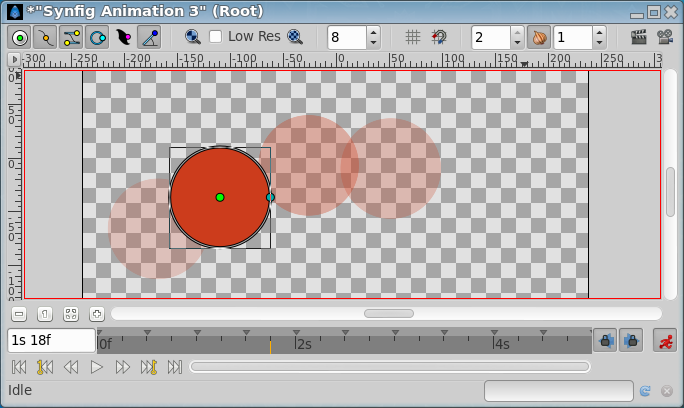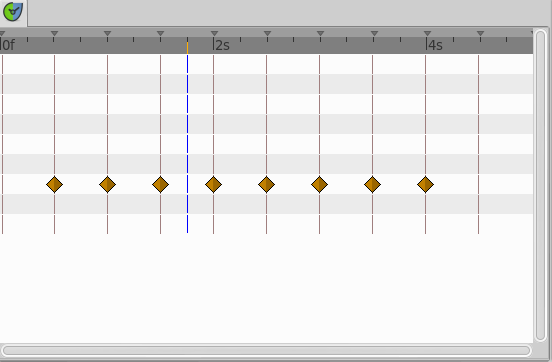Difference between revisions of "Onion Skin"
From Synfig Studio :: Documentation
(Created page with "On a the {{l|Canvas Menu Caret|canvas' menu}}, there is a View > Toggle Onion Skin entry which toggles the onion skin view on and off. When on, the canvas will overlay the displ...") |
m (add commment on images) |
||
| (8 intermediate revisions by 4 users not shown) | |||
| Line 1: | Line 1: | ||
| − | + | <!-- Page info --> | |
| + | {{Category|Glossary}} | ||
| + | {{NewTerminology}} | ||
| + | <!-- Page info end--> | ||
| + | Onion Skin displays semi-transparent versions of previous and coming {{l|Keyframe|keyframes}} in the canvas. | ||
| − | + | There are many ways to invoke onion skins : | |
| + | # In the Canvas Toolbar there is an Onion Skin button that toggles onion skins. | ||
| + | # {{l|Category:Main Menu}}'' > View > Toggle Onion Skin'' turns onion skin view on or off. | ||
| + | # {{l|Canvas Menu Caret|''Canvas caret menu''}}'' > View > Toggle Onion Skin'' turns onion skin view on or off. | ||
| + | # Also, you can modify the onion skin parameters directly from the {{l|Canvas_MetaData_Panel|MetaData Panel}} | ||
| − | + | To the left and right of this button there are input fields where you can set how many keyframes before and after that should be visible. | |
| − | + | [[File:Onionskin-toolbar-icons 0.63.06.png|frame|none|Onion Skin bouton in the canvas toolbar]] | |
| − | + | [[File:Onionskin-canvas 0.63.06.png|frame|none|The onion skin is activated, 2 previous and 1 next keyframe are displayed]] | |
| − | + | [[File:Onionskin-TimetrackPanel 0.63.06.png|frame|none]] | |
| − | + | ||
| − | + | ||
| − | + | ||
| − | + | ||
Latest revision as of 17:19, 5 October 2015
Onion Skin displays semi-transparent versions of previous and coming keyframes in the canvas.
There are many ways to invoke onion skins :
- In the Canvas Toolbar there is an Onion Skin button that toggles onion skins.
- Main Menu > View > Toggle Onion Skin turns onion skin view on or off.
- Canvas caret menu > View > Toggle Onion Skin turns onion skin view on or off.
- Also, you can modify the onion skin parameters directly from the MetaData Panel
To the left and right of this button there are input fields where you can set how many keyframes before and after that should be visible.