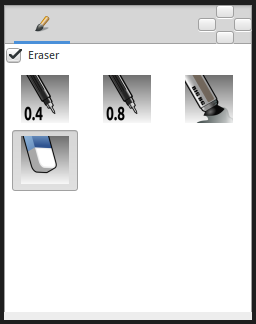Difference between revisions of "Brush Tool"
From Synfig Studio :: Documentation
m (uncomment tools category) |
m (Cleaning) |
||
| (5 intermediate revisions by 2 users not shown) | |||
| Line 4: | Line 4: | ||
{{NewTerminology}} | {{NewTerminology}} | ||
<!-- Page info end --> | <!-- Page info end --> | ||
| − | + | {{Note|This is an experimental feature|Some work still need to be done around this corner of synfig. You can have a look to the {{l|Dev:Roadmap/Frame-by-frame_animation_%28bitmap%29|roadmap}} for more informations.}} | |
{{l|Image:Tool_brush_icon.png|64px}} <span style="font-size:150%">'''ALT-?'''</span> | {{l|Image:Tool_brush_icon.png|64px}} <span style="font-size:150%">'''ALT-?'''</span> | ||
==Introduction== | ==Introduction== | ||
| − | The {{Literal|Brush Tool}} allows you to draw freehand over the top of | + | The {{Literal|Brush Tool}} allows you to draw freehand over the top of a {{l|Import_Image_Layer|raster image}} using the [http://mypaint.intilinux.com/ MyPaint] brushes. Combined with {{l|Switch Group Layer}} you can create frame by frame animations. |
* It is possible to paint on the {{l|Import_Image_Layer|Image Layer}} | * It is possible to paint on the {{l|Import_Image_Layer|Image Layer}} | ||
* Basic pressure sensitivity is supported. | * Basic pressure sensitivity is supported. | ||
* Image size is automatically expanded when you paint outside of image boundaries. | * Image size is automatically expanded when you paint outside of image boundaries. | ||
| − | * An {{l|Import_Image_Layer|Image Layer}} is automatically created if the current layer | + | * An {{l|Import_Image_Layer|Image Layer}} is automatically created if the current layer isn't an {{l|Import_Image_Layer|Image Layer}}. |
==Options== | ==Options== | ||
| − | + | <!-- Use of Template|BrushToolOptions --> | |
| − | + | {{BrushToolOptions}} | |
| − | + | ||
| − | + | ||
| − | + | ||
| − | + | ||
| − | + | ||
| − | {{ | + | |
== Other sources of information== | == Other sources of information== | ||
| − | + | Here you can find a video about brush usage and frame by frame animation | |
[https://www.youtube.com/watch?v=Z5Bj2BzG36U Development: Frame-by-frame animation (Part 4)] | [https://www.youtube.com/watch?v=Z5Bj2BzG36U Development: Frame-by-frame animation (Part 4)] | ||
Latest revision as of 15:20, 14 February 2020
|
This is an experimental feature Some work still need to be done around this corner of synfig. You can have a look to the roadmap for more informations.
|
Introduction
The "Brush Tool" allows you to draw freehand over the top of a raster image using the MyPaint brushes. Combined with Switch Group Layer you can create frame by frame animations.
- It is possible to paint on the Image Layer
- Basic pressure sensitivity is supported.
- Image size is automatically expanded when you paint outside of image boundaries.
- An Image Layer is automatically created if the current layer isn't an Image Layer.
Options
- Eraser check box. When checked, the brush acts as a rubber.
- Display the set of configured brushes (MyPaint brushes format). By default, Synfig is installed with a selected set of brushes from "Concept Design (C_D)" pack by Ramon Miranda.
From the Preferences Dialog, you can configure the "Brush Presets Path" to use other brushes package (for example the ones listed by MyPaint)
The "Brush Tool" uses the color of the Outline Color and the Brush Size set in the Toolbox to paint.
Other sources of information
Here you can find a video about brush usage and frame by frame animation
Development: Frame-by-frame animation (Part 4)
| Language: |
English |