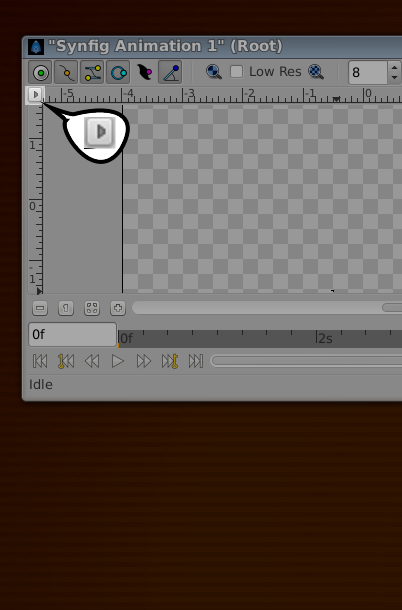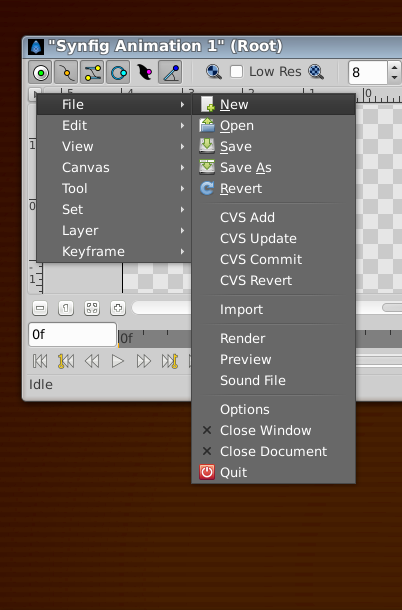Difference between revisions of "Canvas Menu Caret"
From Synfig Studio :: Documentation
(replace normal links with template:L) |
m (Changed description to match v.1.0.2 UI.) |
||
| (3 intermediate revisions by one other user not shown) | |||
| Line 1: | Line 1: | ||
{{Title|Canvas Menu Caret}} | {{Title|Canvas Menu Caret}} | ||
{{Category|Canvas Window}} | {{Category|Canvas Window}} | ||
| − | + | {{Category|Interface}} | |
{{NewTerminology}} | {{NewTerminology}} | ||
| + | <!-- End Page info --> | ||
| + | Whereas most graphics apps have a set of menus at the top of the screen, the top of the [http://en.wikipedia.org/wiki/Multiple_document_interface MDI] window, or the top of the drawing window, Synfig has a '''Caret'''. A sideways one. It is located in the upper left hand corner of the {{l|Category:Canvas Window}}, and looks like this: | ||
| − | + | {{l|File:Menu Caret 0.63.06.png|center}} | |
| − | {{l| | + | Beneath this button are all the {{l|Category:Main Menu|menus}} you would expect, from which you can access most of Synfig Studio's features: |
| − | + | {{l|File:Menu Caret-1 0.63.06.png|center}} | |
| − | + | In v.1.0.2 it may appear as a blank button in the top left. | |
Latest revision as of 18:24, 4 September 2016
Whereas most graphics apps have a set of menus at the top of the screen, the top of the MDI window, or the top of the drawing window, Synfig has a Caret. A sideways one. It is located in the upper left hand corner of the Canvas Window, and looks like this:
Beneath this button are all the menus you would expect, from which you can access most of Synfig Studio's features:
In v.1.0.2 it may appear as a blank button in the top left.