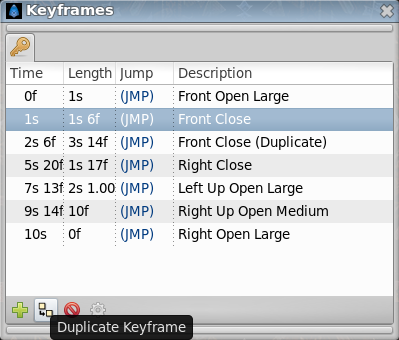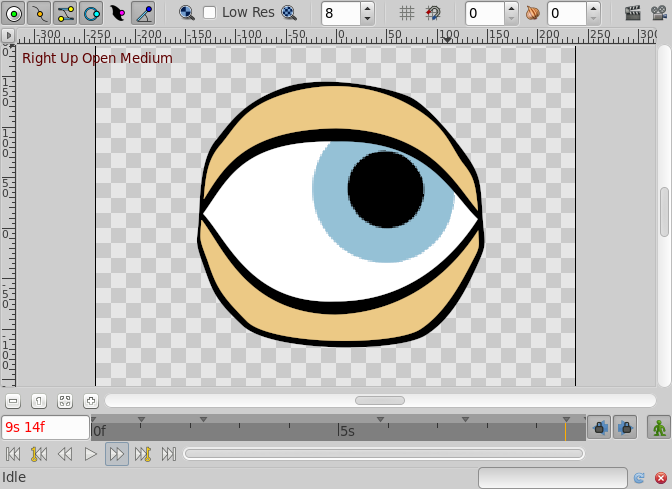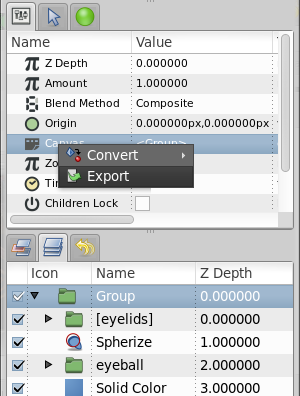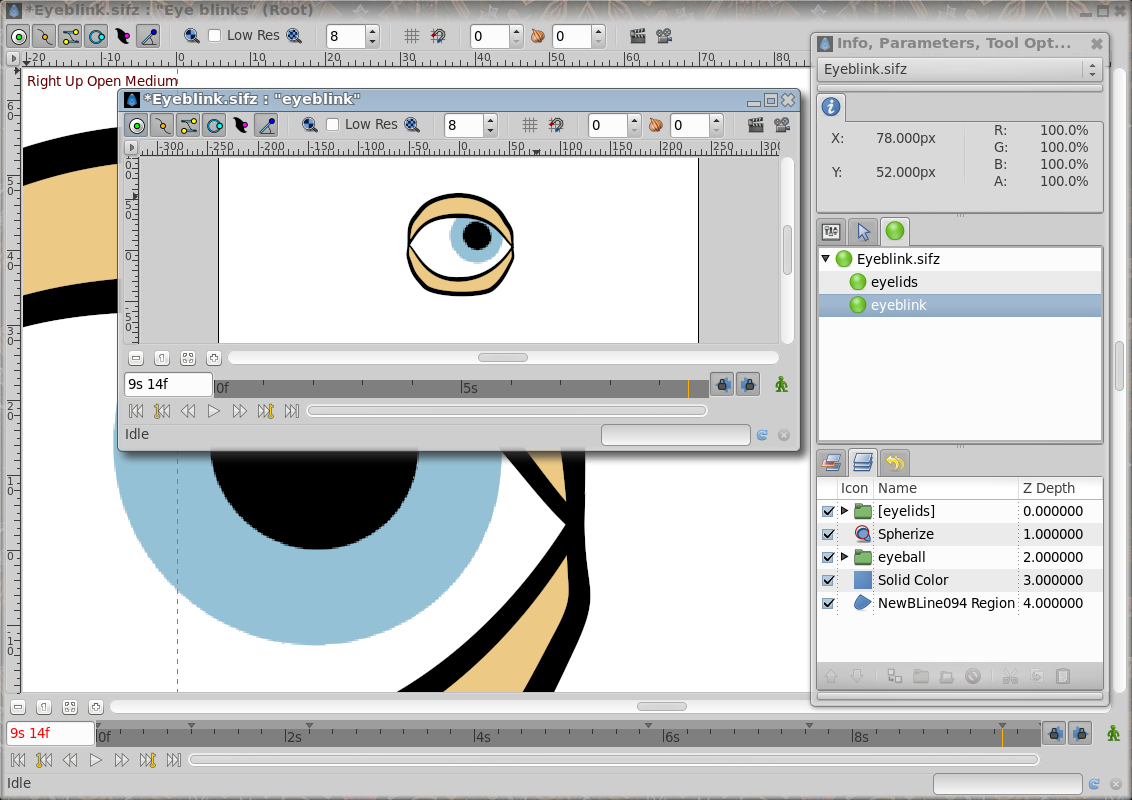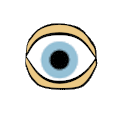Réutiliser les Animations
Introduction
L'un des buts de tout animateur (spécialement pour les plus paresseux comme moi) est d'avoir l'opportunité de réutiliser des parties d'animation. Cela permet de sauver beacoup de temps si vous pouvez insérer certaines portions d'animations déjà enregistrées à une autre position dans la temps.
C'est tout spécialement utile pour faire parler les personnage car vous avez à animer la bouche du personnage selon des positions répétées dépendant des phonèmes qu'ils représentent durant le discours.
Cela peut être fait très simplement en utilisant une combinaison de {l|Keyframe|keyframes}} et de canevas exportés.
Keyframes
Notre but est d'enregistrer des animations et de les réustiliser plus tard. Cela peut être fait en utilisant des keyframes. Si vous créez quelques keyframes au début de votre animation, vous pouvez réutiliser ces "poses" plus loin dans le temps en dupliquant simplement les keyframes à une autre position dans le temps. Pour cela, faites simplement ce qui suit:
- Créez une Keyframe à une trame donnée (toutes vos keyframes devraient être créées proches les unes des autres pour utiliser une petite portion du temps. Nous voulons seulement enregistrer une "pose" et non une transition)
- Modifiez vos objets comme vous le désirez (par exemple faites fermer un oeil en déplaçant uniquement les points de la paupière).
- Donnez un nom à la keyframe en cliquant sur la cellule Description correspondante.
- Répétez les étapes précédentes le nombre de fois nécessaire pour faire une nouvelle "pose". Disons que vous avez créé une keyframe à la trame n°2 (oeil ouvert) et n°4 (oeil fermé)
- Une fois terminé allez à une autre trame avec le curseur de temps, sélectionnez la keyframe que vous voulez ajouter et pressez le bouton "Duplicate keyframe". Vous obtiendrez une copie de la keyframe sélectionnée à la position courante du curseur de temps.
Il y a un problème avec cette technique. Vous faites des copies de toutes les poses de l'animation que vous avez stockées dans les premières keyframes du temps (trame 2 et 4 dans ce cas) et donc vous avez fait des copies de tous les autres objets existant dans la scène (dans cet exemple, le globe occulaire).
Si vous avez déjà une animation enregistrée du globe occulaire et que vous superposez un ensemble de keyframes "clignement" (ouvert et fermé)au milieu, alors l'animation du globe occulaire sera cassée par l'insertion des copies des keyframes de mouvements de la paupière.
Exporting the Canvas Parameter
Every time you group the layers, you obtain a Calque Groupe that prevents the composition of the contained layers over layers outside of it.
One of the parameters of the Group Layer is the Canvas. The canvas is like a workspace that represents all the grouped layers.
To avoid the problem described in the previous section (the keyframes affecting all the objects in the scene) you can do following:
- Before creating the keyframe poses of the eyelids, group all the layers that form the eyelids.
- Select the Group layer and select the Canvas parameter in the Parameter Dialog.
- Right click the Canvas parameter, export it, and give it a name (in the sample this will be "eyelids").
Go to the Panneau Explorateur de canevas and select the just exported canvas.
Double click it and a new workarea window will open with just the layers that were grouped at the step 1 - the "eyelids" canvas in the sample.
Create all the keyframes you need to store your "poses". Once done go to the proper frame and insert a copy of the pose keyframe. It will produce a keyframe in the "eyelids" canvas, but will not produce any keyframe on the other layers (for example the eyeball). This allows to independently animate of a portion of the model separated from the rest. Be sure that the exported canvas is as long as the animation.
Now once you have stored the eye blinks (open and closed) at the desired position you can go to the main window (just close the "eyelids" canvas work area). You'll see that all the modifications have been transmitted to the main animation but they haven't created any keyframes in the main work area. Even the layers that are inside the "eyelids" Group layer don't have any keyframes (you can see an indication that there are keyframes in the exported canvas - dashed vertical lines - but no keyframe is displayed in the keyframe dialog). Anyway, you can see the waypoints created by the keyframes and tweak them, but not the keyframes themselves. To modify the keyframes you should edit the exported canvas again in its own work area. If you modify the grouped layers from the main work area, waypoints will be created according to the main work area keyframes, not the exported canvas work area, so you will get different effects depending upon which work area you use to modify the grouped layers.
Now, once you have created your animation of the eyelids you can go to the eyeball and modify it to your taste, inserting keyframes or waypoints with no worries about interfering with the eyelid animation. Also you can animate the eyeball before and make the animation of the eyelids later. They won't interfere with each other.
It would be a great improvement if you could connect the time cursors of the main work area and the exported canvas work area to show both windows at the same current time. This would give feedback on where to insert the 'pose' keyframes in your local animation.
A sample
Here you can find a sample animation of a blinking eye (the closed and open positions are copies of the keyframes "Open" and "Closed", while the eyeball moves independently in its own animation.
I have stored the poses "Open" and "Closed" at frames 0 and 2. The animation is defined to start at frame 6.
All comments are welcome.