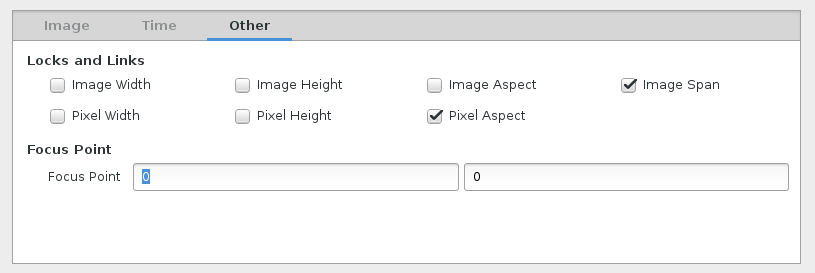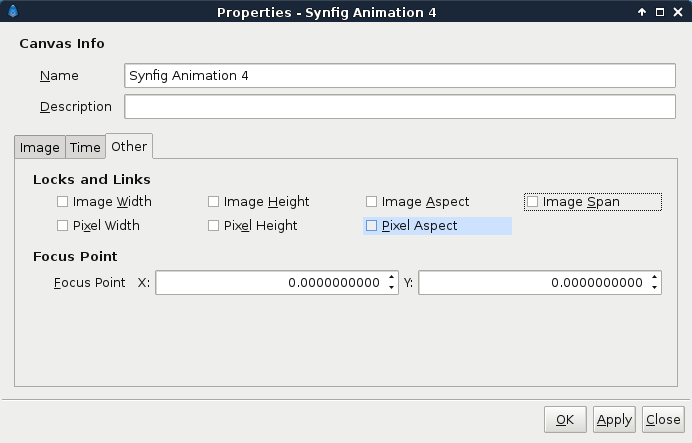Template:PropertiesOtherTab
TODO writeme (explain how to use "other tab" parameters and share info from Template:PropertiesOtherTab )
- Locks and Links
- Image Width
- Image Height
- Image Aspect
- Image Span
- Pixel Width
- Pixel Height
- Pixel Aspect
- Focus Point
- Focus Point X:/Y:
Resizing the Canvas
In the "Other" tab, uncheck all of the "Locks and Links":
Then edit Image "Width" and "Height". This will resize the canvas, stretching it's contents in the process.
Resizing the Canvas and keep aspect
In the "Other" tab, check "Image Aspect", "Image Span", "Pixel Aspect", in "Locks and Links".
Then edit Image "Width" and "Height". This will resize the canvas, adjusting it's contents keeping the aspect. That's mean that even if you change the "Image Size Ratio", a square before is a square after.
Expanding the Canvas
In the "Other" tab, check only "Pixel Aspect" in "Locks and Links":
Then edit Image "Width" and "Height". This will expand the canvas, keeping it's contents at the same size but adding extra space at the top/bottom and left/right.
Please note that since this dialog caused confusion, even among some very experienced people, here are some unofficial thoughts about image dimensions.