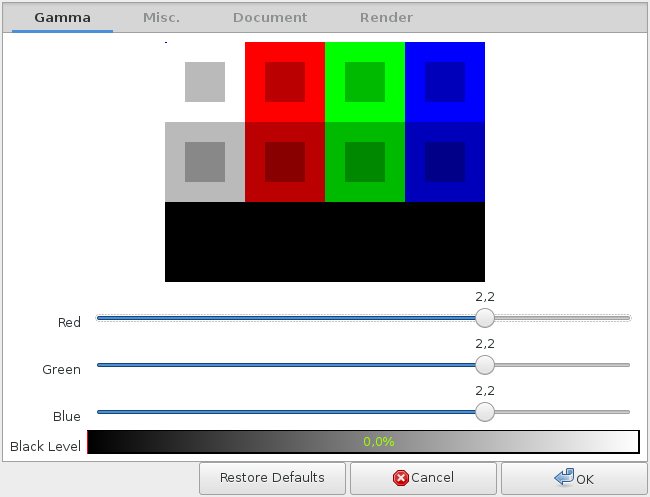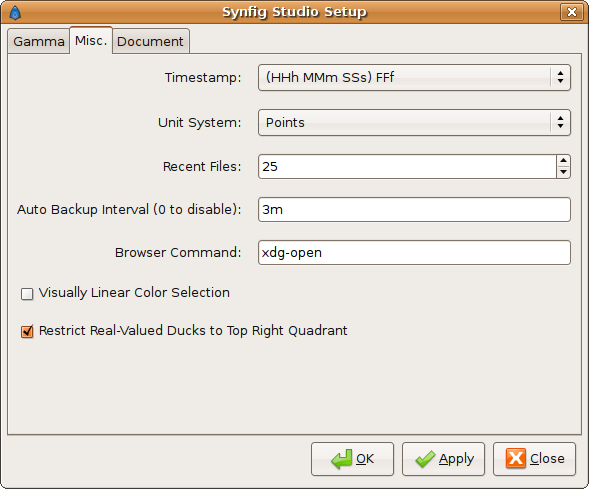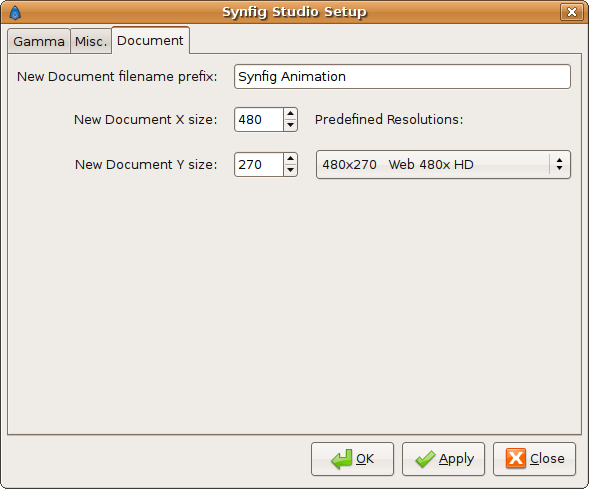Setup Dialog
(→Formatul pentru timp) |
m (→Eticheta Gamma: screenshot update) |
||
| Line 10: | Line 10: | ||
== Eticheta Gamma == | == Eticheta Gamma == | ||
| − | {{l| | + | {{l|File:Setup-Gamma_Dialog_current.png}} |
Eticheta gamma controleaza modul in care este organizata reprezentarea culorii in Synfig Studio in timpul editarii unui Document. Exista o diagrama sablon gamma in partea de sus pentru a permite utilizatorului sa vada rezultatul modificarilor gamma. | Eticheta gamma controleaza modul in care este organizata reprezentarea culorii in Synfig Studio in timpul editarii unui Document. Exista o diagrama sablon gamma in partea de sus pentru a permite utilizatorului sa vada rezultatul modificarilor gamma. | ||
Revision as of 15:22, 1 July 2015
|
Warning! This page contains outdated information. The release of Synfig Studio 0.64.0 introduced new terminology and this translated page needs to be updated according to original English text. You can help updating this page - see instructions here. Thank you! |
Contents
Scopul ferestrei de dialog pentru Setare
Fereastra de dialog pentru setari permit utilizatorului sa seteze anumite proprietati si preferinte care sunt adoptate global aplicatiei folosite de toate Documentele deschise sau care urmeaza sa fie deschise. Dialogul pentru Setare este organizat in etichete care permit modificarea proprietatilor sau preferintelor pentru diferite grupuri.
Eticheta Gamma
Eticheta gamma controleaza modul in care este organizata reprezentarea culorii in Synfig Studio in timpul editarii unui Document. Exista o diagrama sablon gamma in partea de sus pentru a permite utilizatorului sa vada rezultatul modificarilor gamma.
In partea din mijloc se afla trei cursoare de culoare care controleaza setarile gamma pentru fiecare canal separat. Valoarea implicita pentru aceste cursoare este 2.2 pentru fiecare culoare. In functie de ajustarile gamma pe care le aveti pentru monitor sau pentru dispozitivele de iesire, e posibil sa doriti modificarea acelor valori.
Sub cursoare se afla selectorul pentru nivelul de negru. Este folosit pentru calibrarea dispozitivului de iesire pentru afisarea culorii negre. Valoarea implicita este 0.0.
Eticheta Miscellaneous
Aceasta eticheta grupeaza cateva preferinte globale pentru aplicatie. Modificarea acestora va afecta noile fisiere deschise sau create.
Formatul pentru timp
Acest meniu de selectie permite setarea formatului pentru timp folosit in aplicatie. Modificarile afecteaza modul in care sunt afisati parametrii si informatiile pentru timp in Synfig Studio. Desi valorile pentru timp sunt stocate intern ca secunde, utilizatorul poate vedea timpul in alte formate:
- HH:MM:SS.FF. Acesta este formatul implicit, care afiseaza timpul in ore:minute:secunde.cadre cu minim doua zecimale. Exemple: 123:45:58.13, 00:00:04.23
- (HHh MMm SSs) FFf default. This is a flexible format that would use the needed space to show the time using the correct derived unit. Examples: 123h 45m 58s 13f, 4s 23f. Notice that the second time only use the needed derived units (seconds) not using minutes or hours like in the previous type.
- (HHhMMmSSs)FFf. This one works exactly like the previous one but in a more compact format (no spaces). Examples: 123h45m58s13f, 4s23f.
- HHh MMm SSs FFf. This is like the default one but in a fixed format like the first one. Examples: 123h 45m 58s 13f, 00h 00m 04s 23f.
- HHhMMmSSsFFf. I think you can imagine how does this one works. Examples: 123h45m58s13f, 00h00m04s23f.
- FFf. This one shows all the times in frames. (There is a bug here because it doesn't work properly) Examples: 10693405f, 119f, assuming that the frames per second are set to 24.
Unit System
This drop down list allows change the global preference to the unit system that the user would want to use in any opened or created documents. Although all the vector dimensions are stored internally in synfig as units there are unit conversions to other systems to make editing more friendly or appropriate to the values that the user has from the model. Available Unit Systems are:
- points (pt)
- units (u)
- pixels (px)
- inches (in)
- metres (m)
- centimeters (cm)
- millimeters (mm)
See the Unit System in action to know the equivalence between those units.
Recent Files
This spin button entry box allows the user to define how many recent files are shown when the Toolbox>File>Recent Files menu option is selected. Maximum value is set to 50 and minimum to 1. Default is 25.
Automatic Backup Interval
Synfig studio may crash (an infrequent thing lately), or you may have lost power or killed the program for any reason. Synfig Studio does a security copy of the current working document and would ask to recover it the next time you run the program. It can be set to a minimum of 1 second and does not have a maximum. Set it to 0s to disable the automatic backup. Default value is 3m.
Browser command
This entry box allows the user select the name of your preferred browser. Set there the name of the binary to execute when Synfig Studio need to invoke the external browser (for example when clicking on the help menu items). The default value for Unix like system is "xdg-open" and "open" for Windows and MacOs.
Visually Linear Color Selection
This Wikipedia article talks about how color output is non-linear, that if 0 is black and 100 is white, then 50 is only about 22 percent of the brightness of white, rather than 50% as you might expect.
In Synfig Studio there is an option (on by default) to make sure that if you ask for 50, you get 50% of the brightness of white.
If you turn this option off, everything will go back to its non-linear, yet strangely comfortable and familiar mode.
Restrict Real Value Ducks to the Top Right Quadrant
This is a feature that makes the manipulation of the real value ducks easier in certain situations. Real value ducks are the ones that can manage any kind of real number (if it is implemented in the layer interface). For example Circle Radius is controlled by a Real Value Duck. Also the Outlines Width are controlled by this kind of ducks. If you have to set the real value exactly to 0.0 it becomes especially difficult to do with the normal behavior of the real value ducks. If you set this parameter on, the position of the duck is restricted to be in the top right quadrant of the 2D space. In this way you can set the real value to any number and also easily reach the value of 0.0 just dragging the duck to the left bottom part of your 2D space.
Use Only a Single Thread (Windows only)
When checked, this option obligates to the renderer to use only a single thread to do the render of the scene on the screen. Keeping this enables performs the stability of Synfig Studio in the Windows platform. Uncheck this option would cause the program to hang or crash more frequently.
Document Tab
This tab groups some Document global preferences for the application. All of them would affect new files opened or created after they have been changed.
New Document filename prefix
This option sets the prefix of the newly created Documents in Synfig Studio. A sequential number, starting with 1, will be added to it for each new file you create in a Synfig Studio session. This is particularly useful if you're working in a project with several files.
New Document X and Y sizes
In those spin buttons entries you can set the preferred X and Y dimensions in pixels of newly created documents. This is useful if you're working with a certain resolution and want to keep all the file exactly the same without the tedious task of editing the particular dimensions of each newly created file. Image Area (in units) are calculated accordingly to the correspondence between pixels and units (60 pixels = 1 unit). Default values are X=480 and Y=270 pixels.
There is also a drop down list of predefined resolutions according to the standards of the digital industry. Default resolution is "480x270 Web 480x HD".