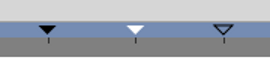Timebar
From Synfig Studio :: Documentation
m (remove TODO (update status screenshot)) |
m ({{Category|Interface}}) |
||
| Line 3: | Line 3: | ||
{{Category|Canvas Window}} | {{Category|Canvas Window}} | ||
{{Category|Glossary}} | {{Category|Glossary}} | ||
| + | {{Category|Interface}} | ||
{{NewTerminology}} | {{NewTerminology}} | ||
<!-- Page info end --> | <!-- Page info end --> | ||
Revision as of 13:07, 3 September 2015
The "Timebar" is the area above the Time Track Panel, the Graphs Panel and optionally (Display/Hide Canvas Timebar button) at the bottom of the Canvas Window.
The "Timebar" indicates :
- time as a frame ruler and you click and drag within it to scrub your timeline.
- display the keyframes you have set, their activation state and the selected one (not in the Graphs Panel's Timebar).
Nota : The timeline at the bottom of the Canvas Window no not appears when you have defined zero duration in the Canvas Properties Dialog.
Keyframes in the Timebar
You can adjust the Time of a keyframe by a normal drag and drop. To adjust it's Length, hold Alt key when releasing the mouse button.
During a keyframe drag and drop operation a tooltip indicator will be displayed with some time informations.
Right click over a keyframe or in upper part of the "Timebar" open the keyframe contextual menu giving access to the keyframes actions.