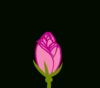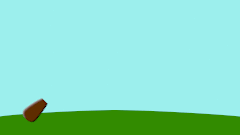Overview
(→Love Your Work) |
m (Cleaning and review) |
||
| (14 intermediate revisions by 7 users not shown) | |||
| Line 3: | Line 3: | ||
{{Navigation|Category:Manual|Doc:Getting Started}} | {{Navigation|Category:Manual|Doc:Getting Started}} | ||
[[Category:Manual]] | [[Category:Manual]] | ||
| − | + | {{NewTerminology}} | |
<!-- Page info end --> | <!-- Page info end --> | ||
| + | As you probably know, animation is the rapid display of a sequence of images in order to create an illusion of movement. Traditionally 2D animation is created by drawing each displayed image individually. Those images are called "frames" and thus such method is called "frame-by-frame animation". To create a good illusion of movement you need to draw many frames, that's why this method requires a lot of time and resources. | ||
| + | [[File:Traditional-animation.gif|x150px|frame|center|A traditional frame-by-frame animation, taken from : http://flipily.com|link=http://flipily.com]] | ||
| + | {{literal|Synfig Studio}} is an [https://en.wikipedia.org/wiki/Free_software open-source] 2D vector animation software. It is designed to produce film-quality animation with less people and resources. | ||
| − | + | Synfig Studio is built to eliminate the need to draw each frame individually. There are two techniques for that: | |
| + | * Morphing animation | ||
| + | * Cutout animation | ||
| − | + | == Morphing == | |
| + | [[File:Rose4b.gif|thumb|100px|right|Morphing animation of a rose, by Rore]] '''Morphing''' is a technique that takes two images and creates a smooth transition between them. In the process of morphing, one shape is deformed into another and this transformation is usually defined by control points. | ||
| − | < | + | In Synfig Studio images are constructed from vector shapes and the morphing is done automatically. This allows us to create animations by drawing only the key positions at relatively wide time intervals. You need only to draw a few frames as needed to create a basic sense of motion for the scene, and Synfig Studio will create the in-between frames. |
| + | <br style=" clear: both;"> | ||
| − | == | + | == Cutout animation == |
| + | [[Image:Cutoutsample.gif|thumb|100px|left|Cutout animation in Synfig's tutorials]] | ||
| + | '''Cutout animation''' is created by splitting objects into parts and applying some simple transformations to them (like translation, rotation or scale) at different moments of time. | ||
| − | + | Synfig Studio uses those values to interpolate the motion for in-between frames. Cutout animation can be produced from bitmap images or vector graphics. | |
| − | + | <br style=" clear: both;"> | |
| − | + | == Synthesis and other functionalities== | |
| + | In both cases the role of Synfig Studio is to fill the gaps between the drawn frames (also called "keyframes") and produce smooth and fluid animations. This process is called "tweening". | ||
| − | + | Although Synfig Studio is not directly intended to draw animation frame-by-frame, it can be used to bring your hand-drawn frame-by-frame animation to the film-quality level by converting bitmap data of each frame into vector format. This process is called "tracing" and usually done by hand by constructing vector shapes on top of bitmap images. In the process of construction you can apply a lot of fascinating effects built into Synfig Studio to achieve a professional look for your animations. | |
| + | <!-- TODO: Illustration - bitmap image and same image traced in Synfig Studio --> | ||
| − | Synfig | + | Whether you do frame-by frame animation or not, Synfig Studio gives you flexible control over the repeated data, such as colors, outline characteristics, textures, images and many more, even animation trajectories and their sets (actions). Reusing repeated data is achieved via linking. This is a power of Synfig Studio, which is especially important for big animation projects. |
| − | + | Among the plain linking pieces of artwork data you can also define relations between them using a set of functions. That allows to create automatic animation based on the defined laws and bring whole animation process to the next level. | |
| + | [[Image:Parabolic-shot.gif|frame|center|Parabolic shot in Synfig's tutorials]] | ||
| − | |||
| − | |||
<!-- TODO: Write a few lines here that Synfig can be used to produce simple animations too --> | <!-- TODO: Write a few lines here that Synfig can be used to produce simple animations too --> | ||
| − | + | All those features of Synfig Studio are covered in detail in the chapters of this manual. | |
| − | |||
| − | |||
| − | |||
| − | |||
| − | |||
| − | |||
| − | |||
| − | |||
| − | |||
| − | |||
| − | |||
| − | |||
| − | |||
| − | |||
| − | |||
| − | |||
| − | |||
| − | |||
| − | |||
| − | |||
| − | |||
| − | |||
| − | |||
| − | |||
| − | |||
| − | |||
| − | |||
<!-- TODO: About this manual/Structure of this manual: The purpose of first chapter is to give you overview of the animation creation process using Synfig Studio. Without diving deep into details it will guide you through the basic concepts and offer few exercises that help you to understand how this software works. --> | <!-- TODO: About this manual/Structure of this manual: The purpose of first chapter is to give you overview of the animation creation process using Synfig Studio. Without diving deep into details it will guide you through the basic concepts and offer few exercises that help you to understand how this software works. --> | ||
{{Navigation|Category:Manual|Doc:Getting Started}} | {{Navigation|Category:Manual|Doc:Getting Started}} | ||
| − | |||
| − | |||
Latest revision as of 12:33, 28 March 2020
| Language: |
English • čeština • Deutsch • español • suomi • français • Bahasa Indonesia • italiano • 日本語 • Nederlands • polski • português • română • русский • српски / srpski • 中文(中国大陆) |
As you probably know, animation is the rapid display of a sequence of images in order to create an illusion of movement. Traditionally 2D animation is created by drawing each displayed image individually. Those images are called "frames" and thus such method is called "frame-by-frame animation". To create a good illusion of movement you need to draw many frames, that's why this method requires a lot of time and resources.

"Synfig Studio" is an open-source 2D vector animation software. It is designed to produce film-quality animation with less people and resources.
Synfig Studio is built to eliminate the need to draw each frame individually. There are two techniques for that:
- Morphing animation
- Cutout animation
Morphing
Morphing is a technique that takes two images and creates a smooth transition between them. In the process of morphing, one shape is deformed into another and this transformation is usually defined by control points.In Synfig Studio images are constructed from vector shapes and the morphing is done automatically. This allows us to create animations by drawing only the key positions at relatively wide time intervals. You need only to draw a few frames as needed to create a basic sense of motion for the scene, and Synfig Studio will create the in-between frames.
Cutout animation
Cutout animation is created by splitting objects into parts and applying some simple transformations to them (like translation, rotation or scale) at different moments of time.
Synfig Studio uses those values to interpolate the motion for in-between frames. Cutout animation can be produced from bitmap images or vector graphics.
Synthesis and other functionalities
In both cases the role of Synfig Studio is to fill the gaps between the drawn frames (also called "keyframes") and produce smooth and fluid animations. This process is called "tweening".
Although Synfig Studio is not directly intended to draw animation frame-by-frame, it can be used to bring your hand-drawn frame-by-frame animation to the film-quality level by converting bitmap data of each frame into vector format. This process is called "tracing" and usually done by hand by constructing vector shapes on top of bitmap images. In the process of construction you can apply a lot of fascinating effects built into Synfig Studio to achieve a professional look for your animations.
Whether you do frame-by frame animation or not, Synfig Studio gives you flexible control over the repeated data, such as colors, outline characteristics, textures, images and many more, even animation trajectories and their sets (actions). Reusing repeated data is achieved via linking. This is a power of Synfig Studio, which is especially important for big animation projects.
Among the plain linking pieces of artwork data you can also define relations between them using a set of functions. That allows to create automatic animation based on the defined laws and bring whole animation process to the next level.
All those features of Synfig Studio are covered in detail in the chapters of this manual.