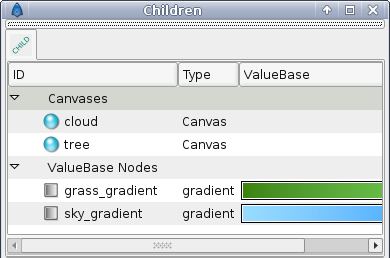Difference between revisions of "Library Panel"
m |
m (Added icon and moved image) |
||
| Line 1: | Line 1: | ||
<!--Categories--> | <!--Categories--> | ||
[[Category:Panels]] | [[Category:Panels]] | ||
| − | + | [[Image:children_icon.png|64px]] | |
| − | + | ||
The Children panel shows all exported [[ValueNode|value nodes]] and all canvases in the current animation. | The Children panel shows all exported [[ValueNode|value nodes]] and all canvases in the current animation. | ||
| Line 15: | Line 14: | ||
It is possible, using drag and drop, to organise the values in the Children panel into a hierarchical structure, but currently the structure you create isn't saved into the .sifz file, so any organisation you do will be lost when you next open the document. | It is possible, using drag and drop, to organise the values in the Children panel into a hierarchical structure, but currently the structure you create isn't saved into the .sifz file, so any organisation you do will be lost when you next open the document. | ||
| + | |||
| + | http://i209.photobucket.com/albums/bb207/rore4wiki/Synfig/dialogs/Capture-Children.png | ||
Revision as of 01:47, 27 February 2008
The Children panel shows all exported value nodes and all canvases in the current animation.
If you find yourself using a particular color over and over again, it's a good idea to export it into the Children panel so you can easily pick the same colour in the future. Simply right-click on the color in the Params panel and chose "Export" from the menu. You will be prompted for a name to associate with the value. In order to see the newly exported value in the Children panel, you will have to open up the "ValueBase Nodes" tree if it isn't already opened. The same technique works for any other parameter as well, even for complete animated bline paths.
To use a value that you have exported into the Children panel in a different layer, simply select the value in the Children panel then right-click the parameter you want to apply it to in the Parameters Panel. Select "Connect" to use the value.
The values stored in the Children panel store their animations with them. So if you have a circle whose color changes from red to yellow over time, and export that circle's Color parameter and use it to color a rectangle, the rectangle will also change from red to yellow over time, in exactly the same way. The color of the two shapes will now be linked, so editing either one of them will affect the other.
When a value is selected in the Children Panel, its ducks will be shown in the Work Area Window. These ducks will remain as you switch from layer to layer, which can be confusing.
It is possible, using drag and drop, to organise the values in the Children panel into a hierarchical structure, but currently the structure you create isn't saved into the .sifz file, so any organisation you do will be lost when you next open the document.