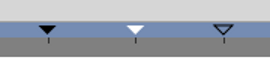Difference between revisions of "Timebar"
m (hide/display canvas timetrack) |
m (reorder / hide/display timeline icon) |
||
| Line 6: | Line 6: | ||
{{NewTerminology}} | {{NewTerminology}} | ||
<!-- Page info end --> | <!-- Page info end --> | ||
| − | The {{Literal|Timebar}} is the area above the {{l|Timetrack Panel}}, the {{l|Graphs Panel}} and optionally at the bottom of the {{l| | + | The {{Literal|Timebar}} is the area above the {{l|Timetrack Panel}}, the {{l|Graphs Panel}} and optionally at the bottom of the {{l|Category:Canvas_Window}}. |
| − | + | In the Timebar you could find informations about : | |
| − | + | * {{Literal|Project duration}} : as a frame ruler. | |
| − | * | + | * {{Literal|Current Time}} : The horizontal orange/blue line. You can click and drag within it to scrub your timeline. |
| + | * {{l|Keyframe|Keyframes}} : Their time, activation state and the selected one (not in the {{l|Graphs Panel}}'s Timebar). | ||
{{l|Image:Synfig_timebar_0.63.06.png}} | {{l|Image:Synfig_timebar_0.63.06.png}} | ||
| Line 16: | Line 17: | ||
To change the scale of the Timeline put your mousepointer over the grey frame ruler and use your mouse wheel to zoom in or out. | To change the scale of the Timeline put your mousepointer over the grey frame ruler and use your mouse wheel to zoom in or out. | ||
| − | The Timebar at the bottom of the {{l|Category:Canvas_Window}} is optionally displayed by toggling the {{l|File:Time track icon.png|20px}} button. | + | The Timebar at the bottom of the {{l|Category:Canvas_Window}} is optionally displayed by toggling the {{l|File:Time track icon.png|20px}} button at bottom left of the Canvas window. |
Latest revision as of 11:17, 2 April 2016
The "Timebar" is the area above the Time Track Panel, the Graphs Panel and optionally at the bottom of the Canvas Window.
In the Timebar you could find informations about :
- "Project duration" : as a frame ruler.
- "Current Time" : The horizontal orange/blue line. You can click and drag within it to scrub your timeline.
- Keyframes : Their time, activation state and the selected one (not in the Graphs Panel's Timebar).
To change the scale of the Timeline put your mousepointer over the grey frame ruler and use your mouse wheel to zoom in or out.
The Timebar at the bottom of the Canvas Window is optionally displayed by toggling the ![]() button at bottom left of the Canvas window.
button at bottom left of the Canvas window.
|
Good to know : Timeline visibility The timeline at the bottom of the Canvas Window will not appear when you have defined zero duration in the Canvas Properties Dialog.
|
Keyframes in the Timebar
You can adjust the Time of a keyframe by a normal drag and drop. To adjust it's Length, hold Alt key when releasing the mouse button.
During a keyframe drag and drop operation a tooltip indicator will be displayed with some time informations.
Right click over a keyframe or in upper part of the "Timebar" open the keyframe contextual menu giving access to the keyframes actions.