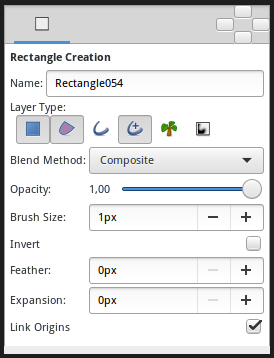Difference between revisions of "Rectangle Tool"
From Synfig Studio :: Documentation
(Added new options) |
m (→Options: temaplte) |
||
| (16 intermediate revisions by 3 users not shown) | |||
| Line 1: | Line 1: | ||
| − | <!-- | + | <!-- Page info --> |
| − | + | {{Title|Rectangle Tool}} | |
| − | + | {{Category|Tools}} | |
| + | {{NewTerminology}} | ||
| + | <!-- Page info end --> | ||
| + | {{l|Image:Tool rectangle icon.png|64px}} <span style="font-size:150%">'''ALT-R'''</span> | ||
| + | ==Introduction== | ||
| + | The {{Literal|Rectangle Tool}} is a {{l|Category:Tools|tool}} who creates {{l|Rectangle Layer}} and easy creation of splined rectangles. Click where you want any corner of the rectangle to be, and drag to the opposite corner. | ||
| − | The | + | The {{Literal|Rectangle Tool}} can also be used to create {{l|Outline Layer}}, {{l|Advanced Outline Layer}}, {{l|Region Layer}}, {{l|Plant Layer}} and {{l|Curve Gradient Layer}} . |
| − | + | ==Options== | |
| + | <!-- Use of Template|RectangleToolOptions --> | ||
| + | {{RectangleToolOptions}} | ||
| − | + | == Usage == | |
| − | + | Click on the {{l|Canvas}} where you want to have corner of the rectangle to be, drag to the opposite corner, and release the mouse button when you are done. | |
| − | + | ||
| − | + | ||
| − | + | ||
| − | + | ||
| − | + | ||
| − | + | ||
| − | + | ||
| − | + | ||
| − | + | ||
Latest revision as of 01:25, 8 March 2016
Introduction
The "Rectangle Tool" is a tool who creates Rectangle Layer and easy creation of splined rectangles. Click where you want any corner of the rectangle to be, and drag to the opposite corner.
The "Rectangle Tool" can also be used to create Outline Layer, Advanced Outline Layer, Region Layer, Plant Layer and Curve Gradient Layer .
Options
The Tool Options Panel allows you to specify:
- Name : Used for the new layer name; any number in this field will automatically increment with each layer created.
- Layer Type : Create Rectangle Layer and/or Region, Outline, Advanced Outline, Plant and Curve Gradient Layer (Splines)
- Blend Method : How to combine the new layer with the background.
- Opacity : Sets the Amount for new layers. Defaults to 1.00 (Completely opaque)
- Brush Size : Sets the Outline width or the size of the gradient (only for Outline, Advanced Outline and Curve Gradient)
- Expansion : Expand the rectangle from his corners (only for Rectangle Layer. Is related to his Expansion Amount Parameter).
- Feather : Width of the area to be dissolved at the edge (not for Rectangle Layer, Plant and Curve Gradient).
- Invert : Whether invert the create(d) layer(s). Is related to his Invert.
- Link Origins : Whether Link the Offset of Splines
Usage
Click on the Canvas where you want to have corner of the rectangle to be, drag to the opposite corner, and release the mouse button when you are done.