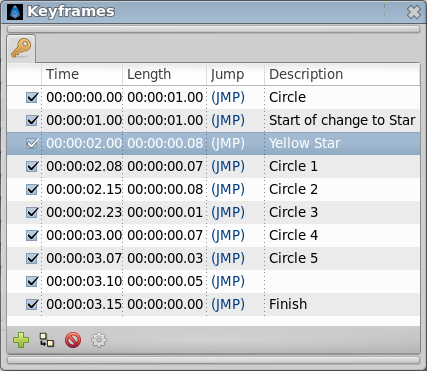Keyframes Panel
From Synfig Studio :: Documentation
m ("Keyframe dialog" ---> "Keyframe Panel") |
m (internal link on "keyframe dialog") |
||
| Line 20: | Line 20: | ||
The {{Literal|Duplicate keyframe}} button copies the keyframe to the current frame. | The {{Literal|Duplicate keyframe}} button copies the keyframe to the current frame. | ||
| − | The {{Literal|Keyframe Properties}} button display the Keyframe Dialog of the selected keyframe. | + | The {{Literal|Keyframe Properties}} button display the {{l|Keyframe#Editing_Keyframe_Properties|Keyframe Dialog}} of the selected keyframe. |
Revision as of 18:27, 15 May 2013
The "Keyframes" panel is where you make new keyframes for the animation.
These will show up in the Timetrack dialog. To jump to a specific keyframe, double click on the Template:Literal(JMP) column.
The "Add keyframe" button adds a new keyframe to the current frame - a frame where there is no keyframe set already.
"Remove keyframe" removes a keyframe.
The "Duplicate keyframe" button copies the keyframe to the current frame.
The "Keyframe Properties" button display the Keyframe Dialog of the selected keyframe.