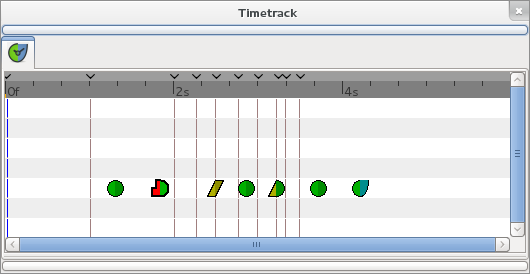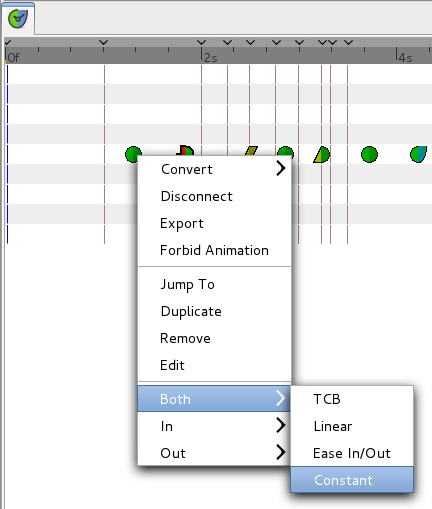Time Track Panel
m (Text replace - '{{l|Category:' to '{{Category|') |
(Add icon and image warnings) |
||
| Line 3: | Line 3: | ||
{{Category|Panels}} | {{Category|Panels}} | ||
<!-- Page info end --> | <!-- Page info end --> | ||
| − | + | [[File:time track icon.png|60px]] | |
The Timetrack tab shows a {{l|Waypoints#Graphical_Representation|symbol}} (usually a green dot) for every {{l|Waypoints|waypoint}} in the timeline.<br/> | The Timetrack tab shows a {{l|Waypoints#Graphical_Representation|symbol}} (usually a green dot) for every {{l|Waypoints|waypoint}} in the timeline.<br/> | ||
{{l|Keyframe|Keyframes}} are represented by vertical lines through the timeline.<br/> | {{l|Keyframe|Keyframes}} are represented by vertical lines through the timeline.<br/> | ||
| Line 9: | Line 9: | ||
[[File:timetrack.png]] | [[File:timetrack.png]] | ||
| + | This image needs to be updated | ||
When you change an object property while in ''Animate Editing Mode'', for example by moving an object, a {{l|Waypoints|waypoint}} is inserted. The rows of the Timetrack tab are aligned with the ''Params'' tab. If you are animating the individual vertices, you have to expand the vertices list to see their individual waypoints. | When you change an object property while in ''Animate Editing Mode'', for example by moving an object, a {{l|Waypoints|waypoint}} is inserted. The rows of the Timetrack tab are aligned with the ''Params'' tab. If you are animating the individual vertices, you have to expand the vertices list to see their individual waypoints. | ||
| Line 15: | Line 16: | ||
[[File:waypoint-context-menu.png]] | [[File:waypoint-context-menu.png]] | ||
| − | + | This image needs to be updated | |
Holding CONTROL allows you to select more than one waypoint for a given valuenode at a time. | Holding CONTROL allows you to select more than one waypoint for a given valuenode at a time. | ||
Revision as of 19:38, 14 February 2011
The Timetrack tab shows a symbol (usually a green dot) for every waypoint in the timeline.
Keyframes are represented by vertical lines through the timeline.
The time cursor shows you with another vertical line at which frame you currently are at.
This image needs to be updated
When you change an object property while in Animate Editing Mode, for example by moving an object, a waypoint is inserted. The rows of the Timetrack tab are aligned with the Params tab. If you are animating the individual vertices, you have to expand the vertices list to see their individual waypoints.
You can drag those waypoints through time, and you can change their interpolation method by right-clicking (eg. a sudden step change instead of a smooth transition). You can also change the default interpolation method from the main synfig window. The very bottom control sets the default method, and is initially set to 'TCB'.
This image needs to be updated
Holding CONTROL allows you to select more than one waypoint for a given valuenode at a time.
Holding SHIFT when beginning to drag waypoints will copy them rather than moving them.
Holding ALT while clicking waypoints will delete them.