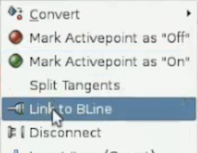Difference between revisions of "Command:Link to Spline"
m (Genete moved page Link to BLine to Link to Spline: New terminology) |
(Terminology Updated) |
||
| Line 1: | Line 1: | ||
| − | Generally if you want some vertex to be attached to some point on another | + | {{Category|NewTerminology}} |
| + | Generally if you want some vertex to be attached to some point on another Spline, you need to create a vertex at that point on the target Spline. That increases the complexity of your image and has a drawback - you cannot move the attached vertex along the Spline. | ||
| − | The Link to | + | The Link to Spline feature provides an easy way to attach a vertex of a Spline to another Spline without the creation of an additional vertex. The vertex becomes "stuck" to the Spline and can be moved along it. |
== Linking == | == Linking == | ||
| − | # Select the | + | # Select the Spline you want to link and target Spline |
| − | # Select the | + | # Select the handle you want to link to target Spline. It could be |
| − | ## | + | ## Spline vertex handle |
| − | ## | + | ## Spline tangent handle |
| − | ## or real | + | ## or real handle |
| − | # Right click on the target | + | # Right click on the target Spline (not the Spline vertex!) and select "Link to Spline" |
[[File:Link_to_Bline.png]] | [[File:Link_to_Bline.png]] | ||
| − | ## if selected vertex | + | ## if selected vertex handle, it placed on Spline at position where clicked |
| − | ## if selected tangent | + | ## if selected tangent handle, it links with Spline tangent at click position |
| − | ## if selected real | + | ## if selected real handle, it links with Spline width at click position |
| − | :NOTE: At step 2 you can select | + | :NOTE: At step 2 you can select Spline vertex, tangent and real ducks at the same time to link their values to the values on the same position of target Spline. |
| − | == Inverse | + | == Inverse handle Manipulation == |
| − | It is possible to change linked | + | It is possible to change linked handle position along Spline simply by dragging it. |
| − | If you linked the tangent and width ducks too, you will notice what they are changing their values according the values of | + | If you linked the tangent and width ducks too, you will notice what they are changing their values according the values of Spline. |
| − | You may also specify the offset of the tangent and width ducks simply by dragging them. I.e. making tangent 90 degrees to | + | You may also specify the offset of the tangent and width ducks simply by dragging them. I.e. making tangent 90 degrees to Spline will keep that offset at any point of Spline. |
| − | See also: {{l|Doc: | + | See also: {{l|Doc:Following_a_Spline}} tutorial. |
Revision as of 17:37, 4 February 2013
| Language: |
English |
Generally if you want some vertex to be attached to some point on another Spline, you need to create a vertex at that point on the target Spline. That increases the complexity of your image and has a drawback - you cannot move the attached vertex along the Spline.
The Link to Spline feature provides an easy way to attach a vertex of a Spline to another Spline without the creation of an additional vertex. The vertex becomes "stuck" to the Spline and can be moved along it.
Linking
- Select the Spline you want to link and target Spline
- Select the handle you want to link to target Spline. It could be
- Spline vertex handle
- Spline tangent handle
- or real handle
- Right click on the target Spline (not the Spline vertex!) and select "Link to Spline"
- if selected vertex handle, it placed on Spline at position where clicked
- if selected tangent handle, it links with Spline tangent at click position
- if selected real handle, it links with Spline width at click position
- NOTE: At step 2 you can select Spline vertex, tangent and real ducks at the same time to link their values to the values on the same position of target Spline.
Inverse handle Manipulation
It is possible to change linked handle position along Spline simply by dragging it. If you linked the tangent and width ducks too, you will notice what they are changing their values according the values of Spline.
You may also specify the offset of the tangent and width ducks simply by dragging them. I.e. making tangent 90 degrees to Spline will keep that offset at any point of Spline.
See also: Following a Spline tutorial.