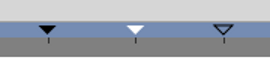Timebar
From Synfig Studio :: Documentation
m (some info about keyframe in timebar) |
m (Keyframe State Representation + intralinks) |
||
| Line 9: | Line 9: | ||
It indicates time as a frame ruler and you click and drag within it to scrub your timeline. | It indicates time as a frame ruler and you click and drag within it to scrub your timeline. | ||
| − | It display the {{l|Keyframe|keyframes}} you have set (not in the {{l|Graphs Panel}}), their activation state and the selected one. You can adjust the | + | It display the {{l|Keyframe|keyframes}} you have set (not in the {{l|Graphs Panel}}), their activation state and the selected one. |
| + | |||
| + | [[File:Keyframe State Representation.png|frame|none|Three keyframes with three different states : '''Normal''', '''Selected''' and '''Deactivated''']] | ||
| + | |||
| + | You can adjust the [[l|Keyframe#Time|Time]] of the keyframe by drag and drop or the[[l|Keyframe#Length|Length]] of the keyframe by holding {{shortcut|Alt}} key when releasing the mouse button. | ||
The timeline at the bottom of the {{l|Category:Canvas Window}} '''only''' appears when you have defined a non-zero duration in the {{l|Canvas Properties Dialog}}. | The timeline at the bottom of the {{l|Category:Canvas Window}} '''only''' appears when you have defined a non-zero duration in the {{l|Canvas Properties Dialog}}. | ||
{{l|Image:Synfig_timebar_0.63.06.png}} | {{l|Image:Synfig_timebar_0.63.06.png}} | ||
Revision as of 19:07, 27 April 2014
The "Timebar" is the area above the Time Track Panel, the Graphs Panel and also at the bottom of the Canvas Window.
It indicates time as a frame ruler and you click and drag within it to scrub your timeline.
It display the keyframes you have set (not in the Graphs Panel), their activation state and the selected one.
You can adjust the Keyframe#Time|Time of the keyframe by drag and drop or theKeyframe#Length|Length of the keyframe by holding Alt key when releasing the mouse button.
The timeline at the bottom of the Canvas Window only appears when you have defined a non-zero duration in the Canvas Properties Dialog.