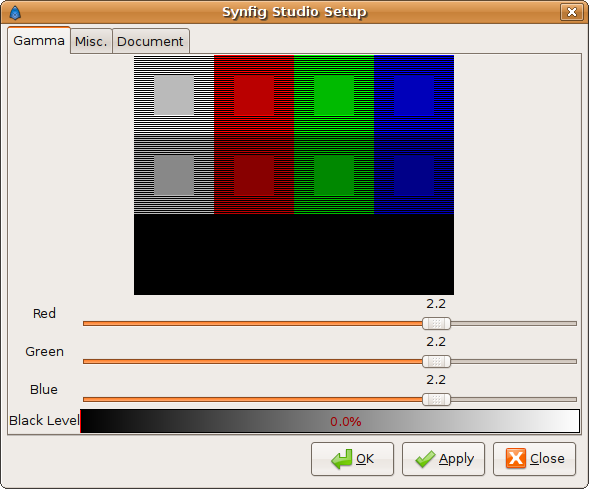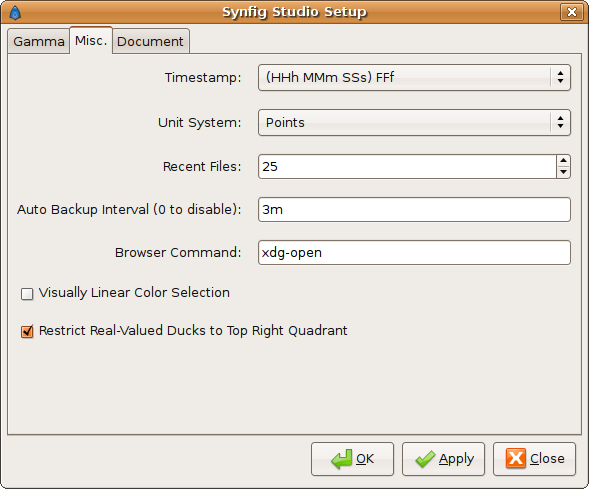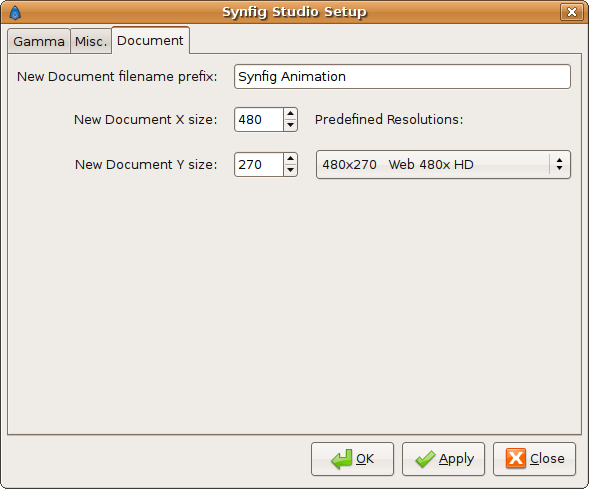Preferences Dialog
Propose of the Setup Dialog
The Setup Dialog allows the user set certain properties and preferences that are globally adopted by the application and used by all the Documents opened or to be opened. The Setup Dialog is organized in Tabs allowing modify the properties or preferences by meaningful groups.
Gamma Tab
The gamma tab controls how is managed the color representation in Synfig Studio during a Document edition. There is a gamma pattern diagram on top to let the user visually know how would do the gamma modifications look in the color space.
In the middle there are three color sliders that controls the gamma for each separated channel. Default values for those sliders are 2.2 for each color. Depending on the gamma adjustment you have in your monitor or output device maybe you would change those values to other more appropriated.
Below those sliders there is a Black level selector. It is used to calibrate your output device to show the back color as black. Most of the time you'll need this value set to 0.0.
Miscellaneous tab
This tab groups some miscellaneous global preferences for the application. All they would affect to the new files opened or created since they have been established.
Time Format
This selection menu allows to set what's the time format used in the application. It would affect in how do time parameters and all the time information you see in Synfig Studio is shown. Although internally all the time values are stored as seconds you can see the time in other formats:
- HH:MM:SS.FF. This is a fixed format that shows always the time in hours:minutes:seconds.frames with two significant digits minimum. Examples: 123:45:58.13, 00:00:04.23
- (HHh MMm SSs) FFf default. This is a flexible format that would use the needed space to show the time using the correct derived unit. Examples: 123h 45m 58s 13f, 4s 23f. Notice that the second time only use the needed derived units (seconds) not using minutes or hours like in the previous type.
- (HHhMMmSSs)FFf. This one wors exactly like the previous one but in a more compact format (no spaces). Examples: 123h45m58s13f, 4s23f.
- HHh MMm SSs FFf. This is like the default one but in a fixed format like the first one. Examples: 123h 45m 58s 13f, 00h 00m 04s 23f.
- HHhMMmSSsFFf. I think you can imagine how does this one works. Examples: 123h45m58s13f, 00h00m04s23f.
- FFf. This one shows all the times in frames. (There is a bug here because it doesn't work properly) Examples: 10693405f, 119f, assuming that the frames per second are set to 24.
Unit System
This drop down list allows change the global preference to the unit system that the user would use in the new opened or created documents. Although all the vector dimensions are stored internally in synfig as units you have some unit conversion to other unit systems to allow the edition more friendly or appropriated to the values that the user has from the model. Available Unit Systems are:
- points (pt)
- units (u)
- pixels (px)
- inches (in)
- metres (m)
- centimeters (cm)
- millimeters (mm)
See the Unit System in action to know the equivalence between those units.
Recent Files
This spin button entry box allows the user define how many recent files are shown when the Toolbox>File>Recent Files menu option is selected. Maximun value is set to 50 and minimum to 1. Default is 25.
Automatic Backup Interval
Maybe Synfigstudio crash (an infrequent thing lately), you have a power supply lost or you want to kill the program for any reason. Synfig Studio does a security copy of the current working document and would ask to recover it the next time you run the program. It can be set to a minimum of 1 second and has not maximum. Set it to 0s to disable the automatic backup. Default value is 3m.
Browser command
This entry box allows the user select the name of your preferred browser. Set there the name of the binary to execute when Synfig Studio need to invoke the external browser (for example when click on the help menu items). The default value for Unix like system is "xdg-open" and "open" for Windows and MacOs.
Visually Linear Color Selection
This Wikipedia article talks about how color output is non-linear, that if 0 is black and 100 is white, then 50 is only about 22 percent of the brightness of white, rather than 50% as you might expect.
In Synfig Studio there is an option (on by default) to make sure that if you ask for 50, you get 50% of the brightness of white.
If you turn this option off, everything will go back to its non-linear, yet strangely comfortable and familiar mode.
Restrict Real Value Ducks to the Top Right Quadrant
This is a feature that makes easy the manpulation of the real value ducks in certain situations. Real value ducks are the ones that allow manage any kind of real number (if it is implemented in the layer interface). For example Circle Radius is controlled by a Real Value Duck. Also the Outlines Width are controlled by that kind of ducks. In you have to set the real value exactly to 0.0 it becomes specially difficult to do with the normal behavior of the real value ducks. If you set this parameter on, the position of the duck is restricted to be in the top right quadrant of the 2D space. In this way you can set the real value to any number and also easily reach the value of 0.0 just dragging the duck to the left bottom part of your 2D space.
Document Tab
This tab groups some Document global preferences for the application. All they would affect to the new files opened or created since they have been established.
New Document filename prefix
Enter here the prefix of the new created Documents in Synfig Studio. A sequential number starting by 1, would be added to it for each new file you create in a Synfig Studio session. This is particularly useful if you're working in a project with several files.
New Document X and Y sizes
In those spin buttons entries you can set the preferred X and y dimensions of the new created documents. Again this is useful if you're working with a certain resolution ad want to keep all the file exactly the same without the tedious task of edit the particular dimensions of each new created file. Image Area (in units) are calculated accordingly to the correspondence between pixels and units (60 pixels = 1 unit). Default value are X=480 and Y=270 pixels.
There is a Set of Predefined Resolutions to automatically set the X and Y dimensions to the standards of the digital industry. Select any of them and the X and Y sizes would change automatically. Default resolution is "480x270 Web 480x HD".