Basic masking
|
Warning! This page contains outdated information. The release of Synfig Studio 0.64.0 introduced new terminology and this translated page needs to be updated according to original English text. You can help updating this page - see instructions here. Thank you! |
В этой статье описывается как использовать "Маскинг"(Masking) в Synfig.
Contents
Что такое Маскинг
Иногда нужно чтобы персонаж находился позади каких то объектов, например здания на заднем плане. Если все объекты созданы в Synfig вы конечно можете просто разместить вашего персонажа позади объекта на панели слоёв, но если вашим фоном является изображение то для этого вам понадобится Маскинг
В этой статье мы расскажем о двух основных способах маскинга; упрятывание и выявление.
Упрятывание
При использовании этого метода всё что находиться под Маскировочным объектом будет спрятано от глаз.

• create a mask shape and place it above the elements you want to mask, either within the same paste canvas or above it and then encapsulating the mask and elements together.
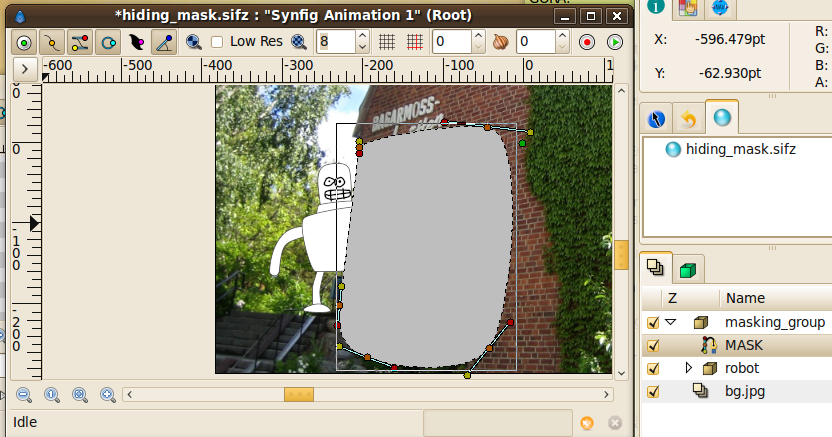
• set the blend method of the mask to "Alpha Over".
• Everything below the mask shape will now be hidden.

Revealing
A revealing mask can be achieved by two different approaches using different blend modes.
Revealing mask method 1.
• Create a masking shape and place it below the elements you want to mask.
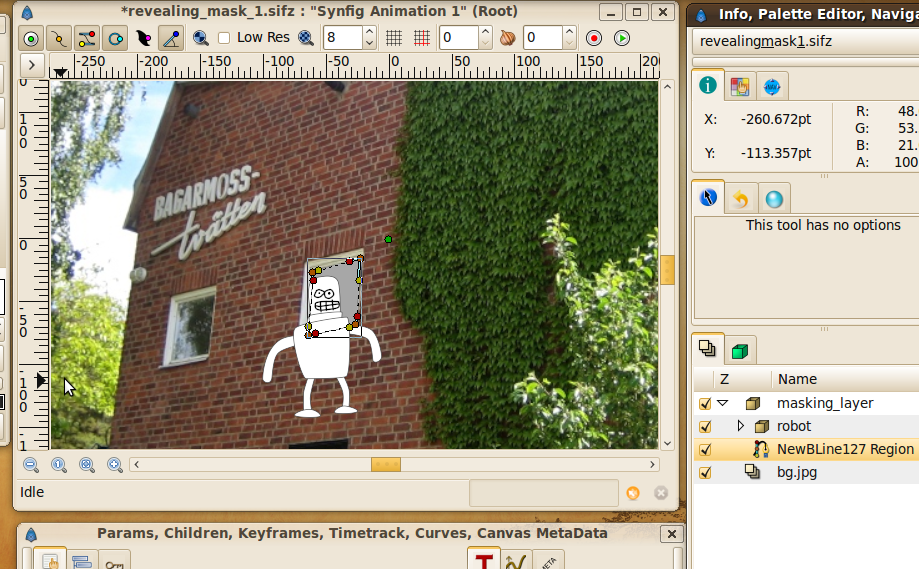
• Set the blend method of the elements you want to mask (robot layer in this case) to "Straight Onto". You can only use this method on one layer at a time so if you have several objects you need to encapsulate those into one paste canvas.
• Everything above the mask will be visible, everything outside will be hidden.

Revealing mask method 2.
This mask method is similar to the hiding mask and a bit more flexible than revealing method 1 in that you don't have to encapsulate everything that should be masked. This mask reveals everything below it, no matter how many layers.
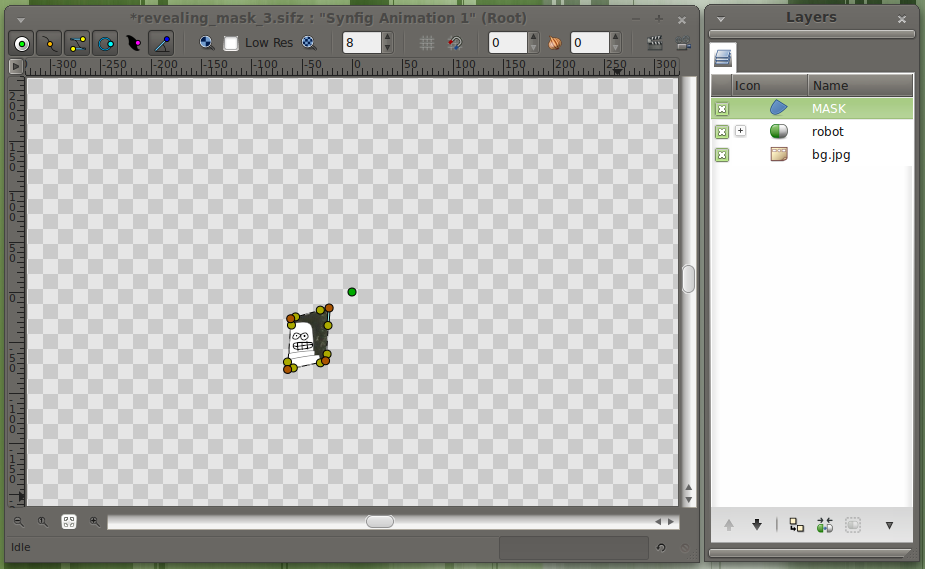
• Create a mask shape above the objects you want to mask.
• Tick the "Invert" option of the mask.
• Set blend method of mask to "Alpha Over". Everything below the mask shape will be visible and the rest is masked off.
• You can encapsule the mask and the objects that should be masked. Anything outside of this encapsule is not masked so leave the background outside in this example.

Download tutorial files.
