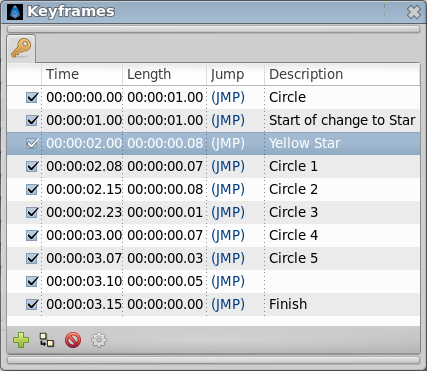Keyframes Panel
The "Keyframes" panel is where you make new keyframes for the animation.
These will show up in the Timetrack dialog. To jump to a specific keyframe, double click on the "(JMP)" column.
The Add keyframe button adds a new keyframe to the current frame - a frame where there is no keyframe set already. Remove keyframe removes a keyframe. The Duplicate keyframe button copies the keyframe to the current frame. The Keyframe Properties button display the Keyframe Dialog of the selected keyframe.
Don't forget to set the "Description" of your keyframes, this description will be displayed in the upper left corner of the canvas window.
Right click in keyframe list open the keyframe contextual menu for the selected keyframe.
Take a look to adding, duplicating and removing keyframes documentation page for more detailed informations.