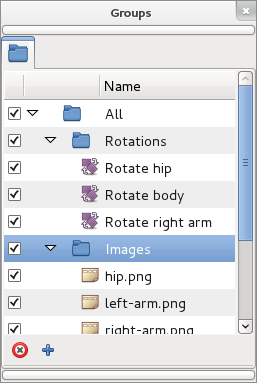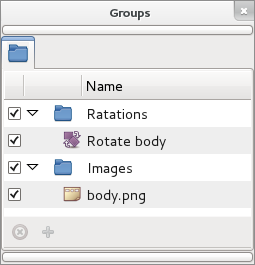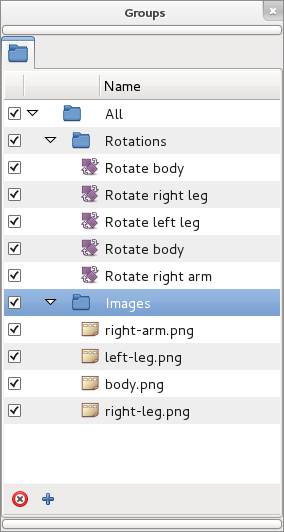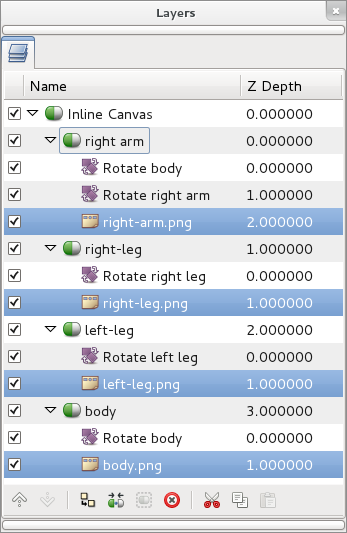Groups Panel
Images of this page needs to be updated
Suppose you have several shapes that you want to treat the same but they're scattered throughout your project, encapsulated on different layers. Rather than expanding each inline canvas and individually selecting them each time you want to edit them, you can highlight them in the layer dialog, and right click, then select Add to Group. It will prompt you for a Group name. Type a name for a new, or existing group and hit return.
Now you can select that group and animate all those layers together (for instance, change all their amounts, or move their origins).
Current interaction with Groups and with grouped layers is (that's how it works by now and can eventually be changed when some bugs are fixed on Groups code):
- Single left/right click over a Group: Select the Group. You can use it to enable the Remove Group button.
- Single left click over a grouped layer: Select the grouped layer. Using combined with SHIFT select multiple grouped layers but the effect on subsequent commands only affect to the first one.
- Single right click over a grouped layer: Pops up the following context menu:
- Select All Children: If the grouped layer is a paste canvas then this context entry appears. It works the same as its homologous for Layers Panel.
- Add Layers to Group: It displays a dialog to enter a Group name and moves the select layer to the new group. Only works for the first layer when multiple selection is done.
- Remove Layers from a Group: Removes the selected layer from the group. Only one layer at a time can be removed. If several is selected only the layer below the cursor when right clicking is removed.
- Duplicate layer: Works the same as duplicate layer from the Layers Panel and also add the duplicated layer to the current Group. It works partially because you cannot duplicate multiple layers as in the Layers Panel. It only acts over the layer you did the right click. The selection is ignored.
- Encapsulate: It works the same as the Encapsulate Layers from the Layers Panel but only affects to the layer where the right click is done.
- Remove Layer: It works the same as the Remove Layers from the Layers Panel but only affects to the layer where the right click is done.
- Set Layer Description: Displays a dialog for renaming the layer. Clicking for remanimg as in the layer dialog does not work in group dialog.
- Raise Layer/ Lower Layer: Does the same than in the Layers Panel. It doesn't modify the position in the grouped layer in the Group but the position in the layer dialog hierarchy is modified as expected.
- Double click over a Group: Select all the grouped layers in the Layers Panel. It allows a multiple selection of scattered layers with only one double click. The grouped layers are not selected in the Group dialog.
- Double click over a grouped layer: Select that layer on the Layers Panel and unselect all others.
- Double click + CTRL over a Group or a grouped layer adds the selection to the current one at the Layers Panel.
Notice, that a layer can only belong to one Group at a time. Adding a layer to a Group when it's already in previous group will remove it from the previous group.
Regarding to the buttons:
- The Remove Group button works fine for Groups and it is enable only for them.
- The Add New Group button is buggy. It would add a UnnamedGroup layer that is not enabled and is not possible to use nor to remove.
Groups can be nested. That means that you can drag a group inside other group. It would allow make nested multiple selections with only one double click. Depending on what group level you click you can select more or less layers.
For example making a double click on the 'All' Group will select Rotations and Images grouped layers in once double click.
Also Groups scope is the current edited Canvas. That means that only the grouped layers that belong to the current Canvas being edited are show in the Group dialog. It also means that Groups are File/Canvas dependent. It means that a layer can only belong to a group defined in its exported canvas scope. For example: there are two canvases B is the root one and A is a pasted one inside B. Then a layer that belongs to exported canvas A can belong only to Groups defined at canvas A scope. Although you can select the layer from the outer root canvas (B) you cannot group it into any group defined at B scope. You can also have groups with same name in different file/canvas scope. If a layer is dragged out from a pasted canvas and it belongs to a group, the group name is dragged out also.
See the talk area for more info.
Here are shown some examples of what can be done using groups for a complex file:
| Samples | Groups | Effects after double click on the highlighted Group |
| Sample1 | ||
| Sample2 |