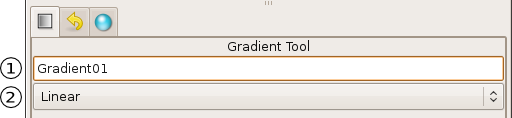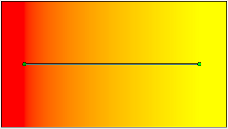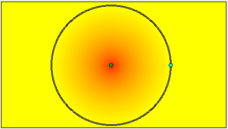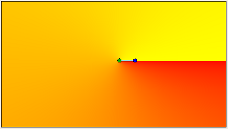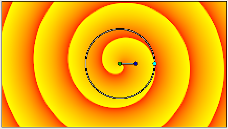Gradient Tool
|
Warning! This page contains outdated information. The release of Synfig Studio 0.64.0 introduced new terminology and this translated page needs to be updated according to original English text. You can help updating this page - see instructions here. Thank you! |
Instrumentul Gradient este folosit pentru a crea treceri line intre doua sau mai multe culori dintr-un obiect.
Atunci cand selectati instrumentul Gradient, caseta Tool Options Panel va afisa optiunile pentru Gradient.
Se poate:
- Seta un nume pentru stratul care va fi creat,
- Alege tipul de gradient care va fi creat (Linear, Radial, Conical, Spiral) din meniul vertical.
NOTA: Numele stratului poate fi modificat oricand in caseta Layers Panel sau in caseta Params Panel/ro daca este necesar, dar tipul de gradient trebuie ales acum.
Pentru ajutor referitor la editarea culorilor gradient vedeti sectiunea din Fereastra de dialog pentru tranzitia de culoare (Gradient).
Exista 4 tipuri de trecere de culoare:
- Liniara - This produces a simple transition in a straight line. Set your foreground and background colors. Click where you want the gradient to begin, and drag to where you want the transition to end. The gradient will be created perpendicular to the line you drag out. At any time, you can edit the gradient by moving either endpoint in any direction. You must use the Normal Tool to be able to edit the endpoints.
- Radiala - This produces circular colors with the transition being at the center of those circles. Click where you want the center of the circles to be, and drag to set the radius of the transition. Use the Normal Tool to edit the position (center endpoint), or the radius (surface endpoint), of the radial gradient.
- Conica - This has the appearance of looking down on a tip of a cone. The gradient is along the circular arc of the center and goes in all directions. Click to set the center, and drag to indicate the direction in which the foreground and background colors should go. To edit afterwards, use the Normal Tool. The center endpoint can be adjusted to move the center of the gradient. The other endpoint adjusts the direction of the gradient.
- Spirala - This produces a spiral gradient. Click to set the center of the spiral and drag to set the 'tightness'. To edit afterwards, use the Normal Tool.