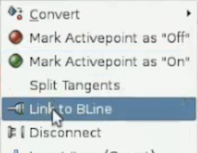Link to Spline/ro
|
Warning! This page contains outdated information. The release of Synfig Studio 0.64.0 introduced new terminology and this translated page needs to be updated according to original English text. You can help updating this page - see instructions here. Thank you! |
In general, daca doriti ca unele noduri sa fie atasate la unele puncte de pe alt element BLine, va trebui sa creati ub nod in acel punct de pe elementul BLine tinta. Acest lucru va creste complexitatea imaginii si are un dezavantaj - nu puteti muta nodul atasat de-a lungul elementului BLine.
Caracteristica legaturii la elementul BLine ofera o cale simpla de atasare a unui nod la un element BLine la un alt element BLine fara a creea noduri aditionale. Nodul este "lipit" de elementul BLine si poate fi mutat de-a lungul elementului.
Legatura
- Selectati elementul bline pe care doriti sa il legati si elementul bline-tinta
- Selectati marcatorul pe care doriti sa il legati la elementul bline tinta. Poate fi
- marcatorul nodului elementului bline
- marcatorul tangentei elementului bline
- sau marcatorul real
- Dati click-dreapta pe elementul bline tinta (nu pe nodul elementului bline!) si selectati "Link to BLine"
- if selected vertex duck, it placed on bline at position where clicked
- if selected tangent duck, it links with bline tangent at click position
- if selected real duck, it links with bline width at click position
- NOTE: At step 2 you can select bline vertex, tangent and real ducks at the same time to link their values to the values on the same position of target bline.
Inverse Duck Manipulation
It is possible to change linked duck position along bline simply by dragging it. If you linked the tangent and width ducks too, you will notice what they are changing their values according the values of bline.
You may also specify the offset of the tangent and width ducks simply by dragging them. I.e. making tangent 90 degrees to bline will keep that offset at any point of bline.
See also: Following_a_BLine tutorial.