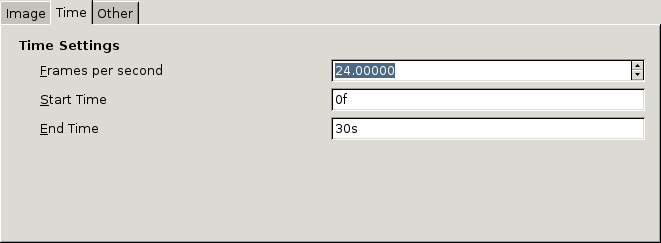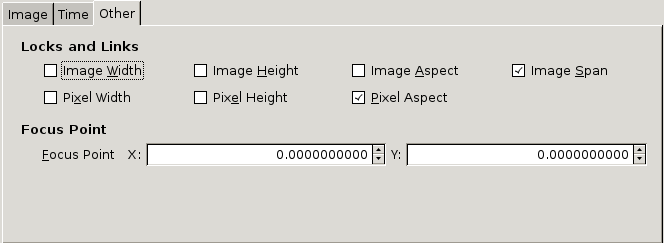Canvas Properties Dialog
From Synfig Studio :: Documentation
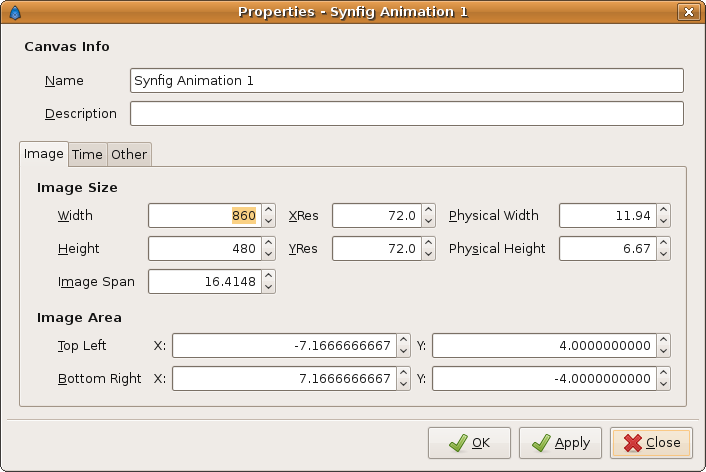
This Canvas Properties dialog is used to establish the properties of the current main canvas. If you have defined the SYNFIG_ENABLE_NEW_CANVAS_EDIT_PROPERTIES environment variable, then this will automatically be displayed when you start a new project. To change these parameters while working on a project, go to the caret menu, select 'edit' and then 'properties'. Or you can alternatively use the keyboard shortcut F8.
In the main dialog you can set:
- Canvas Info:
- Name
- Description
In the Image tab you can set:
- Image Size:
- Width
- Height
- X Resolution
- Y Resolution
- Physical Width
- Physical Height
- Image Area:
- Top Left (x,y)
- Bottom right (x,y) - Those parameters defining the Top Left and Bottom Right canvas corners relatively to the center of the coordinates.
In the Time tab you can set:
- Time Info:
- Frames per second
- Start Time (seconds)
- End Time (seconds)
In the Other tab you can set:
- Locks and Links:
- Image Width
- Image Height
- Image Aspect
- Image Span
- Pixel Width
- Pixel Height
- Pixel Aspect
- Other:
- Focus Point
Please note that since this dialog caused confusion, even among some very experienced people, here are some unofficial thoughts about image dimensions.
| Language: |
English • српски / srpski |