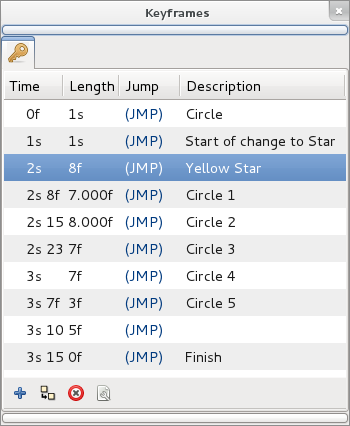Keyframes Panel
From Synfig Studio :: Documentation
(restore missing image) |
m (Text replace - '{{l|Category:' to '{{Category|') |
||
| Line 1: | Line 1: | ||
<!-- Page info --> | <!-- Page info --> | ||
{{Title|Keyframes Panel}} | {{Title|Keyframes Panel}} | ||
| − | {{ | + | {{Category|Panels}} |
<!-- Page info end --> | <!-- Page info end --> | ||
{{l|Image:keyframe_icon.png|64px}} | {{l|Image:keyframe_icon.png|64px}} | ||
Revision as of 17:46, 13 January 2010
The Keyframes dialog is where you make new keyframes for the animation.
These will show up in the Timetrack dialog. To jump to a specific keyframe, double click on the (JMP) column.
The 'add keyframe' button adds a new keyframe to the current frame - a frame where there is no keyframe set already.
'Delete keyframe' removes a keyframe.
The 'duplicate keyframe' button copies the keyframe to the current frame.