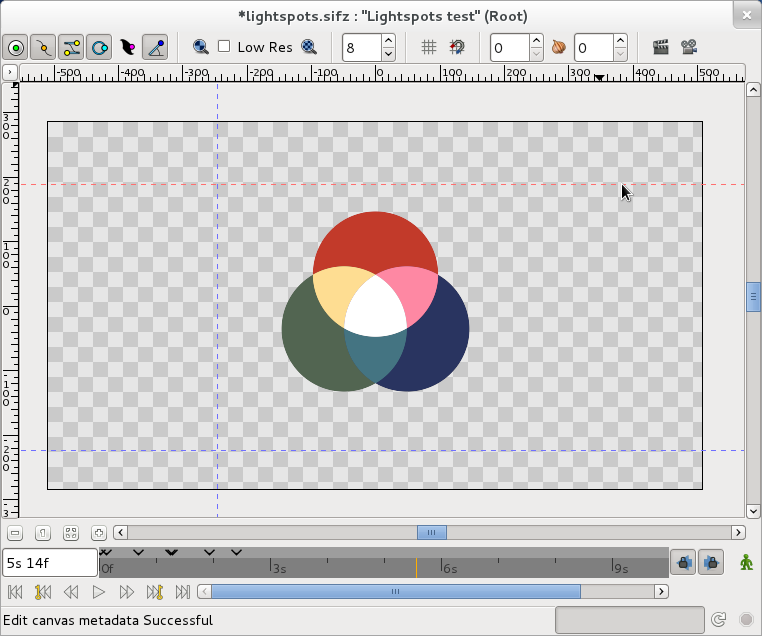Difference between revisions of "Doc:Guides"
From Synfig Studio :: Documentation
(Rough Outline) |
m (Added picture) |
||
| Line 1: | Line 1: | ||
==Guides== | ==Guides== | ||
| − | Guides are horizontal or vertical lines that you can add to your canvases to help you to position items precisely. They won't appear in your finished animations, but they will be saved with your | + | Guides are horizontal or vertical lines that you can add to your canvases to help you to position items precisely. They won't appear in your finished animations, but they will be saved with your documents. Each canvas has its own set of guides. |
===Appearance=== | ===Appearance=== | ||
| − | Guides look like this | + | Guides look like this in the canvas window: |
| + | [[File:Two-guides.png]] | ||
As you can see above, they appear as blue dashed lines that extend across your working area to the edges of the canvas window. | As you can see above, they appear as blue dashed lines that extend across your working area to the edges of the canvas window. | ||
| Line 14: | Line 15: | ||
There are two ways to add guides to your canvases: | There are two ways to add guides to your canvases: | ||
| − | + | # Dragging from the rulers | |
| − | + | # Using the canvas Meta Data panel | |
| + | |||
| + | ===Removing guides from your canvases=== | ||
| + | |||
| + | # Dragging from the rulers | ||
| + | # Using the canvas Meta Data panel | ||
===Positioning guides precisely=== | ===Positioning guides precisely=== | ||
| − | + | # Using the info panel | |
| − | + | # Using the canvas Meta Data panel | |
===Showing or hiding guides=== | ===Showing or hiding guides=== | ||
| Line 26: | Line 32: | ||
There are two ways to show or hide guides | There are two ways to show or hide guides | ||
| − | + | # Using info panel | |
| − | + | # Using the canvas Meta Data panel | |
===Snapping=== | ===Snapping=== | ||
| − | + | # Using info panel | |
| − | + | # Using the canvas Meta Data panel | |
Revision as of 10:49, 10 February 2012
Contents
Guides
Guides are horizontal or vertical lines that you can add to your canvases to help you to position items precisely. They won't appear in your finished animations, but they will be saved with your documents. Each canvas has its own set of guides.
Appearance
Guides look like this in the canvas window:
As you can see above, they appear as blue dashed lines that extend across your working area to the edges of the canvas window.
Adding guides to your canvases
There are two ways to add guides to your canvases:
- Dragging from the rulers
- Using the canvas Meta Data panel
Removing guides from your canvases
- Dragging from the rulers
- Using the canvas Meta Data panel
Positioning guides precisely
- Using the info panel
- Using the canvas Meta Data panel
Showing or hiding guides
There are two ways to show or hide guides
- Using info panel
- Using the canvas Meta Data panel
Snapping
- Using info panel
- Using the canvas Meta Data panel