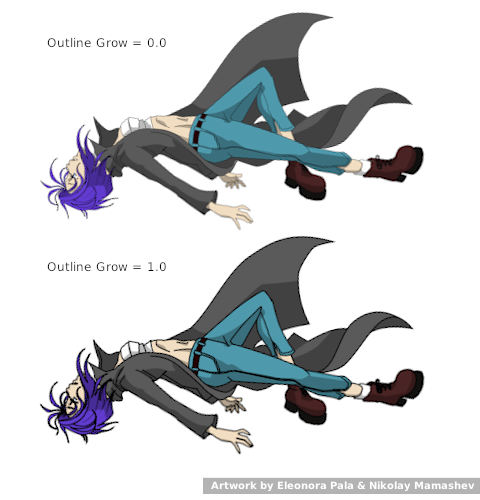Group Layer
(Terminology Updated) |
m (Text replace - "{{Category|NewTerminology}}" to "{{NewTerminology}}") |
||
| Line 2: | Line 2: | ||
{{Title|Group Layer}} | {{Title|Group Layer}} | ||
{{Category|Layers}} | {{Category|Layers}} | ||
| − | {{ | + | {{NewTerminology}} |
<!-- Page info end --> | <!-- Page info end --> | ||
{{l|Image:Layer other group icon.png|64px}} | {{l|Image:Layer other group icon.png|64px}} | ||
Revision as of 09:55, 20 May 2013
Contents
About Group Layers
The Group layer is a special layer that can hold other layers. It is generated via the Group command accessed via the context menu in the Layers Panel or through the Layer Menu in the Canvas Menu Caret. As well as grouping a set of layers it can also translate them, scale them, and even modify the time for the layers it contains.
Group layers can also be created through the New Layer Menu, using New Layer > Other > Group Layer.
Parameters of Group Layers
The parameters of the Group layers are:
| Name | Value | Type |
| 0.000000 | real | |
| 1.000000 | real | |
| Composite | integer | |
| 0.000000u,0.000000u | vector | |
| <No Image Selected> | canvas | |
| 0.000000 | real | |
| Of | time | |
|
|
bool (Static) | |
| 0.000000u,0.000000u | vector | |
| 0.000000 | vector |
Canvas Parameter
This is "Group" by default if the Group layer was created by grouping other layers, or "No Image Selected" if it was created from the New Layer Menu. This parameter lets you select another canvas.
The canvas parameter presents a drop-down menu of the exported canvases, plus an extra entry called "Other...". Selecting "Other..." presents the user with a text entry box asking for the name of the canvas to use. The name typed should have the following format (where [ ] indicates an optional part, ( ) is for grouping, and * means "0 or more times"):
[[filename]#][:]id(:id)*
In its simplest form, this is just an id, ie. the exported name of one of the child canvases of the current canvas.
Other possibilities are:
- if a '#' is present, the part before the '#' is interpreted as the filename of an external .sif file to use.
- if the '#' is the first character of the string (ie. the filename is blank) then the '#' is ignored, and the current canvas is used instead
- if a ':' appears before the first id, it means to start at the root canvas of the current canvas
- each subsequent :id steps down into the specified child
Examples:
- /usr/share/doc/synfig/examples/business_card.sifz#:IndividualCard -- gives the absolute path to a .sifz file, and says to use the canvas that was exported from its root canvas as "IndividualCard"
- ../../examples/business_card.sifz#:IndividualCard -- the same, but with a relative path to the .sifz file
- #:sy:head:eyes:left -- look in the current composition, and starting from the root, navigate down through the canvas tree. Find a child canvas of the root canvas called 'sy', look in 'sy' for a child canvas called 'head', and so on.
- :sy:head:eyes:left -- exactly as above. an empty filename is the same as not using the '#' at all
- eyes:left -- without a ':' before the first id, this starts at the current canvas (presumably the Group in question is in the "head" subcanvas of the "sy" subcanvas of the root)
Outline Grow Parameter
This parameter allows to control thickness of all outline layers inside. Assigning positive value to this parameter makes all child outlines rendered thicker, while negative value makes them look thinner. This feature is very helpful for tuning outlines in complex artwork and it also allows to achieve some nice effects like constant outline width at any zoom level.
Note: The "Outline Grow" parameter can not be applied to exported and imported (external) Groups layers.