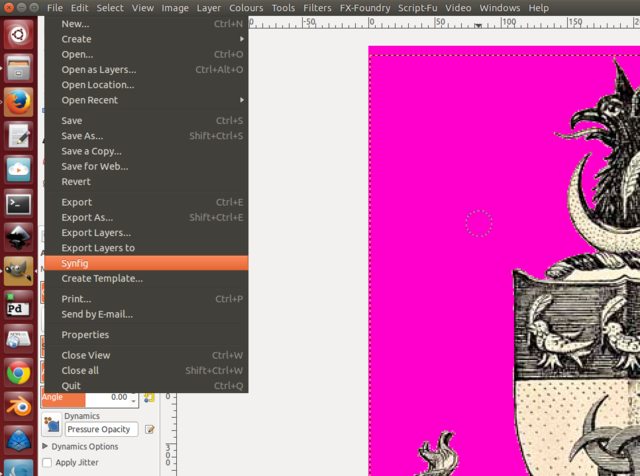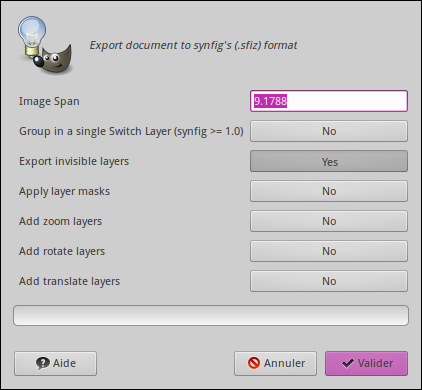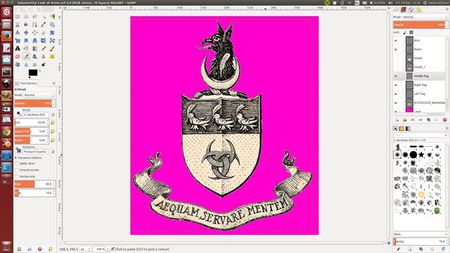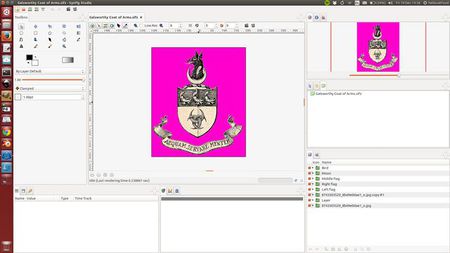Importing GIMP (XCF) images
m (Image Upload to wiki + Template and Style + Table) |
m (Add page info / Fix plugin path) |
||
| Line 1: | Line 1: | ||
| + | <!-- Page info --> | ||
| + | {{Title|Importing GIMP (XCF) images}} | ||
| + | {{Category|Manual}} | ||
| + | {{Category|Tutorials}} | ||
| + | {{Category|Tutorials Intermediate}} | ||
| + | {{NewTerminology}} | ||
| + | <!-- Page info end --> | ||
| + | |||
To simplify the work of animating my cartoon about a mouse, a plug-in for the [http://gimp.org/ GIMP] raster editor has been written, to allow the direct exporting of multi-layered images to corresponding layers of the 2D animation package Synfig. | To simplify the work of animating my cartoon about a mouse, a plug-in for the [http://gimp.org/ GIMP] raster editor has been written, to allow the direct exporting of multi-layered images to corresponding layers of the 2D animation package Synfig. | ||
| − | The plug-in registers itself in the GIMP | + | The plug-in registers itself in the GIMP File menu {{c|<File>|<Export>|Synfig}}. |
[[File:Gimp2Synfig-01.jpeg|center]] | [[File:Gimp2Synfig-01.jpeg|center]] | ||
| + | |||
| + | Firstly, from Gimp, save your image. | ||
There are export options you can choose. If the field {{Literal|output path}} is empty, the synfig canvas will be kept in the same directory as the initial picture. | There are export options you can choose. If the field {{Literal|output path}} is empty, the synfig canvas will be kept in the same directory as the initial picture. | ||
Revision as of 12:34, 20 December 2014
To simplify the work of animating my cartoon about a mouse, a plug-in for the GIMP raster editor has been written, to allow the direct exporting of multi-layered images to corresponding layers of the 2D animation package Synfig.
The plug-in registers itself in the GIMP File menu "<File> → <Export> → Synfig".
Firstly, from Gimp, save your image.
There are export options you can choose. If the field "output path" is empty, the synfig canvas will be kept in the same directory as the initial picture.
Here is the result:
| Initial Gimp image | Imported into Synfig |
You can download the synfigexport plugin here.
To make it work, Gimp must support Python, and the most recent version of Python must be installed on your computer.
From Gnu/Linux operating system like, to install this plug-in, simply put the file in "~/.gimp-*/plug-ins/" and make it executable "chmod +x synfigexport.py", then restart gimp.
This program is licensed under Creative Commons Attribution 3.0 Unported License. Distribution and updating of the code is appreciated.