Difference between revisions of "Canvas Properties Dialog"
From Synfig Studio :: Documentation
m (Minor stylistic changes) |
(add F8 shortcut) |
||
| Line 37: | Line 37: | ||
| − | To change these parameters while working on a project, go to the [[Canvas_Menu_Caret|caret menu]], select '[[Edit Menu|edit]]' and then 'properties'. | + | To change these parameters while working on a project, go to the [[Canvas_Menu_Caret|caret menu]], select '[[Edit Menu|edit]]' and then 'properties'. Alternatively use the [[Keyboard Shortcuts|keyboard shortcut]] F8. |
Revision as of 17:47, 15 September 2008
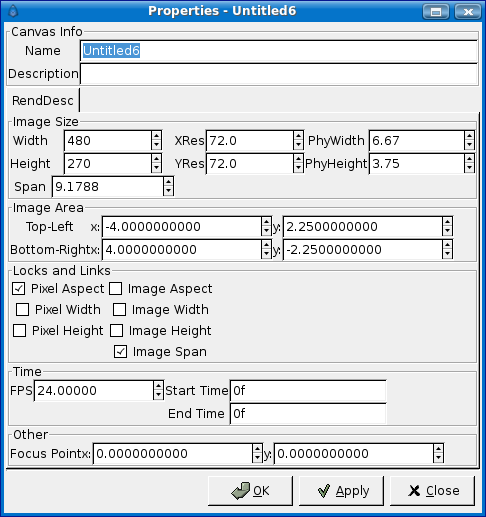
This image needs to be updated
This dialog is used to establish the properties of the current main canvas. This dialog is automatically shown when you first start a project or if the SYNFIG_ENABLE_NEW_CANVAS_EDIT_PROPERTIES environment variable is defined. This dialog allows you to set the following parameters:
- Canvas Info:
- Name
- Description
- Image Size:
- Width
- Height
- X Resolution
- Y Resolution
- Physical Width
- Physical Height
- Image Area:
- Top Left (x,y)
- Bottom right (x,y)
- Locks and Links:
- Pixel Aspect
- Pixel Width
- Pixel Height
- Image Aspect
- Image Width
- Image Height
- Image Span
- Time Info:
- Frames per second
- Start Time (seconds)
- End Time (seconds)
- Other:
- Focus Point
To change these parameters while working on a project, go to the caret menu, select 'edit' and then 'properties'. Alternatively use the keyboard shortcut F8.
| Language: |
English • српски / srpski |