Difference between revisions of "Canvas"
m (canvas image 1.0) |
Hellocatfood (Talk | contribs) (Added description of how to create a canvas) |
||
| (2 intermediate revisions by one other user not shown) | |||
| Line 11: | Line 11: | ||
Sub-canvases can in turn be exported from these new workareas, building up a tree of canvases. | Sub-canvases can in turn be exported from these new workareas, building up a tree of canvases. | ||
| − | [[File:Canvas 1.0.png|900px| | + | [[File:Canvas 1.0.png|900px|thumb|center|The {{l|Category:Canvas_Window}} showing the actual {{l|Canvas}}]] |
| + | |||
| + | == Creating a new Canvas == | ||
| + | Canvases can be created by right-clicking on the Canvas parameter of a Group layer and choosing Export Value. | ||
| + | |||
| + | In the dialogue that appears enter a name for your new canvas. | ||
| + | |||
| + | The canvas will now be created in the Canvas Browser to the right of the screen. Double-clicking on the canvas name will open the canvas, which contain all of the layers that are part of the original Group | ||
| + | |||
| + | ==See also== | ||
| + | {{l|Canvas_Properties_Dialog}} | ||
Latest revision as of 01:16, 20 December 2019
A canvas is simply an ordered list of layers. When you Group a set of layers, you are making a new Canvas, putting the grouped layers into that new canvas, removing them from the Canvas they were previously in, and replacing them with a new Group Layer. The new Group Layer has a parameter called "Canvas" which has the new Group Layer name as its value.
Canvases can be exported (the name must not contains space or :#@$^&()* characters) , which adds them to the Canvas Browser Panel, from where they can be edited separately in their own workarea.
Sub-canvases can in turn be exported from these new workareas, building up a tree of canvases.
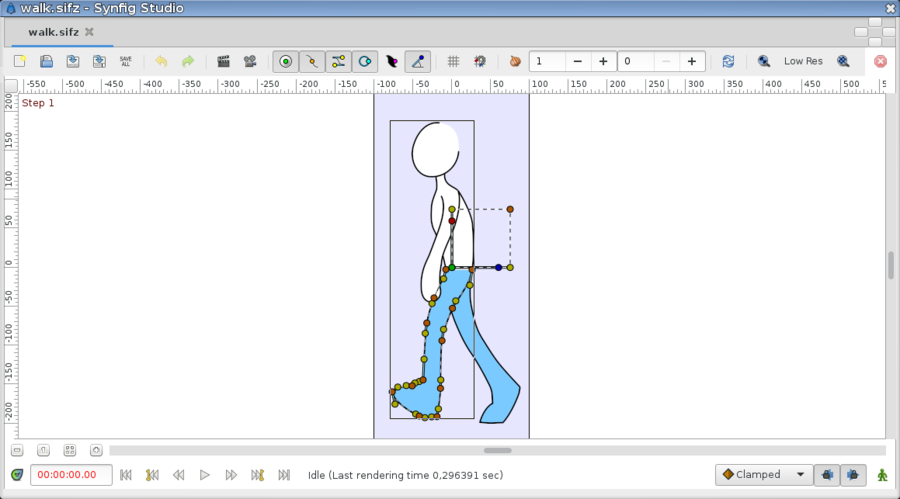
Creating a new Canvas
Canvases can be created by right-clicking on the Canvas parameter of a Group layer and choosing Export Value.
In the dialogue that appears enter a name for your new canvas.
The canvas will now be created in the Canvas Browser to the right of the screen. Double-clicking on the canvas name will open the canvas, which contain all of the layers that are part of the original Group