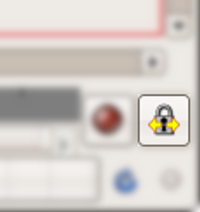Difference between revisions of "Lock Keyframes"
m |
(Added a Lock Keyframe button image) |
||
| Line 1: | Line 1: | ||
The 'Lock Keyframes' setting is controlled by clicking the button at the far right of the timetrack at the bottom of the canvas window. The icon has a picture of a padlock on it, with arrows pointing left and right, and will only be visible if your canvas has a non-zero end time. It will only be active if you're not currently using a tool which disables the timetrack, such as the bline tool or the draw tool. | The 'Lock Keyframes' setting is controlled by clicking the button at the far right of the timetrack at the bottom of the canvas window. The icon has a picture of a padlock on it, with arrows pointing left and right, and will only be visible if your canvas has a non-zero end time. It will only be active if you're not currently using a tool which disables the timetrack, such as the bline tool or the draw tool. | ||
| + | |||
| + | [[Image: LockKeyframeButton.png]] | ||
| + | |||
Clicking on the icon steps it through its 4 possible values: | Clicking on the icon steps it through its 4 possible values: | ||
Revision as of 21:46, 9 October 2007
The 'Lock Keyframes' setting is controlled by clicking the button at the far right of the timetrack at the bottom of the canvas window. The icon has a picture of a padlock on it, with arrows pointing left and right, and will only be visible if your canvas has a non-zero end time. It will only be active if you're not currently using a tool which disables the timetrack, such as the bline tool or the draw tool.
Clicking on the icon steps it through its 4 possible values:
- All Keyframes Locked (both arrows are lit up)
- Past Keyframes Locked (left arrow is lit up)
- Future Keyframes Locked (right arrow is lit up)
- No Keyframes Locked (neither arrow is lit up)
The setting has no effect unless the canvas is in animate editing mode. When the canvas is in animate editing mode, however, and a parameter is changed, [waypoint|waypoints] will be created in whichever of the immediately preceding and immediately following keyframes are indicated by its value.
For example, if you are currently editing at 2s, and keyframes exist at 0s, 1s, 3s and 4s, then:
- If 'lock keyframes' is set to 'All Keyframes Locked', waypoints will be created at 1s and 3s.
- If 'lock keyframes' is set to 'Past Keyframes Locked', a waypoint will be created at 1s.
- If 'lock keyframes' is set to 'Future Keyframes Locked', a waypoint will be created at 3s.
- If 'lock keyframes' is set to 'No Keyframes Locked', no extra waypoints will be created.
In all 4 cases, a waypoint will be created at the current time point, 2s.