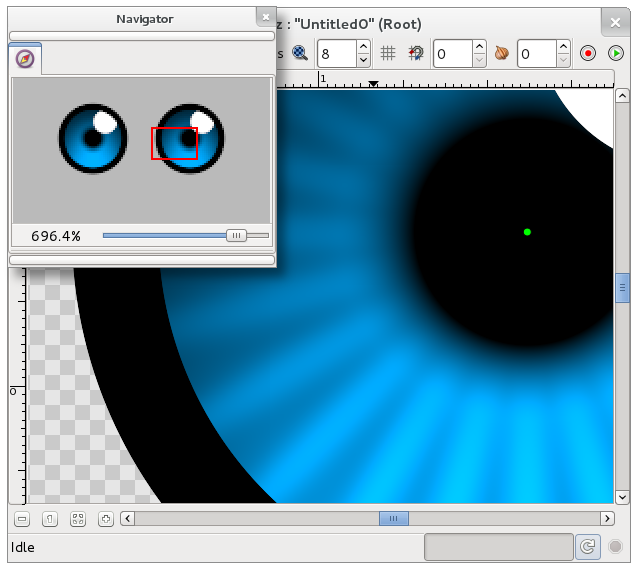Difference between revisions of "Navigator Panel"
From Synfig Studio :: Documentation
m |
(New page) |
||
| Line 1: | Line 1: | ||
<!--Categories--> | <!--Categories--> | ||
| − | |||
[[Category:Dialogs]] | [[Category:Dialogs]] | ||
| + | |||
| + | The Navigator dialog allows the user position the zoomed working view quickly into the desired area. | ||
| + | |||
| + | [[Image: Navigator.png]] | ||
| + | |||
| + | The navigator dialog shows you a small view of the current edited canvas and a red square that represent the viewed are in the editing window. | ||
| + | |||
| + | You can zoom in and out just dragging the zoom slider at the bottom. Also the zoomed area can be panned using the left mouse button and dragging the centre of the red square. Alternatively you can do it using the following mouse shortcuts over the edition window: | ||
| + | |||
| + | # Mouse wheel pans up and down. | ||
| + | # SHIFT + mouse wheel pans left and right. | ||
| + | # CTRL + mouse wheel zooms in and out. | ||
| + | |||
| + | Zoom in limit is 1600% and out limit is 6.2%. | ||
| + | |||
| + | It is possible to zoom in with CTRL + mouse wheel beyond 1600% but can cause Synfig to hang or crash. | ||
Revision as of 19:08, 26 October 2007
The Navigator dialog allows the user position the zoomed working view quickly into the desired area.
The navigator dialog shows you a small view of the current edited canvas and a red square that represent the viewed are in the editing window.
You can zoom in and out just dragging the zoom slider at the bottom. Also the zoomed area can be panned using the left mouse button and dragging the centre of the red square. Alternatively you can do it using the following mouse shortcuts over the edition window:
- Mouse wheel pans up and down.
- SHIFT + mouse wheel pans left and right.
- CTRL + mouse wheel zooms in and out.
Zoom in limit is 1600% and out limit is 6.2%.
It is possible to zoom in with CTRL + mouse wheel beyond 1600% but can cause Synfig to hang or crash.