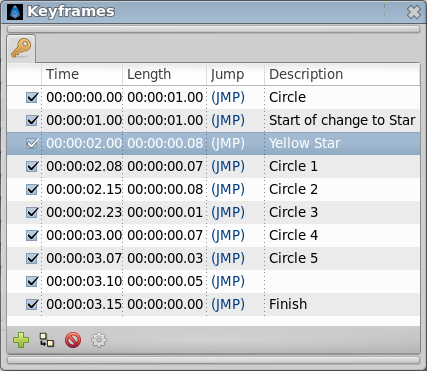Keyframes Panel
From Synfig Studio :: Documentation
(Update Category) |
m (screenshot update & literals) |
||
| Line 6: | Line 6: | ||
{{l|Image:keyframe_icon.png|64px}} | {{l|Image:keyframe_icon.png|64px}} | ||
| − | The | + | The {{Literal|Keyframes}} dialog is where you make new {{l|Keyframe|keyframes}} for the animation. |
| − | [[File: | + | [[File:Keyframes Panel filled-0.63.06.png|frame|none]] |
These will show up in the {{l|Timetrack}} dialog. | These will show up in the {{l|Timetrack}} dialog. | ||
| − | To jump to a specific keyframe, double click on the (JMP) column. | + | To jump to a specific keyframe, double click on the {{Literal(JMP)}} column. |
| − | The | + | The {{Literal|Add keyframe}} button adds a new keyframe to the current frame - a frame |
where there is no keyframe set already. | where there is no keyframe set already. | ||
| − | + | {{Literal|Delete keyframe}} removes a keyframe. | |
| − | The | + | The {{Literal|Duplicate keyframe}} button copies the keyframe to the current frame. |
Revision as of 21:13, 6 May 2013
The "Keyframes" dialog is where you make new keyframes for the animation.
These will show up in the Timetrack dialog. To jump to a specific keyframe, double click on the Template:Literal(JMP) column.
The "Add keyframe" button adds a new keyframe to the current frame - a frame where there is no keyframe set already.
"Delete keyframe" removes a keyframe.
The "Duplicate keyframe" button copies the keyframe to the current frame.