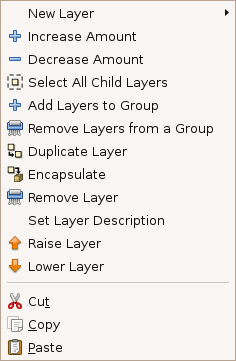Category:Layer Menu
From Synfig Studio :: Documentation
| Language: |
English |
Layers Menu provide the menu entries to operate over the existing layers as well as a sub-menu that allow create any of the possible Layers in synfig.
You can obtain a Layer Menu either context-click on the Layers Dialog or using the Canvas Menu Caret.
The meaning of the entries of the Layer Menu are following:
- New Layer: It provides a new sub menu that allow to select from any of the possible layers that exists in synfig. Just click on one option and the new Layer would be inserted. Remember that the layer would be inserted over the current selected layer. If none layer is selected then it is added at the beginning of the list of layers.
- Increase Amount and Decrease Amount: This two commands modify the Amount Parameter increasing or decreasing its value. It is the same as if you click on the parameter an click on the little up and down arrows for increase - decrease the value of the parameter. (Note: It could be a new feature that the increase or decrease value can be choosen in the Preferences menu and or can be different if you press CTRL or ALT when press the little arrow buttons. Also the mouse wheel can have some functionality there). There are keyboard shortcuts for those actions. <Control>-<Alt>-'(' and <Control>-<Alt>-')'
- Add/Remove Layers to/from a Group: This command operates on the selected layers. If they are in a Group they are removed when press the "Remove" order. If they are already in a group and you ask for Add layer to a group then it would move the layer from a group to other. In any case it would ask you the new group to add the selected layers to. NOTE:(For the moment the feature is a little buggy. Please remove this comments when it were corrected)
- Duplicate Layer: Create a copy of the current selected layer. It works also for multiple selected layers. Duplication include current layer definition, exported values keyframes and waypoints (Note: It could be cool if the duplicated layers have a modified description (like Gimp does) to allow the user find them easily).
- Encapsulate: See its own page. See also Reuse Animations tutorial for other application of Encapsulate.
- Remove Layer: Delete the layer from the list of layers. There is a keyboard shortcut for that <Delete>.
- Set Layer Description: Allow to modify the current description of the selected layer to other one with a better meaning to the user. It is not shown when more than one layers is selected. You can also modify the layer description just making click in its corresponding "Layer" column in the Layers Dialog
- Raise Layer / Lower Layer: Moves the layer up or down in the layer list inside of its scope. If a layer is inside a Paste Canvas layer then it would only allowed to be raised to the top of the scope of the Paste Canvas layer and not upper. If you need to put a layer outside of the scope of a Paste Canvas layer then you should move it using the mouse and the drag and drop technique. If multiple layers are selected the commands continue working but the commands are shown depending if all the layers can be raised or lower at the same time.
- Cut/Copy/Paste: Those commands do what is supposed they do with the current selected layers. If more than one layer is selected and one of them belongs to an Paste Canvas then if you select "Cut", the following message pop ups: layer_remove: This layer doesn't belong to this canvas anymore. You can paste the the cut layers but you cannot do undo with those layers.
| Language: |
English |
This category currently contains no pages or media.