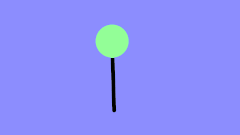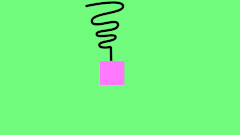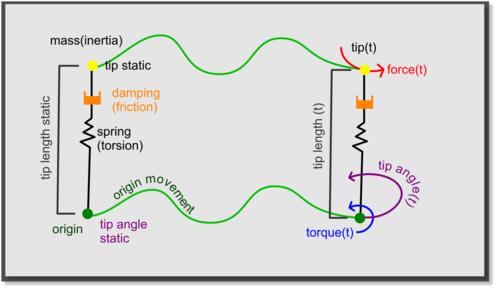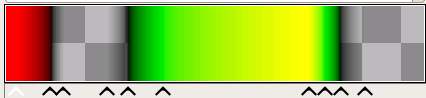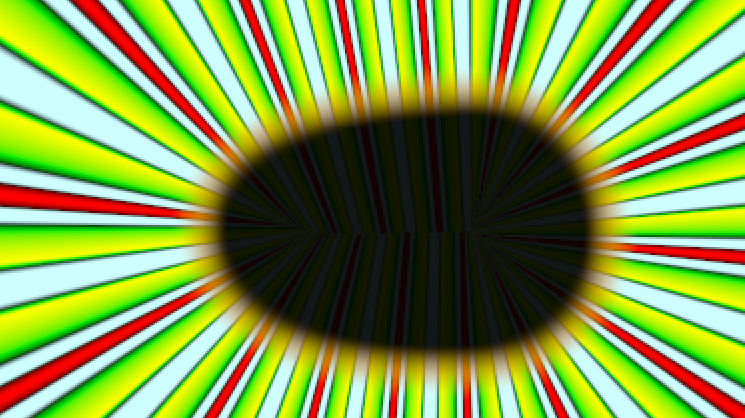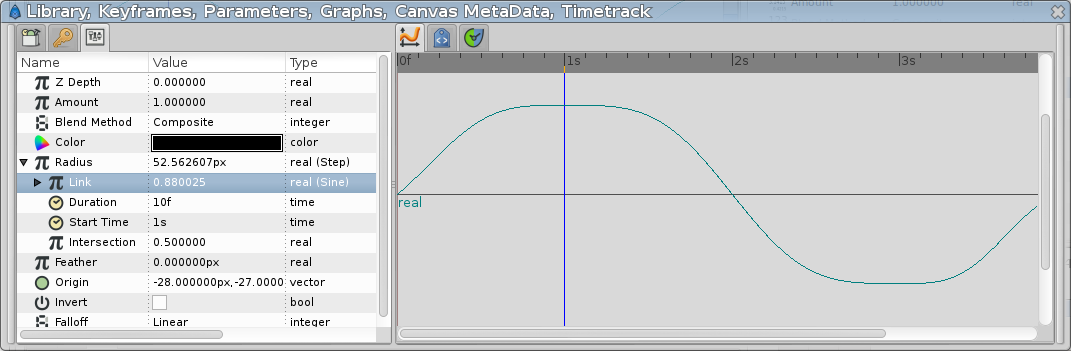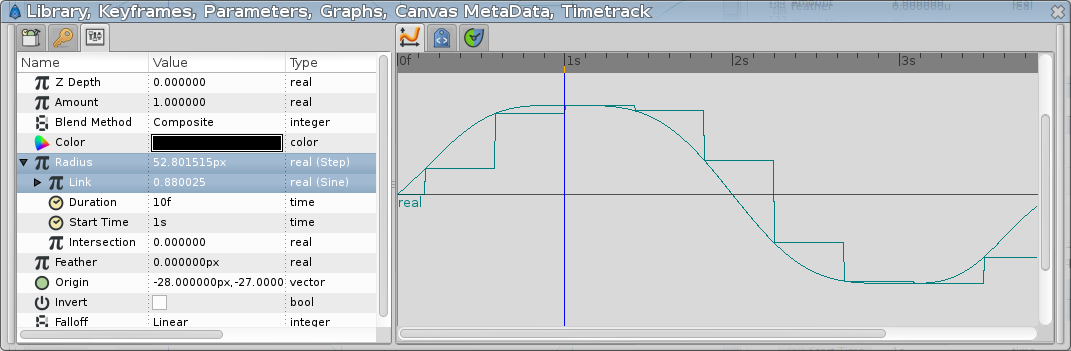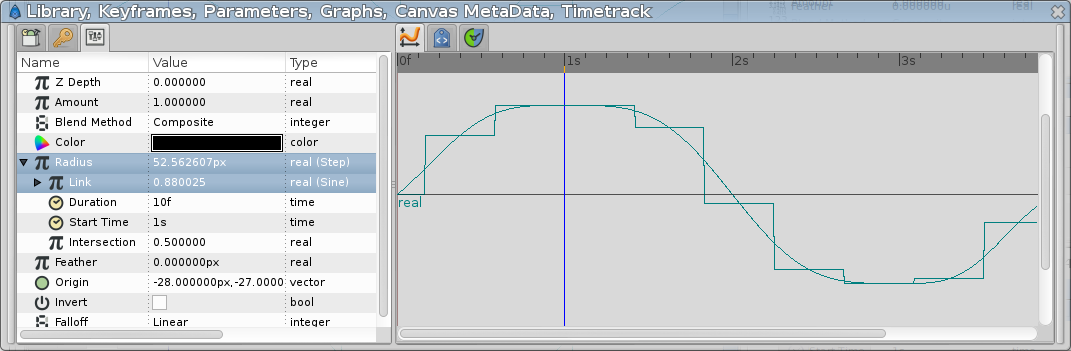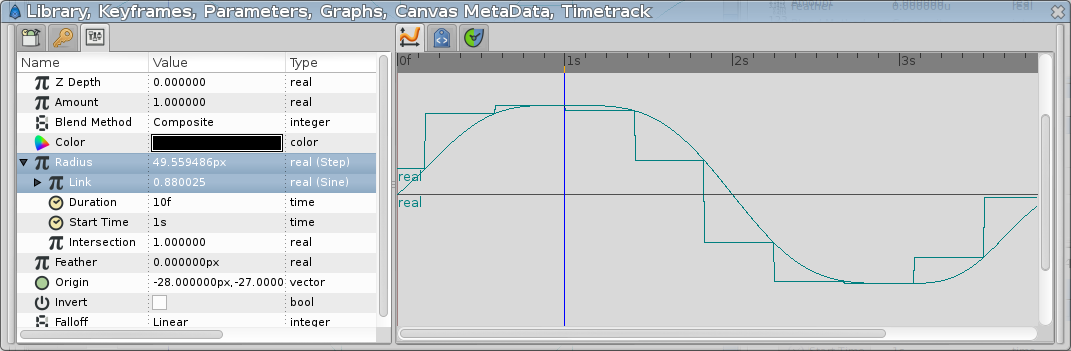Convert
Contents
- 1 Overview
- 2 Convert Types
- 2.1 Add
- 2.2 And
- 2.3 Angle String
- 2.4 aTan2
- 2.5 Spline
- 2.6 Compare
- 2.7 Composite
- 2.8 Cos
- 2.9 Derivative
- 2.10 Dot Product
- 2.11 Duplicate
- 2.12 Dynamic
- 2.13 Dynamic List
- 2.14 Exponential
- 2.15 From Integer
- 2.16 Gradient Color
- 2.17 Gradient Rotate
- 2.18 Int String
- 2.19 Joined List
- 2.20 Linear
- 2.21 Logarithm
- 2.22 Not
- 2.23 Or
- 2.24 Power
- 2.25 Reverse
- 2.26 Radial Composite
- 2.27 Random
- 2.28 Range
- 2.29 Real String
- 2.30 Reciprocal
- 2.31 Reference
- 2.32 Repeat Gradient
- 2.33 Reverse Tangent
- 2.34 Scale
- 2.35 Segment Tangent
- 2.36 Segment Vertex
- 2.37 Sine
- 2.38 Spline Tangent
- 2.39 Spline Vertex
- 2.40 Spline Width
- 2.41 Step
- 2.42 Stripes
- 2.43 Subtract
- 2.44 Switch
- 2.45 Time Loop
- 2.46 Time String
- 2.47 Timed Swap
- 2.48 Two-Tone
- 2.49 Vector Angle
- 2.50 Vector Length
- 2.51 Vector X
- 2.52 Vector Y
- 3 Which Value Types can use which Convert Types?
- 4 Compatibility
* This page need a better formating (for example sorting by categories : math/angle/boolean/...) * Some convert types are missing see here
Overview
Right-clicking on a value in the Parameters Panel brings up a context menu which has a sub-menu called "Convert".
The "Convert" menu allows you to specify that the parameter should be controlled automatically in various ways or used in mathematical formulas. Depending on the type of the parameter the Convert menu will contain different options.
To convert the parameter back to its original type, select "Disconnect" from its context menu.
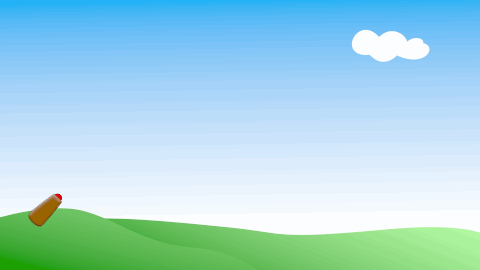
|
Converting animated values When a parameter is animated it is (internally) converted to Animated Value node. Converting to another Convert Types replaces the link.
|
Convert Types
Add
Converting a parameter to "Add" adds three sub-parameters, the first two of which are the same type as the parameter itself:
- <param> "LHS"
- <param> "RHS"
- real "Scalar"
The "Add" conversion can be used with parameters of type angle, color, gradient, integer, real, time, and vector.
The resulting value is:
(LHS + RHS) * Scalar
And
Converting a bool parameter to "And" adds two sub-parameters:
- bool "Link1"
- bool "Link2"
The resulting value is true only if both Link1 and Link2 are true.
Angle String
Converting an string-valued parameter to "Angle String" adds four sub-parameters:
- angle "Angle"
- integer "Width"
- integer "Precision"
- bool "Zero Padded"
The resulting value a string containing the value of "Angle" (in degrees) formatted as a string with a minimum width "Width", with "Precision" decimal places. If "Zero Padded" is true, it will be left-padded with 0 characters.
aTan2
Converting an angle-valued parameter to "aTan2" adds two sub-parameters:
- real "X"
- real "Y".
The resulting value is:
atan2(y,x)
ie. atan(y/x) but without an error when x is 0. The value is the angle between the x axis and the vector (x,y).
Spline
Converting a list parameter to "Spline" doesn't seem to change anything. Perhaps that's the default type for lists of vertices, such as are found in outlines and regions?
Compare
Converting a bool parameter to "Compare" adds five sub-parameters:
- real "LHS"
- real "RHS"
- bool "Greater than"
- bool "Equal to"
- bool "Less than"
The valuenode compares "LHS" and "RHS". The three boolean values determine which comparison returns true. For example, if LHS>RHS and "Greater than" is checked, the valuenode will evaluate to true.
Composite
Converting a Spline Point parameter to "Composite" adds six sub-parameters:
- vector "Vertex"
- real "Width"
- real "Origin"
- bool "Split Tangents"
- vector "Tangent 1"
- vector "Tangent 2"
Converting a color parameter to "Composite" adds four real-valued sub-parameters:
- real "Red"
- real "Green"
- real "Blue"
- real "Alpha"
Converting a segment parameter to "Composite" adds four vertex sub-parameters:
- vertex "Vertex 1"
- vertex "Tangent 1"
- vertex "Vertex 2"
- vertex "Tangent 2"
Converting a vector parameter to "Composite" adds two real-valued sub-parameters:
- real "X-Axis"
- real "Y-Axis"
The resulting value is a Spline Point, Color, Segment, or Vector made by combining the component parts.
Composite for Group Layer
The "Transformation" parameter of a Group Layer and Switch Group Layer is a composite parameter, it hold an Offset, Rotation, Skew and Scale subparameter for the group.
Cos
Converting a real-valued parameter to "Cos" adds two sub-parameters:
- angle "Angle"
- real "Amplitude".
The resulting value is:
"Amplitude" * cos("Angle")
Derivative
It allows to calculate the derivative (first or second order) of a given value node using the finite differences method. It has the following sub parameters:
- real "Link" : Value Node whom is calculated the derivative (Real, Angle, Time, Vector)
- real "Interval" : Size of the interval to calculate the finite differences (Real >0).
- integer "Accuracy" : Accuracy order. (ROUGH, NORMAL, FINE & EXTREME)
- integer "Order" : First or Second order derivative (FIRST, SECOND)
Dot Product
Converting a real or angle parameter to a "Dot Product" adds two sub-parameters:
- vector "LHS"
- vector "RHS"
If the converted value is an angle, the return value is the angle between the two vectors:
return = acos((LHS · RHS) / (|LHS| * |RHS|))
If the converted value is a real, the result value is the dot product of the two vectors:
return = LHS · RHS = |LHS| * |RHS| * cos(alpha)
(where alpha is the angle between "LHS" and "RHS").
Duplicate
This ValueNode type is only used by the Duplicate Layer. It never appears in the "Convert" menu. It is used to control the range of the Index in the Duplicate Layer (q.v.).
The "Duplicate" ValueNode type has 3 real-valued sub-parameters:
- real "From"
- real "To"
- real "Step"
The value of the ValueNode varies from the value of "From" to the value of "To" in steps of size "Step". The sign of "Step" is ignored. If From<To the steps are positive, else they're negative.
Dynamic
Allows to link two vectors with a dynamic link. The ValueNode (vector type) that is converted to "Dynamic" will be linked to another vector value using a linear/rotational spring system with damping and friction.
Once you convert the Value to "Dynamic" it offers the following sub-parameters:
- vector "Tip Static" This is the equilibrium position of the system without external forces relative to the Origin. See Origin. Since it is a vector its length is used for the linear spring equilibrium length and its angle form the x axis is used for the torsion spring equilibrium angle. The initial value of this subparameter is the current value of the Value that is being converted to Dynamic.
- vector "Origin" This is the basement of the dynamic system. Defaults to (0.0, 0.0). If the user changes this value the final equilibrium calculated position of the value is modified too. Accelerations of the Origin are used to move the Tip due to the fictitious forces needed to apply under non inertial reference systems.
- vector "Force" External force applied on the Tip of the dynamic system. Defaults to (0.0, 0.0).
- real "Torque" External momentum applied tot he dynamic system at the Origin. Defaults to 0.0.
- real "Damping" Damper coefficient of the linear link. Defaults to 0.4
- real "Friction" Friction coefficient of the rotational link. Defaults to 0.4
- real "Spring" Spring coefficient of the linear link. Defaults to 30.0
- real "Torsion" Torsion coefficient of the rotational link. Defaults to 30.0
- real "Mass" Mass of the dynamic system. Defaults to 0.3
- real "Inertia" Moment of inertia of the dynamic system. Defaults to 0.3
- bool "Spring rigid" When checked linear spring is rigid. Defaults to off
- bool "Torsion rigid" When checked torsion spring is rigid. Defaults to off
- bool "Origin drags tip" When checked result is origin + dynamic tip otherwise result is just dynamic tip. Defaults to off
Comments
The movement of the Origin produces two effects. It drags the resulting vector the same amount of the Origin along the time (that is the resulting vector is the sum of the Origin(t) + dynamic tip(t)) and its acceleration produces an inertial force contrary to the acceleration direction and magnitude.The Torque only affects the angle of the resulting vector respect to the Origin. This means that the mass center of gravity is located at the origin (where the torque is applied) and so there is not centrifugal effects.
Since the Origin only can be translated and not rotated, there are not Coriolis forces.
The Force is applied on the tip position so it would produce effects on the angle and on the length of the tip. Force (F) is decomposed into two vectors one aligned with the Tip vector (Fr) and other perpendicular (Fa). The one aligned (Fr) is used on the linear damper spring equations. The one perpendicular (Fa) is used as additional torque by this expression Fr*R (where R is the variable length of the Tip vector)
If Mass (Inertia) reaches near to zero, then the movement for linear (rotational) link is disabled.
User is responsible of the meaning of the values of the parameters (i.e. negative mass, or negative friction or spring constant)
Origin is automatically connected to a subparameter of an internal Value Node in order to calculate the second derivative of the Origin (that is the acceleration of the Origin). Do not Disconnect Origin value node. Export it instead and link or connect other Value Nodes to the exported.
Dynamic List
Converting a list parameter to "Dynamic List" seems to replace each of the "Vertex NNN" sub-parameters with "Item NNN" parameters which can't be expanded, but can be Exported.
Exponential
Converting a real parameter to "Exponential" adds two sub-parameters:
- real "Exponent"
- real "Scale"
The resulting value is the result raising the mathematical constant 'e' to the power of "Exponent", and scaling the result by "Scale". That is, it returns:
Scale * e^Exponent
This is useful for tracking layers which have been zoomed, since the Zoom Layer scales by e^(zoom factor).
See this video for an example of the use of this convert type.
From Integer
This is currently disabled. It converts an integer to one of several types.
Gradient Color
Converting a color parameter to "Gradient Color" adds two sub-parameters:
- gradient "Gradient"
- real "Index"
The resulting value is a color taken from the Gradient Tool at the given index position. "Index" 0 corresponds to the left of the "Gradient"; "Index" 1 corresponds to the right of the "Gradient".
Gradient Rotate
Converting a gradient parameter to "Gradient Rotate" adds two sub-parameters:
- gradient "Gradient"
- real "Offset"
The resulting value is a gradient based on the "Gradient" parameter, but shifted left (for negative values) or right, according to the value of the "Offset" parameter. An offset of 1.0 will shift the gradient by its entire visible width. Values shifted off the left or right edge aren't lost - they aren't visible in the gradient as it's displayed in the parameters dialog, but they will still be used when rendering (depending on parameters such as "Loop" and "Zigzag", which can cause gradients to be looped between their their left and right edges, rather than using the non-displayed parts).
Int String
Converting an string-valued parameter to "Int String" adds three sub-parameters:
- integer "Int"
- integer "Width"
- bool "Zero Padded"
The resulting value a string containing "Int" formatted as a string with a minimum width "Width". If "Zero Padded" is true, it will be left-padded with "0" characters.
Joined List
Converting a string parameter to be "Joined List" adds four sub-parameters:
- list "Strings"
- string "Before"
- string "Separator"
- string "After"
The result is a string containing the value of "Before", followed by all the strings in the "Strings" list, with the value of "Separator" between each pair, followed by the value of "After".
Linear
Converting an angle parameter to be "Linear" adds two angle sub-parameters:
- angle "Rate"
- angle "Offset"
Converting a color parameter to be "Linear" adds two angle sub-parameters:
- color "Rate"
- color "Offset"
Converting an integer parameter to be "Linear" adds two angle sub-parameters:
- integer "Rate"
- integer "Offset"
Converting a real parameter to be "Linear" adds two real-valued sub-parameters:
- real "Rate"
- real "Offset"
Converting a time parameter to be "Linear" adds two time sub-parameters:
- time "Rate"
- time "Offset"
Converting a vector parameter to be "Linear" adds two vector sub-parameters:
- vector "Slope"
- vector "Offset"
The parameter's value will change linearly over time, starting with the value specified by "Offset" at time zero, and increasing by the value specified by "Rate" (or "Slope", in the case of vector parameters) every second.
The resulting value for vector parameters is:
Offset + Slope*time
and for the other 5 types of parameter it is:
Offset + Rate*time
Logarithm
Converting a real-valued parameter to "Logarithm" adds three sub-parameters:
- real "Link"
- real "Epsilon".
- real "Infinite".
The resulting value is:
Log(Link) (if Link >= Epsilon) -Infinite (if Link < Epsilon)
The "Epsilon" and "Infinite" parameters are only needed to prevent logarithm of negative or zero numbers. For regular operation the resulting value is simply the natural logarithm of "Link". In fact a logarithm of a negative number cannot be calculated in the space of Real numbers. This convert type returns -Infinite for simplicity.
Not
Converting a bool parameter to "Not" adds one sub-parameter:
- bool "Link"
The resulting value is the opposite of "Link".
Or
Converting a bool parameter to "Or" adds two sub-parameters:
- bool "Link1"
- bool "Link2"
The resulting value is true if either "Link1", "Link2", or both are true.
Power
Converting a real-valued parameter to "Power" adds three sub-parameters:
- real "Base"
- real "Power"
- real "Epsilon".
- real "Infinite".
The resulting value is Base^Power if the operation is defined. The undefined cases will also return a value (to avoid errors):
0^0 = 1 0^-x = +/- infinite If a negative base is raised to a noninteger power, the power is rounded (typecast) to an integer
The "Epsilon" and "Infinite" parameters are only needed to prevent division by zero.
Reverse
It operates on every type I could figure out how to reverse: lists, strings, spline points and segments, gradients, width points, and dash items.
From the Parameters Panel, select what you want to reverse, right click and select "Convert → Reverse"
When reversing a list, it also reverses the individual elements of that list, meaning that, for instance, a spline will look exactly the same after being reversed.
Radial Composite
Converting a color to "Radial Composite" adds four sub-parameters:
- real "Luma"
- real "Saturation"
- angle "Hue"
- real "Alpha"
Converting a vector to "Radial Composite" adds two sub-parameters:
- real "Radius"
- angle "Theta"
For color parameters, the resulting value is the color with the given "Luma", "Saturation", "Hue", and "Alpha" amounts.
For vector parameters, the resulting value is the point reached by traveling a distance "Radius" from the origin, in the distance given by the angle "Theta".
Random
Converting a parameter to "Random" adds five sub-parameters, the first of which is the same type as the converted parameter:
- <param> "Link"
- real "Radius"
- integer "Seed"
- real "Animation Speed"
- integer "Interpolation"
- real "Loop Time"
"Random" can be used on angles, colors, integers, reals, times, and vectors.
It is used to cause a parameter's value to vary randomly over time, around a central value:
- "Link" provides the central value.
- "Radius" defines the maximum random difference.
- "Seed" seeds the random number generator
- "Animation Speed" defines how often a new random value is chosen (in choices per second)
- "Interpolation" determines how the value is interpolated from one random choice to the next. Possible values are:
- 0 - no interpolation; the value jumps from one value to the next
- 1 - linear interpolation
- 2 - cosine
- 3 - spline
- 4 - cubic (the default); uses Catmull-Rom spline interpolation
- "Loop Time" makes the random value repeat after the given time. The value ends up the same at the given time as at time=0 so it's possible to make random looping animations without a nasty jump when the time wraps back to zero.
The "Interpolation" sub-parameter should really be a drop-down menu, rather than an integer field, but that isn't yet implemented.
Range
Converting a parameter to "Range" adds three sub-parameters, all the same type as the parameter itself:
- <param> "Min"
- <param> "Max"
- <param> "Link"
"Range" can be used on angles, integers, reals, and times.
It is used to limit the value of the linked parameter to be between "Min" and "Max".
The resulting value is:
Min (if Link < Min) Max (if Link > Max) Link (otherwise)
Real String
Converting a string parameter to "Real String" adds four sub-parameters:
- real "Real"
- int "Width"
- int "Precision"
- bool "Zero Padded"
The result is a string formatted to contain the given value "Real". "Width" specifies the minimum field width, "Precision" specifies the number of decimal places and "Zero Padded" specifies whether to pad with zeros on the left hand side.
For example, with Real=3.1415, Width=6, Precision=2, and ZeroPadded=true, we get:
"003.14"
(6 characters long, 2 decimal places, and padded with zeros on the left).
Reciprocal
Converting a real-valued parameter to "Reciprocal" adds three sub-parameters:
- real "Link"
- real "Epsilon".
- real "Infinite".
The resulting value is:
1/Link (Link <= -epsilon or epsilon <= Link) Infinite (if 0 <= Link < epsilon) -Infinite (if -epsilon < Link < 0)
The "Epsilon" and "Infinite" parameters are only needed to prevent division by zero. For regular operation the resulting value is simply the reciprocal of "Link".
Reference
Converting a parameter to "Reference" adds a single sub-parameter called "Link". The "Link" parameter is the same type as the parameter being converted.
It doesn't seem to do anything at all, other than adding an extra parameter. Whatever value is put into "Link" becomes the value of the parameter being converted.
The only use for this conversion type I can think of is the following:
- you know that point A should follow point B, so you export point B and connect point A to it
- you're not yet sure exactly how point B should move, so you experiment with different conversion types for point B
- changing the conversion type for point B breaks the connection you made in the first step
- converting point B to be a reference, and then experimenting with different conversions in its "Link" parameter allows point A to connect to point B and for the connection to remain in place while you experiment in the "Link" parameter
The resulting value is:
Link
Repeat Gradient
Converting a gradient parameter to "Repeat Gradient" adds seven sub-parameters:
- gradient "Gradient"
- integer "Count"
- real "Width"
- bool "Specify Start"
- bool "Specify End"
- color "Start Color"
- color "End Color"
The resulting value is a gradient containing "Count" equally spaced, equally wide copies of "Gradient". Each copy has "Gradient" going forwards and then backwards. "Width" specifies relative width of the forward copy, with a width of 0 or less meaning only the backward copy is used, and a width of 1 or more meaning only the forward copy is used. A value of 0.5 will result in the forward and reverse copies of "Gradient" being the same width.
If "Specify Start" is checked then "Start Color" will be inserted at the beginning of the new gradient, otherwise the beginning of "Gradient" will be used as the beginning of the new gradient.
If "Specify End" is checked then "End Color" will be appended to the end of the new gradient, otherwise the end of "Gradient" will be used as the end of the new gradient.
Here's an example of a repeated gradient - the radiating green/yellow lines are a repeated gradient, applied to a perpendicular curve gradient. This gradient was repeated with a width of 0.5, meaning it is used backwards and forwards the same amount:
and here's the resulting image, along with the .sif file:
You can donwload the project Media:Repeat-gradient-valuenode.sif
Reverse Tangent
Converting a Spline Point parameter to "Reverse Tangent" adds two sub-parameters: one called "Reference" of type Spline Point, and a boolean parameter called "Reverse".
- Spline Point "Reference"
- bool "Reverse"
"Reverse Tangent" can only be used on Spline Points.
The resulting value is the same as the "Reference" Spline Point, but with its tangents switched over. This is useful when attempting to link the vertices of a region to the vertices of an outline when the region and the outline were drawn in opposite directions, and so tangent1 of an outline vertex needs to be linked to tangent2 of the region vertex, and vice versa.
Scale
Converting a parameter to "Scale" adds two sub-parameters: one called "Link", of the same type as the parameter itself, and a real-valued parameter called "Scalar".
- <param> "Link"
- real "Scalar"
"Scale" can be used on angles, colors, integers, reals, times, and vectors.
The resulting value is:
Link * Scalar
Segment Tangent
Converting a vector parameter to "Segment Tangent" adds two sub-parameters:
- segment "Segment"
- real "Amount"
"Amount" is a number between 0 and 1, defining the distance along the given "Segment". The resulting value for the whole parameter is the tangent to the segment, at the given point along the segment.
Segment Vertex
Converting a vector parameter to "Segment Vertex" adds two sub-parameters:
- segment "Segment"
- real "Amount"
"Amount" is a number between 0 and 1, defining the distance along the given "Segment". The resulting value is the vertex at the given point along the segment.
Sine
Converting a real-valued parameter to "Sine" adds two sub-parameters:
- angle "Angle"
- real "Amplitude".
The resulting value is:
Amplitude * sin(Angle)
Spline Tangent
Converting a angle, {{l|Convert#Real|real}, or vector parameter to "Spline Tangent" adds six sub-parameters:
- spline "Spline"
- bool "Loop"
- real "Amount"
- angle "Offset"
- real "Scale"
- bool "Fixed Length"
"Amount" is a number between 0 and 1, defining the distance along the given spline. The resulting value for the whole parameter is the tangent to the spline, at the given point along the spline, optionally rotated and scaled according to the "Offset", "Scale", and "Fixed Length" parameters.
"Offset" is an angle used to give the tangent an extra rotation before returning it. If "Fixed Length" is true, the tangent is then scaled to have a length equal to "Scale". Otherwise the tangent is multiplied by "Scale".
If a vector was converted the result is the tangent itself. If an angle was converted, the result is the angle of the tangent to the horizontal, and if a real was converted, the result is the length of the tangent.
This tutorial gives an example of the use of this convert type.
Spline Vertex
Converting a vector parameter to "Spline Vertex" adds three sub-parameters:
- spline "Spline"
- bool "Loop"
- real "Amount"
"Amount" is a number between 0 and 1, defining the distance along the given spline. The resulting value for the whole parameter is a vector giving the position of the given point along the spline.
This tutorial gives an example of the use of this convert type.
Spline Width
Converting a real parameter to "Spline Width" adds three sub-parameters:
- spline "Spline"
- bool "Loop"
- real "Amount"
- real "Scale"
"Amount" is a number between 0 and 1, defining the distance along the given spline. The resulting value for the whole parameter is the width of the spline at the given point along it, multiplied by the "Scale" parameter.
Step
Converting an angle, color, integer, real, time, or vector parameter to be "Step" adds four sub-parameters:
- <param> "Link"
- time "Duration"
- time "Start Time"
- real "Intersection"
The parameter's value will change in steps. Each step is "Duration" seconds long. The steps start at times "Start Time", "Start Time"+"Duration", etc. The value of the valuenode is the value of "Link" at some time. "Intersection" determines which time is used. An "Intersection" of 0.0 means that the value of "Link" at the start of the step should be used. An "Intersection" of 0.5 (the default) means to use the value of "Link" at the middle of the step, etc.
The resulting value at time Failed to parse (MathML with SVG or PNG fallback (recommended for modern browsers and accessibility tools): Invalid response ("Math extension cannot connect to Restbase.") from server "https://api.formulasearchengine.com/v1/":): {\displaystyle T} is:
Failed to parse (MathML with SVG or PNG fallback (recommended for modern browsers and accessibility tools): Invalid response ("Math extension cannot connect to Restbase.") from server "https://api.formulasearchengine.com/v1/":): {\displaystyle Link \Bigg ( \Bigg ( Duration \cdot \left ( \left \lfloor \frac{T - Start\ Time}{Duration} \right \rfloor + Intersection \right ) \Bigg ) + Start \ Time \Bigg )}
Example
"Link" is a sine wave. "Duration" is 10f (the frame rate is 24 fps). "Start Time" is 1s.
So one step starts at 1s, and others start at 0s 14f, 0s 4f, 1s 10f, etc.
This is the (kind of) sine wave:
And this is the effect of the Step valuenode on it, with an "Intersection" of 0.0. Notice that at time 0s, the step has a negative value -- that step runs from -6f to 4f, and so its value is the value of "Link" at time -6f. These images were created in The Gimp - it's not currently possible to view two curves at the same time in Synfig Studio.
Here it is with an "Intersection" of 0.5:
and here, with an "Intersection" of 1.0:
You can download the project Media:Doc Convert Step.sifz
Stripes
Converting a gradient parameter to "Stripes" adds four sub-parameters:
- color "Color 1"
- color "Color 2"
- integer "Stripe Count"
- real "Width"
The resulting value is a gradient containing "Stripe Count" equally spaced, equally wide stripes of color "Color 2" with a background of "Color 1". "Width" specifies the width of the stripes, with a "Width" of 0 or less meaning they are invisible, and a "Width" of 1 or more meaning the whole gradient is of "Color 2".
Subtract
Converting a parameter to "Subtract" adds three sub-parameters, the first two of which are the same type as the parameter itself:
- <param> "LHS"
- <param> "RHS"
- real "Scalar"
The "Subtract" conversion can be used with parameters of type angle, color, gradient, integer, real, time, and vector.
The resulting value is:
(LHS - RHS) * Scalar
Switch
Converting a parameter to "Switch" adds three sub-parameters:
- <param> "Link Off"
- <param> "Link On"
- bool "Switch"
"Link Off" and "Link On" are the same type as the parameter being converted.
The resulting value is the value of "Link Off" when "Switch" is off, and "Link On" when "Switch" is on.
This conversion can be used on all value types.
Time Loop
Converting a parameter to "Time Loop" adds four sub-parameters: one called "Link", of the same type as the parameter itself, and three time parameters:
- <param> "Link"
- time "Link Time"
- time "Local Time"
- time "Duration"
It works similarly to the Time Loop Layer but affects only a single parameter.
For any integer value n, from "Local Time + abs(Duration)*n" to "Local Time + abs(Duration)*(n+1)", the resulting value of the parameter is the same as that of the "Link" parameter from "Link Time" to "Link Time + Duration".
In other words, "Duration" seconds of values of the parameter "Link" starting from time "Link Time" onwards are looped over and over, with the value of the "Link" parameter at time "Link Time" corresponding to the resulting value at time "Local Time".
As an example, suppose the "Link" parameter has a value of time the current time. At 0s the value is 0, at 10s the value is 20.
If we set:
- Link Time = 5s
- Local Time = 2s
- Duration = 4s
then from 2s to 6s and from 6s to 10s, etc., the resulting value is the value of "Link" from 5s to 9s, as follows:
Then the resulting values will be:
- 0s -> "Link" value at 7s = 14
- 1s -> "Link" value at 8s = 16
- 2s -> "Link" value at 5s = 10 (at "Link Time" = 2s, result is the value of "Link" at "Link Time" = 5s = 10)
- 3s -> "Link" value at 6s = 12
- 4s -> "Link" value at 7s = 14
- 5s -> "Link" value at 8s = 16
- 6s -> "Link" value at 5s = 10 ("Duration" = 4s later, the value is the same as at 2s)
- 7s -> "Link" value at 6s = 12
If "Duration" is zero, the resulting value is whatever the value of the "Link" parameter is at time "Link Time".
If "Duration" is negative, the resulting value at "Local Time" still matches the value of "Link" at "Link Time", but the animation goes in the opposite direction. For example:
If we set:
- Link Time = 5s
- Local Time = 2s
- Duration = -4s
then from 2s to 6s and from 6s to 10s, etc., the resulting value is the value of "Link" from 5s to 1s, as follows:
Then the resulting values will be:
- 0s -> "Link" value at 3s = 6
- 1s -> "Link" value at 2s = 4
- 2s -> "Link" value at 5s = 10 (at "Link Time" = 2s, result is the value of "Link" at "Link Time" = 5s = 10)
- 3s -> "Link" value at 4s = 8
- 4s -> "Link" value at 3s = 6
- 5s -> "Link" value at 2s = 4
- 6s -> "Link" value at 5s = 10 (4s later, the value is the same as at "Link Time" = 2s)
- 7s -> "Link" value at 4s = 8
This conversion can be used on all value types.
Time String
Converting a string parameter to "Time String" adds one sub-parameter called "Time", of type time:
- time "Time"
The result is a string containing the given "Time".
Timed Swap
Converting a parameter to "Timed Swap" adds four sub-parameters:
"Before" and "After" are the same type as the parameter being converted.
This conversion type linearly switches from "Before" to "After", taking "Lenght" seconds to do so, and completing the swap at "Time".
Note that this doesn't give us anything that we can't achieve using the "Linear" conversion type and a few waypoints.
"Timed Swap" can be used on angles, colors, integers, reals, times, and vectors.
The resulting value is:
if "current time" > "swap Time" then "After"
else if "current time" < ("swap Time" - "Lenght") then "Before"
else interpolate between "Before" and "After"
See Slideshow Tutorial for an example.
Two-Tone
Converting a gradient to "Two-Tone" adds two color-valued sub-parameters:
- color "Color1"
- color "Color2"
The resulting gradient has two Color Stop, one at each end, starting with "Color1" and ending with "Color2".
These color parameters can be animated, giving us the ability to have the gradient change color over time. It used to be used as a workaround for this bug.
Vector Angle
Converting an angle to "Vector Angle" adds a vector sub-parameter:
- vector "Vector"
The resulting value is the angle between the "Vector" and the X axis.
Vector Length
Converting a real to "Vector Length" adds a vector sub-parameter:
- vector "Vector"
The resulting value is the length of the "Vector".
Vector X
Converting a real to "Vector X" adds a vector sub-parameter:
- vector "Vector"
The resulting value is the X component of the "Vector".
Vector Y
Converting a real to "Vector Y" adds a vector sub-parameter:
- vector "Vector"
The resulting value is the Y component of the "Vector".
Which Value Types can use which Convert Types?
There are 13 different types of value in Synfig. Each of these types has a different set of convert types available to it, as follows:
 Angle
Angle
Angle parameters can be converted to Add, aTan2, Spline Tangent, Dot Product, Linear, Random, Range, Scale, Step, Subtract, Switch, Time Loop, Timed Swap, Vector Angle, and Reference types.
 Bool
Bool
Bool parameters can only be converted to the And, Greyed, Or, Not, Compare Random, Switch, Time Loop,and Reference types.
 Canvas
Canvas
Canvas parameters can be converted to the Switch, Time Loop, and Reference type.
 Color
Color
Color parameters can be converted to Add, Composite, Gradient Color, Linear, Radial Composite, Random, Scale, Step, Subtract, Switch, Time Loop, Timed Swap, and Reference types.
 Gradient
Gradient
Gradient parameters can be converted to Add, Gradient Rotate, Repeat Gradient, Stripes, Subtract, Switch, Time Loop, Two-Tone, and Reference types.
 Integer
Integer
Integer parameters can be converted to Add, Linear, Random, Range, Scale, Step, Subtract, Switch, Time Loop, Timed Swap, and Reference types.
 List
List
List parameters can be converted to Spline, Dynamic List, Switch, Time Loop, and Reference types.
 Real
Real
Real parameters can be converted to Add, Spline Width, Cos, Dot Product, Exponential, Linear, Logarithm, Power, Random, Range, Reciprocal, Scale, Sine, Step, Subtract, Switch, Time Loop, Timed Swap, Vector Length, Vector X, Vector Y, and Reference types.
 Segment
Segment
Segment parameters can be converted to the Composite, Switch, Time Loop, and Reference types.
 Spline Point
Spline Point
Spline Point parameters can be converted to Composite, Reverse Tangent, Switch, Time Loop, and Reference types.
 String
String
String parameters can be converted to the Angle String, Int String, Joined List, Real String, Switch, Time Loop, Time String, and Reference types.
 Time
Time
Time parameters can be converted to the Add, Linear, Random, Range, Scale, Step, Subtract, Switch, Time Loop, Timed Swap, and Reference types.
 Vector
Vector
Vector parameters can be converted to Add, Spline Tangent, Spline Vertex, Composite, Linear, Radial Composite, Random, Scale, Segment Tangent, Segment Vertex, Step, Subtract, Switch, Time Loop, Timed Swap, and Reference types.
Compatibility
When a new ValueNode type is added to Synfig, the .sif file format is extended to include a way of writing the new type. This extension won't be able to be read by any older version of Synfig. Here's a list of the ValueNode types that have been added, along with the subversion revision number in which they first appeared:
Version Revision Convert
(1.0.2) 15/08/09 pull#199 Reverse (1.0) 15/04/27 pull#105 Dynamic (0.63.06) ? BLine Width renamed Spline Width ? BLine Vertex renamed Spline Vertex ? BLine Tangent renamed Spline Tangent
(0.61.09) 2034 Logarithm 2010 Int String 2010 Angle String 2007 Joined List 2003 Real String 2000 Time String 1891 Dot Product 1885 Gradient Color 1882 Vector X 1882 Vector Y 1881 Vector Length 1880 Vector Angle
(0.61.08) 1839 1694 BLine Width 1690 Random (for bools) 1691 Step 1354 Subtract (for gradients) 1354 Add (for gradients) 1267 From Integer 1267 Duplicate 1238 Reciprocal 1226 Time Loop 1162 Reverse Tangent 1132 aTan2 1111 Cos 923 Switch 907 Random
(0.61.07) 878 776 Range 744 Spline Vertex 744 Spline Tangent 742 Add 739 Exponential 666 Repeat Gradient 610 Timed Swap
(0.61.06) 536